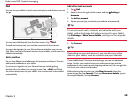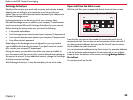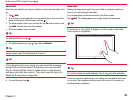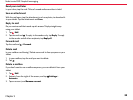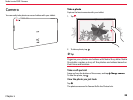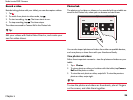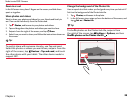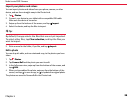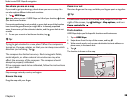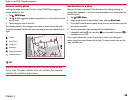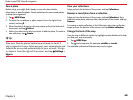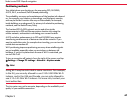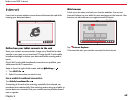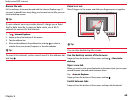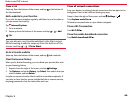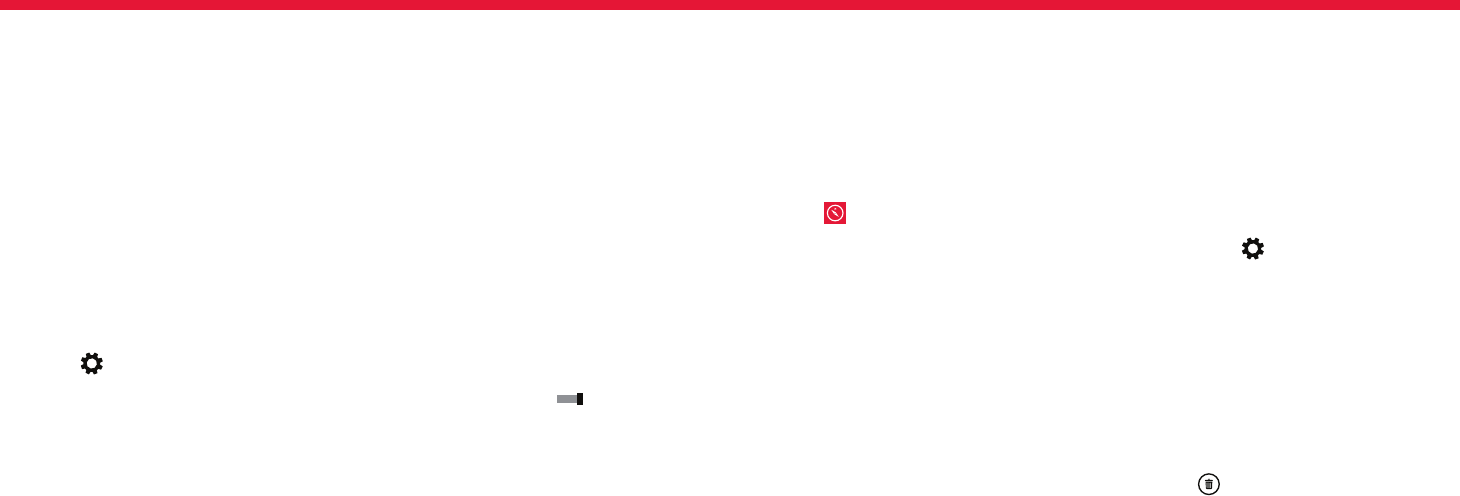
Nokia Lumia 2520: Maps & navigation
37
Chapter 5
Download and update maps
Save new maps to your tablet before a journey, so you can browse the
maps without an Internet connection when travelling.
To download and update maps, turn Wi-Fi networking on.
1. Tap HERE Maps.
2. Swipe in from the right of the screen, and tap Settings >
Download maps.
3. Select the country or region.
Update an existing map
In the Download maps view, tap Update my maps.
Delete a map
In the Download maps view, tap the map and Delete.
Maps & navigation
Explore what’s out there and how to get there.
Turn location services on
Find out where you are using HERE Maps, and save your location to the
photos you take – let apps use your location info to oer you a wider
variety of services.
1. From the Start screen, swipe in from the right of the screen, and
tap Settings > Change PC settings > Privacy > Location.
2. Turn Let Windows and apps use my location On .
HERE Maps
HERE Maps shows you where you are and what is nearby.
You can:
• Explore nearby places, such as restaurants and shopping
centres and search for addresses and places of interest, such as
restaurants, hospitals, and airports
• Get driving, walking, and public transport directions – use your
current location or any other place as the start point
• Download maps to your tablet so you can use HERE Maps oine
• Have your favorite places backed up and at hand on all HERE apps
and at here.com – save places to your Nokia account
Contents of digital maps may sometimes be inaccurate and
incomplete. Never rely solely on the content or the service for essential
communications, such as in emergencies.
Using services or downloading content may cause the transfer of large
amounts of data, which may result in data costs.
Some content is generated by third parties and not Nokia. The content
may be inaccurate and is subject to availability.