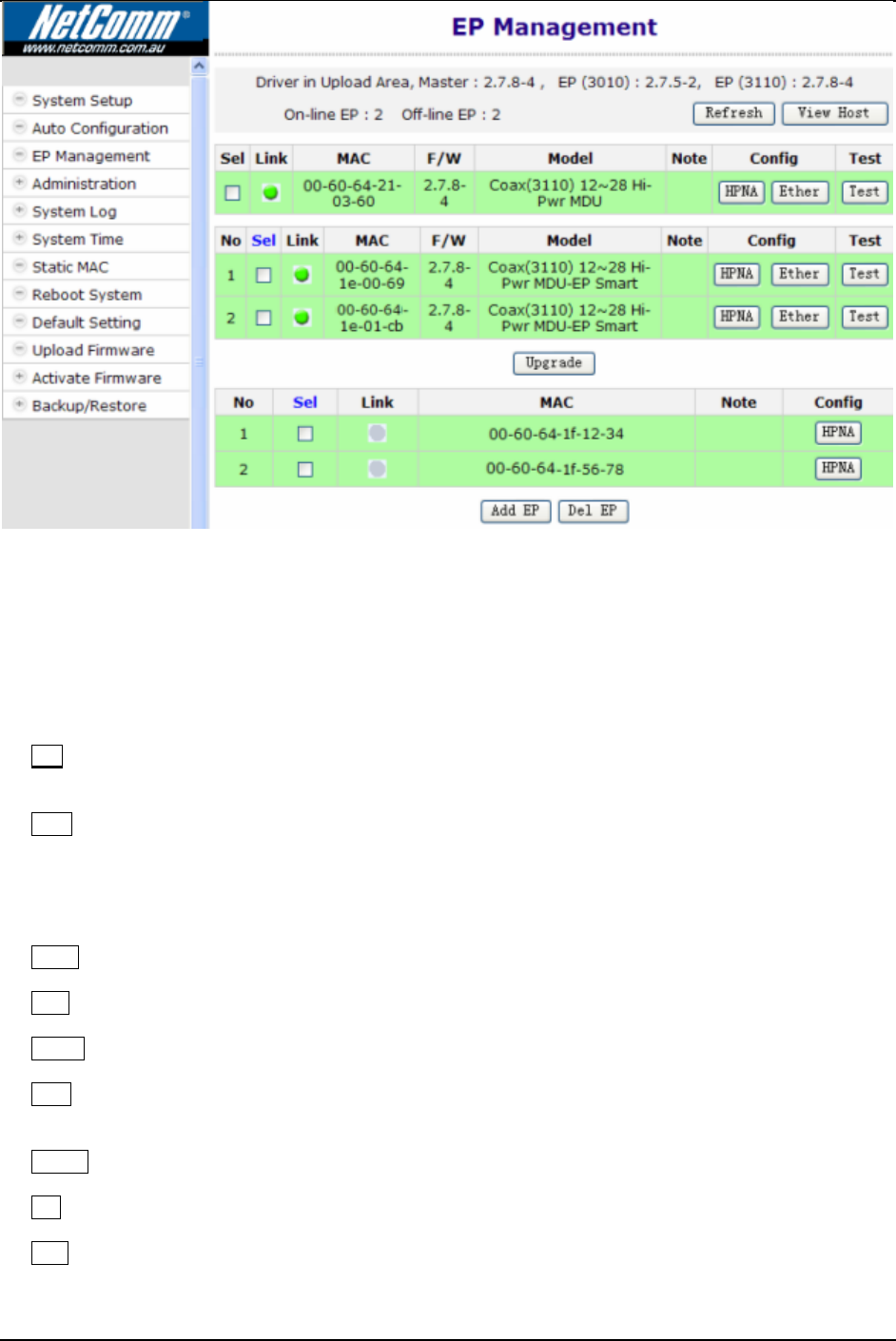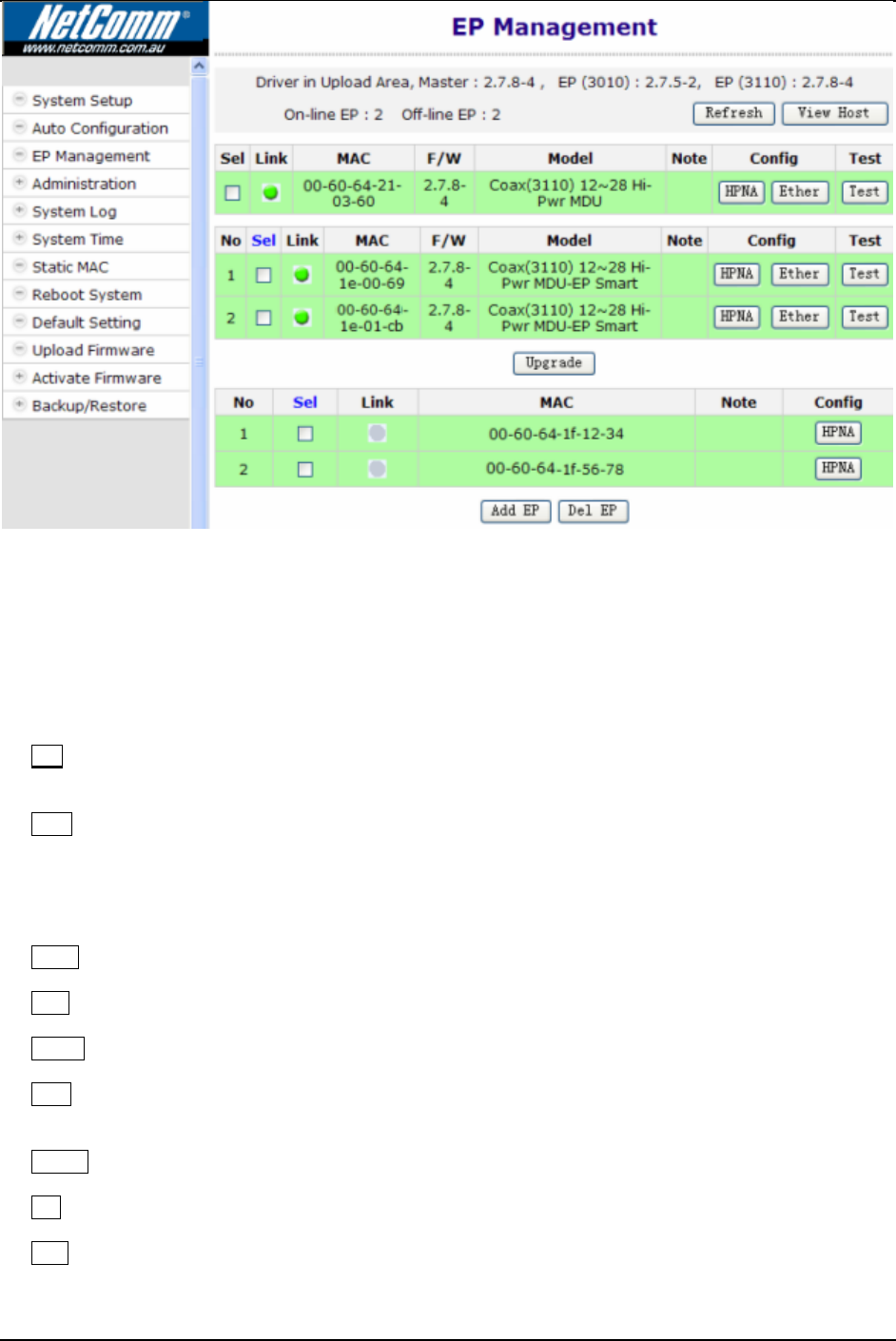
CC100 Master Bridge User’s Guide
Each row represents one EP. Here we have one Master (Local) HCNA device (on the top) and 4 extra Slave EP
devices shown in the window. The first two are Smart EPs based on 3110, and the last two EPs that are powered off.
Smart EP
Denotes an EP whose Ethernet properties are configurable. Based on 3110 chipset, with built-in simple management
function, its Ethernet settings can be configured by the CC100. Refer to “Master/EP Ethernet Properties”. In contrast
to the Smart EP, EP based on 3010 chipset will not be denoted as ‘Smart’ and is not configurable in its Ethernet
properties.
For each shown column,
Sel : clicking on the ‘Sel’ button will select all listed on-line EPs at once for EP HCNA driver upgrade, or
just designate the EP one by one for EP HCNA driver upgrade. The top row is the Master device
Link : a light for HCNA device current connection status.
Green: EP is active -- on-line. For Master device, it is always green.
Grey: EP is not active -- off-line, either the user has powered it off or there is a cabling issue. (‘NA’ means
value Not Applicable/Available since setting value in this field is stored inside EP and the EP is
currently unreachable.)
MAC : HCNA MAC address.
F/W : the current queried working (running) HCNA driver version
Model : the current queried working HCNA model name
Note : used to denote EP end-user, for recording username or address or specific message. Mark ‘Local’ for
Master HCNA device.
Config : configure Master’s/Smart EP’s HomePNA and Ethernet properties or EP’s sole HomePNA properties.
Del : Delete the off-line EP’s profile, to save the EP properties profile space of CC100.
Test : run the built-in diagnostic functions. Refer to “Diagnosis” for more details.
Clicking on each device’s ‘HPNA’ button can open the window to configure its HomePNA properties. Click on the
‘Ether’ button to configure its Ethernet properties—only Master and Smart EP support this Ether-configure function.
9