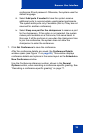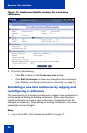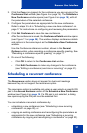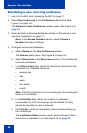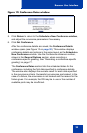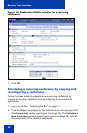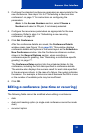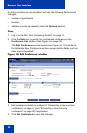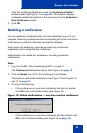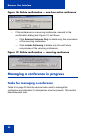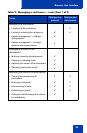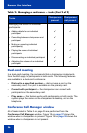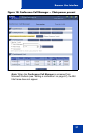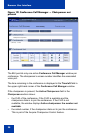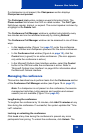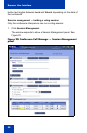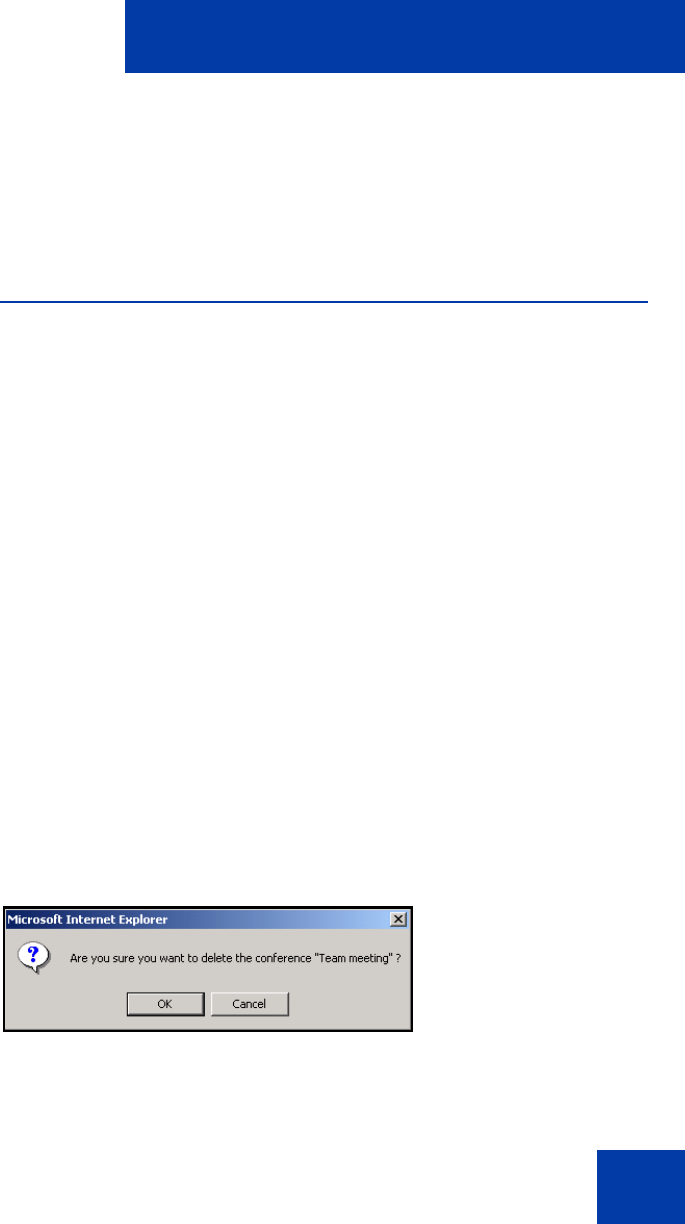
Browser User Interface
33
After the conference details are saved, the Conference Details
window opens (see Figure 11 on page 26). This window displays
conference details and options in the same layout as the Schedule a
New Conference window.
5. Click OK.
Deleting a conference
You can delete any conference that you have scheduled, even if it is in
progress. Recurring conferences can be completely (all current and future
occurrences) or partially (individual occurrences) deleted.
Super users can delete any one-time and recurring conference,
regardless of who scheduled the conference.
Administrators can delete any conference, including permanent
conferences.
Steps
1. Log in to the BUI. See “Accessing the BUI” on page 11.
The Conference List window opens. See Figure 4 on page 15.
2. Click the Delete icon (X) for the conference to be deleted.
This opens a confirmation dialog box (see Figure 15 and Figures 16
and 17 on page 34.
3. Do one of the following:
• If the conference is a one-time conference and has not started,
click OK in the confirmation dialog (see Figure 15).
Figure 15: Delete confirmation — one-time inactive conference
• If the conference is a one-time conference and has started, click
OK in the confirmation dialog (see Figure 16 on page 34).
553-AAA1309