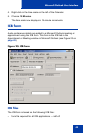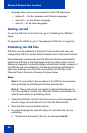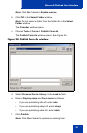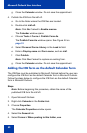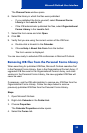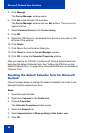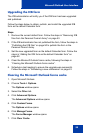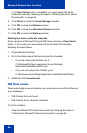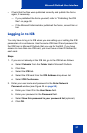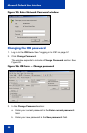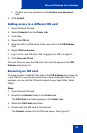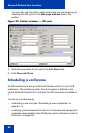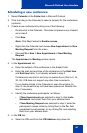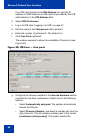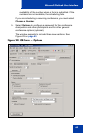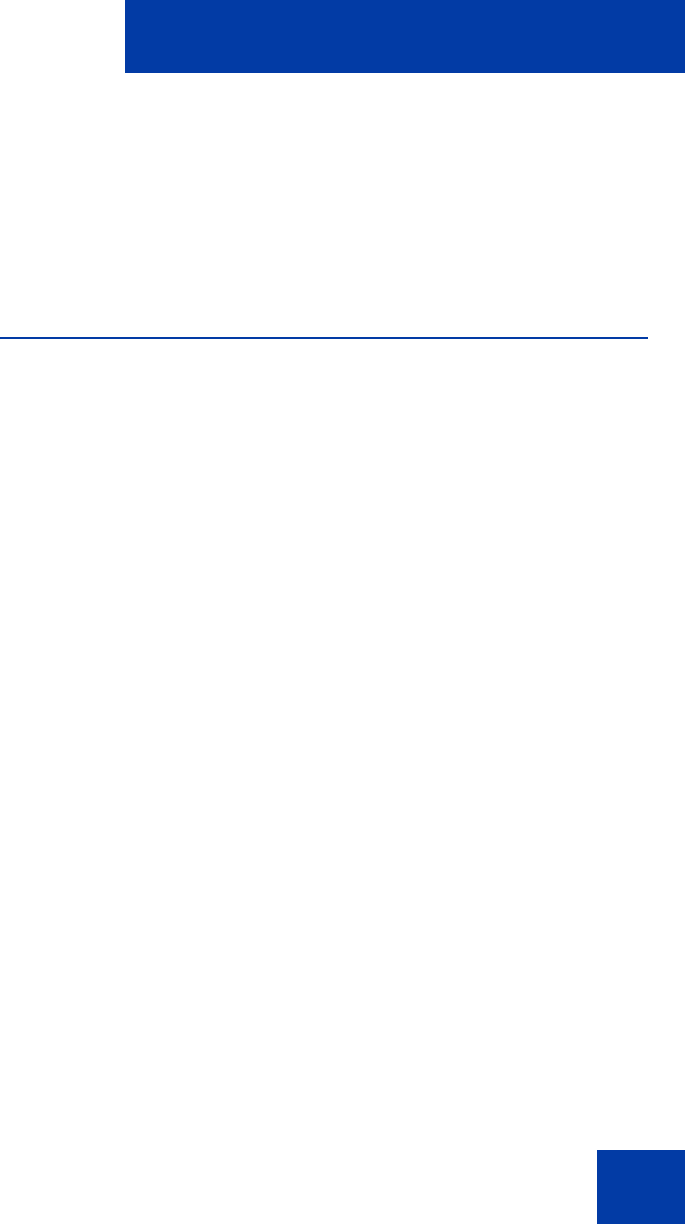
Microsoft Outlook User Interface
57
• Check that the files were published correctly and publish the forms
again, if necessary.
— If you published the forms yourself, refer to “Publishing the ICB
files” on page 50.
— If the Microsoft Administrator published the forms, consult him or
her.
Logging in to ICB
You only have to log in to ICB when you are setting up or editing the ICB
parameters of a conference. Use the same ICB User ID and password for
the ICB form in Microsoft Outlook that you use for the BUI. If you have
access to more than one ICB card, you must have a User ID defined for
each card.
Steps
1. If you are not already at the ICB tab, go to the ICB tab as follows:
a. Select Calendar from the Folder List in Microsoft Outlook.
b. Click New.
c. Select the ICB tab.
d. Select the ICB card from the ICB Address drop-down list.
e. Select ICB Conference.
2. Enter your user name and password in the Enter Network
Password window (see Figure 25 on page 58).
a. Enter your User ID in the User Name field.
b. Enter your password in the Password field.
c. Select Save this password in your password list (optional).
d. Click OK.