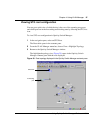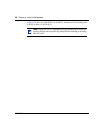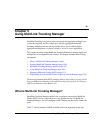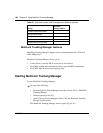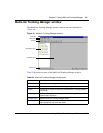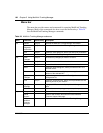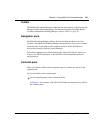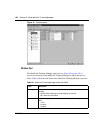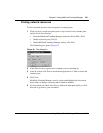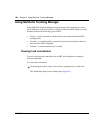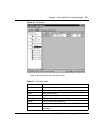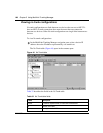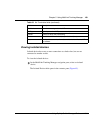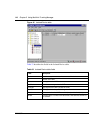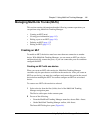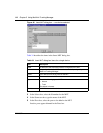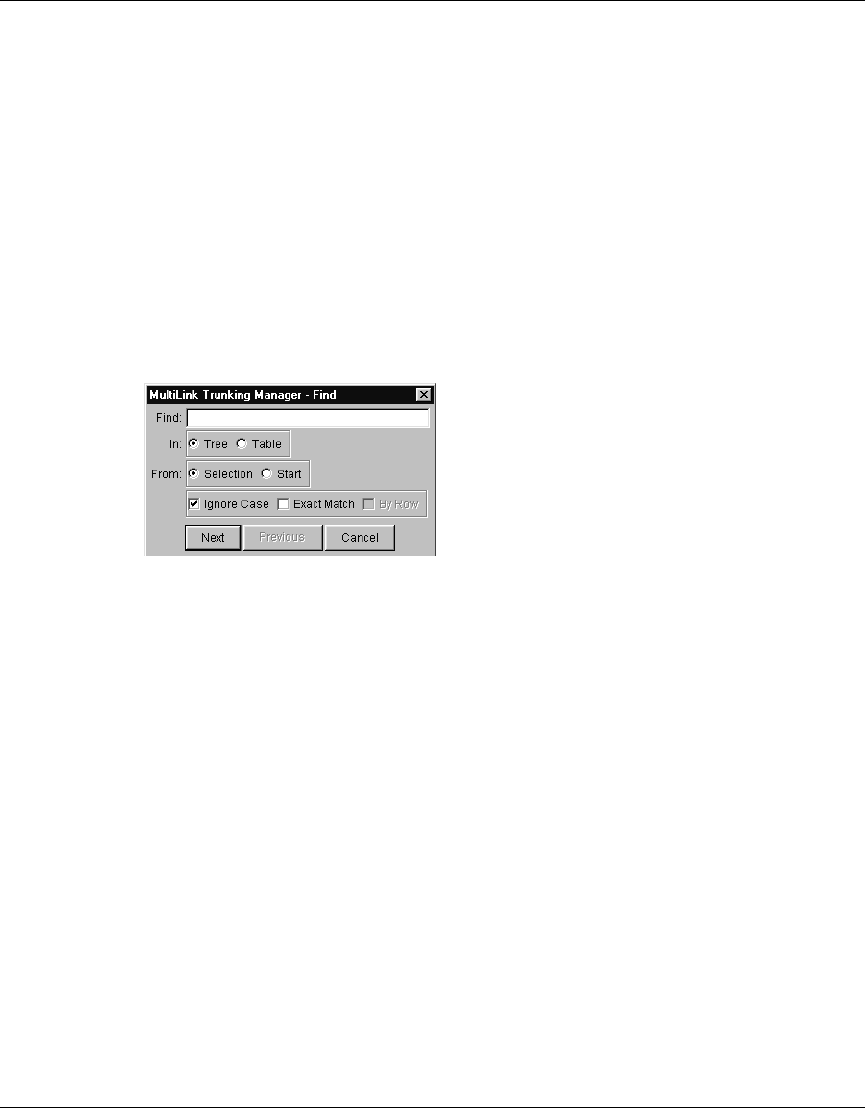
Chapter 5 Using MultiLink Trunking Manager 105
Using Optivity Switch Manager, Release 1.1.0.0
Finding network resources
To find a network resource in the navigation or contents pane:
1 Click any device in the navigation pane or any text box in the contents pane,
and do one of the following:
• From the MultiLink Trunking Manager menu bar, choose Edit > Find.
• On the keyboard, press [Ctrl]+F.
• On the MultiLink Trunking Manager toolbar, click Find.
The Find dialog box opens (Figure 42).
Figure 42 Find dialog box
2 In the Find text box, type the text or number you are searching for.
3 In the In section, click Tree to search the navigation tree or Table to search the
contents pane.
4 Click Next.
MultiLink Trunking Manager starts its search and highlights the first match
that it finds, or displays a message that it found no matches.
5 If a first match was found, click Next to find each subsequent match, or click
Previous to go back to your last match.