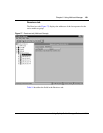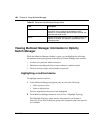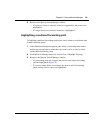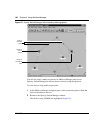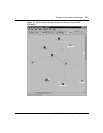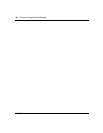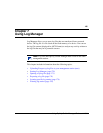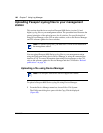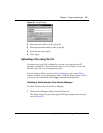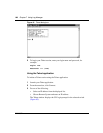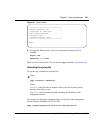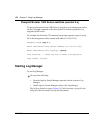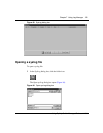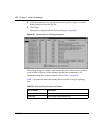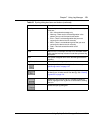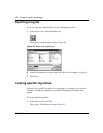Chapter 7 Using Log Manager 167
Using Optivity Switch Manager, Release 1.1.0.0
Figure 80 Copy File tab
2 Enter the source address of the syslog file.
3 Enter the destination address of the syslog file.
4 Select the start radio button.
5 Click Apply.
Uploading a file using the CLI
If remote access to the CLI is enabled for a switch, you can access the CLI
remotely to upload files. This section describes how to use Telnet to access the
CLI and copy a file to your management station.
You can initiate a Telnet session from Device Manager or you can use Telnet
software installed on your management station. After the Telnet session is active,
you log on to the switch and use the
copy command to upload the file.
Initiating a Telnet session from Device Manager
To initiate a Telnet session from Device Manager:
1 On the Device Manager toolbar, click the Telnet icon.
The Telnet dialog box opens showing the CLI login prompt for the selected
switch (Figure 81).