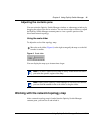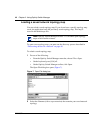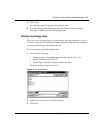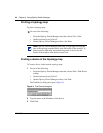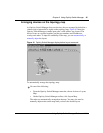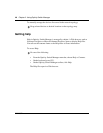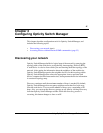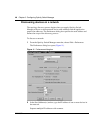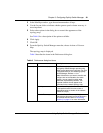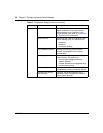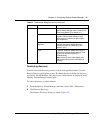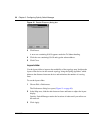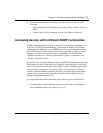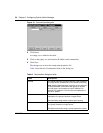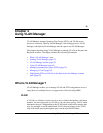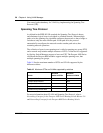Chapter 3 Configuring Optivity Switch Manager 49
Using Optivity Switch Manager, Release 1.1.0.0
3 In the MaxHops textbox, type the maximum number of hops.
4 Use the Layout slider to indicate whether greater speed or better accuracy is
more important.
5 Select other options in the dialog box to control the appearance of the
topology map.
See Table 8 for a description of the options available.
6 Click Apply.
7 Click OK.
8 From the Optivity Switch Manager menu bar, choose Actions > Discover
Map.
The topology map is displayed.
Table 8 describes the items in the Preferences dialog box.
Table 8 Preferences dialog box items
Section Item Description
Discovery Seed Address(es) The IP address(es) of one or more devices
that Optivity Switch Manager queries using
SNMP to start the discovery process. For a list
of supported devices, see Installing Optivity
Switch Manager, Release 1.1.0.0.
Note: If the devices you want to monitor and
configure are not connected to the same
network, you can specify multiple seed
addresses, separated by commas. The
separate networks do not appear to be
connected in the network topology map.
Max Hops The number of hops, between 1 and 20, that
a data packet travels from one router or
intermediate point to another in the network.
(Default is 5 hops.)
Restrict Discovery Opens the Restrict Discovery dialog box to
restrict device discovery to only the devices in
the subnets entered. Refer to “Restricting
discovery” on page 51 for more information.