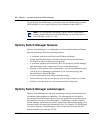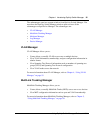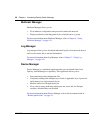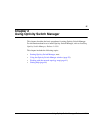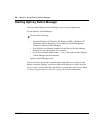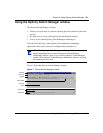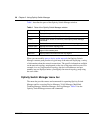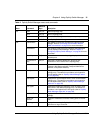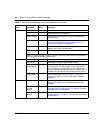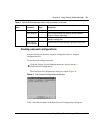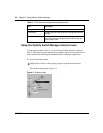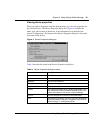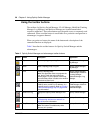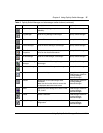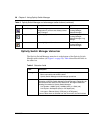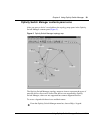32 Chapter 2 Using Optivity Switch Manager
208963-B
Device Telnet Starts a Telnet session.
Ping Pings a device to test connectivity.
Device Manager Launches Device Manager to monitor and configure the
selected device.
Properties Displays the properties of the selected device. Refer to
“Using the Optivity Switch Manager shortcut menu” on
page 34 for a description of this feature.
Report Opens the Report dialog box, which displays the device IP
address, name, type, and description.
Dump Topology
to Log
Dumps the current topology to the log.
Note: This menu is accessible only if a device is selected on the network map displayed in
the Optivity Switch Manager Contents pane
Actions Discover Map Discovers a network topology map.
Layout Map Rearranges a topology map for better viewing.
Find Unsaved
Configurations
Opens the Find Unsaved Configurations dialog box that lists
the devices with unsaved changes in their configuration
files. The dialog box contains the device IP address, the
time/date when the configuration was last changed, and the
time/date when the device’s configuration was last saved.
Log Manager Opens Log Manager. Refer to Chapter 7, “Using Log
Manager,” on page 165, for more information about this
application.
Tools VLAN Manager [F2] Opens VLAN Manager. Refer to Chapter 4, “Using VLAN
Manager,” on page 55, for more information about this
application.
MultiLink
Trunking
Manager
[F3] Opens MultiLink Trunking Manager. Refer to Chapter 5,
“Using MultiLink Trunking Manager,” on page 99, for more
information about this application.
Multicast
Manager
[F4] Opens Multicast Manager. Refer to Chapter 6, “Using
Multicast Manager,” on page 121 for more information about
this application.
Table 2 Optivity Switch Manager menus and commands (continued)
Menu Command
Shortcut
keys Description