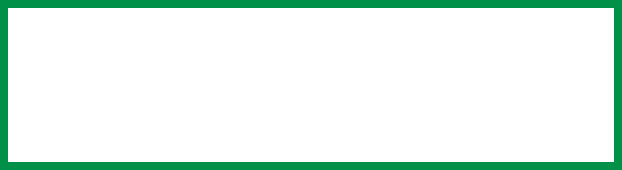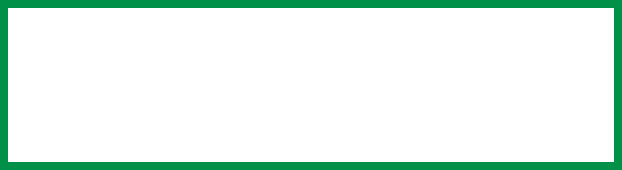
ES 1220n Macintosh OS 9.x Operation • 27
• A monitor can display very vivid colors such as intense reds and
blues and these cannot be easily produced on any printer using
toner or ink. Similarly, there are certain colors, (some yellows for
example), that can be printed, but cannot be displayed accurately
on a monitor. This disparity between monitors and printers is
often the main reason that printed colors do not match the colors
displayed on screen.
Viewing conditions
A print can look very different under different lighting conditions. For
example, the colors in a print may look different when viewed
standing next to a sunlit window, compared to how they look under
standard office fluorescent lighting.
Printer driver color settings
The driver settings for Manual color can change the appearance of a
print. There are several options available to help match the printed
colors with those displayed on screen. These options are explained
in subsequent sections of the User Manual.
To access the color matching options in the driver discussed below:
1. Access the printer settings page via the Print dialog from any
application (usually accessed via File → Print).
2. Click on the General drop down menu and select Color Option.
Monitor settings
The brightness and contrast controls on your monitor can change
how your document looks on-screen. Additionally, your monitor’s
color temperature influences how “warm” or “cool” the colors look.
NOTE
Several of the Color Matching options make reference to
your monitor’s Color Temperature. Many modern monitors
allow the color temperature to be adjusted using the
monitor’s control panel.