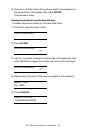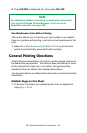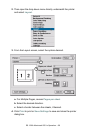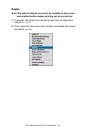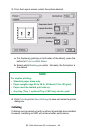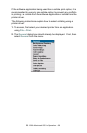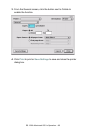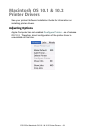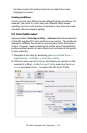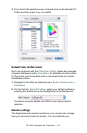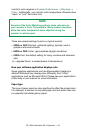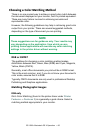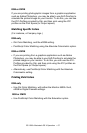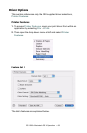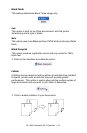ES 1220n Macintosh OS X Operation • 62
Macintosh OS X Operation
This section explains how to change the printer’s properties for
specific print jobs using OS X.1 and X.2. The settings for printer
properties are accessed directly from within an application. Most
applications allow the printer properties to be accessed from within
the document print dialog box.
Color Print Matching
The install utility provides a color matching profile for your printer. In
general, using the OKI Color Matching settings will provide
reasonable default settings that produce good results for most
documents.
Many applications have their own color settings and these may
override the settings in the printer driver. Please refer to the
documentation for your software application for details on how that
particular program’s color management functions.
Factors that affect the appearance of prints
If you wish to manually adjust the color settings in your printer driver,
please be aware that color reproduction is a complex topic, and there
are many factors to take into consideration. Some of the most
important factors are listed below.
Differences between the range of colors a monitor or printer
can reproduce
• Neither a printer nor a monitor is capable of reproducing the full
range of colors visible to the human eye. Each device is restricted
to a certain range of colors. Additionally, a printer cannot
reproduce all of the colors displayed on a monitor and vice versa.
• Both devices use very different technologies to represent color. A
monitor uses Red, Green and Blue (RGB) phosphors (or LCDs), a
printer uses Cyan, Yellow, Magenta and Black (CMYK) toner or
ink.
• A monitor can display very vivid colors such as intense reds and
blues and these cannot be easily produced on any printer using
toner or ink. Similarly, there are certain colors, (some yellows, for
example), that can be printed, but cannot be displayed accurately
on a monitor. This disparity between monitors and printers is often