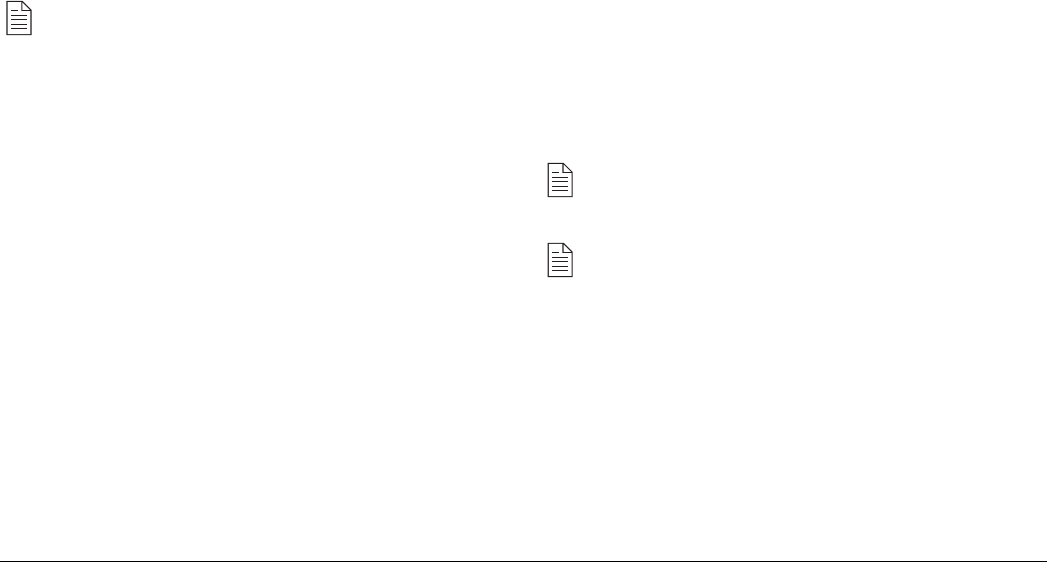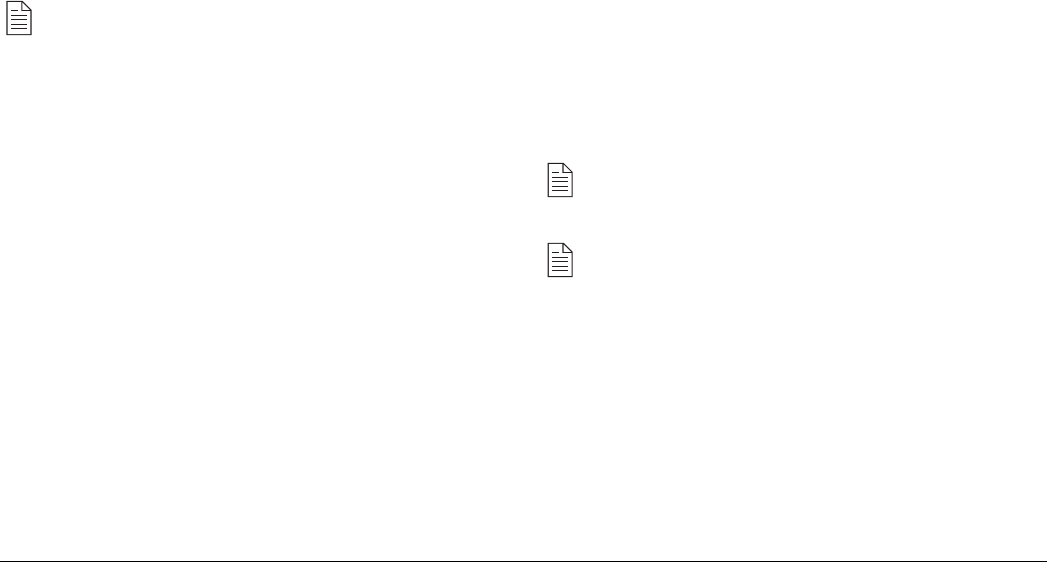
40
OKIFAX 4500
2. Press the PRINT OPERATION One Touch key. The
display shows:
PRINT MEMORY MSG?
YES (
ßß
ßß
ß) NO (
àà
àà
à)
3. Press the ô YES key. The stored message begins printing.
Note: If a memory reception password has been set, you
will have to enter this password to print any messages
stored in memory. See Creating Memory Password in
Programming
4. When all messages have been printed, your fax machine
automatically returns to memory reception mode.
No Paper Reception
When your fax machine has run out of paper, a NO PAPER,
REPLACE PAPER message appears on the display. Your fax
machine continues to receive faxes into memory when it has run
out of paper. Your fax machine automatically prints out any
messages received in memory when the paper is replaced and
the STOP key is pressed.
No Toner Reception
When your fax machine is running low on toner, it displays a
TONER LOW, REPLACE TONER CART. message. Rather
than risk printing an unreadable message, your fax machine
automatically receives faxes into memory if user setting 22:NO
TONER MEM. RX has been set to on.
If your fax machine has received a message in memory because
toner is low, MSG. IN MEMORY, REPLACE TONER CART.
appears on the display. To print out a message stored in memory
when toner is low, follow the instructions below.
1. Press the SELECT FUNCTION key.
2. Press the PRINT OPERATION One Touch key. The
display will show
PRINT MEMORY MSG?
YES (
ßß
ßß
ß) NO (
àà
àà
à)
3. Press the ô YES key and stored messages will begin
printing.
Note: If a memory reception password has been set, you
will have to enter this password to print any messages
stored in memory.
Note: Even if you see a TONER LOW message on your
fax machine, you may be able to use the PRINT
OPERATION One Touch key to continue printing faxes,
but the print quality cannot be guaranteed. Replace your
toner cartridge as soon as possible.
Cancelling Messages Stored in Memory
It is also possible to erase messages received in memory without
printing them.