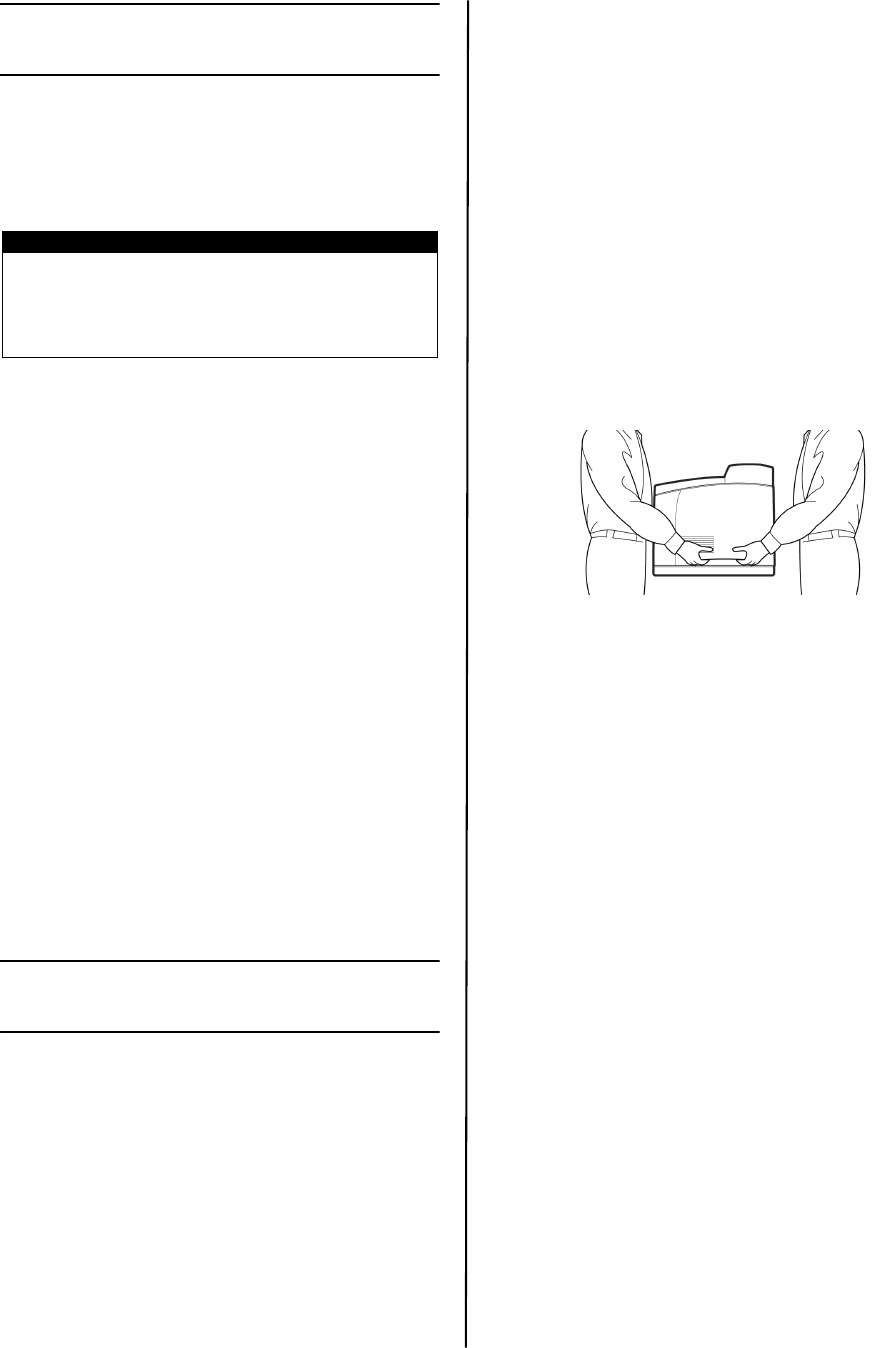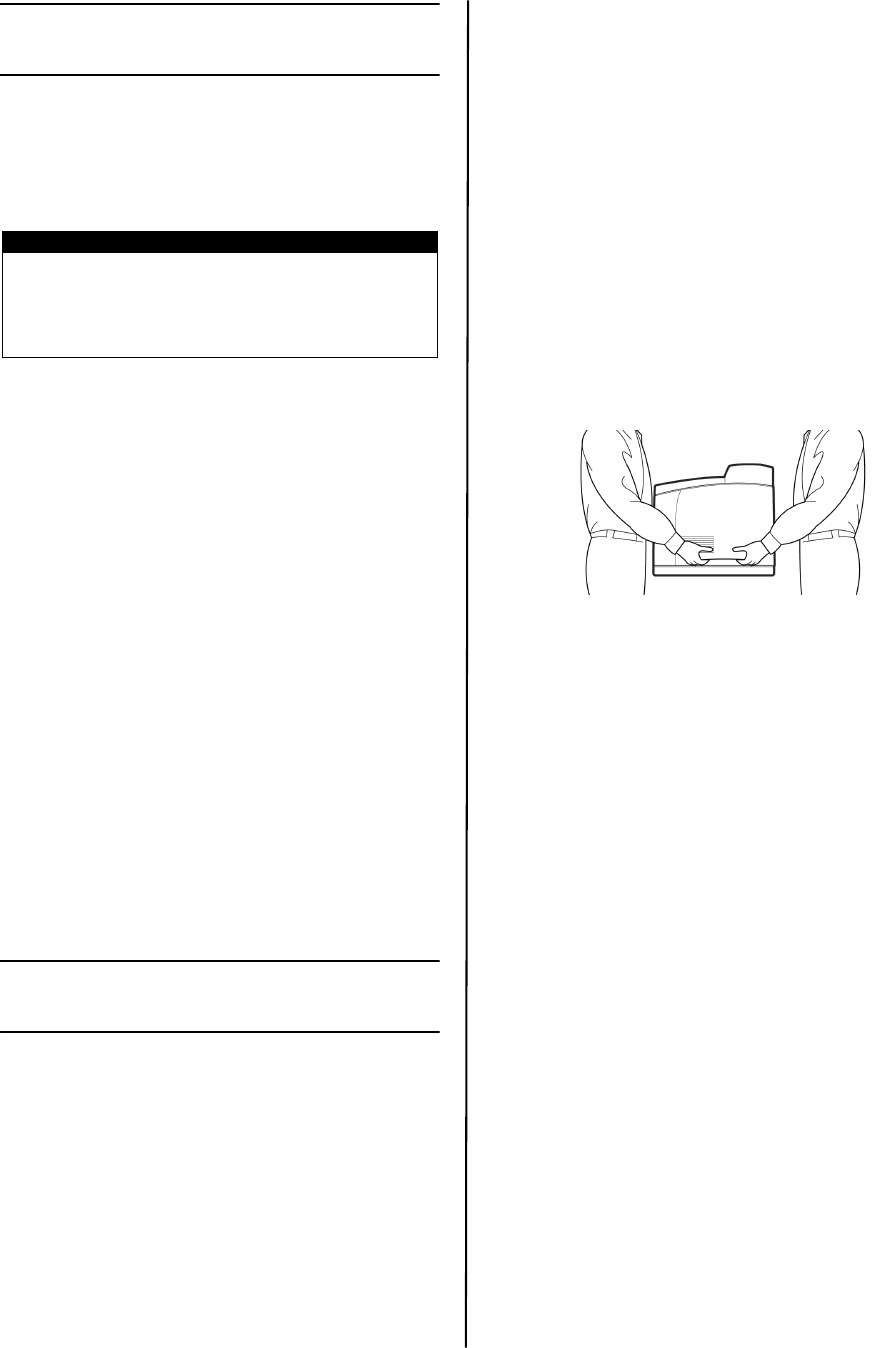
B6500 Series Guía de instalación
Español - 23
Comprobación del contenido del
embalaje
Compruebe que todos los elementos
enumerados a continuación están incluidos en
el embalaje de la impresora. Si falta algún
elemento o está dañado, póngase en contacto
con el distribuidor.
• Impresora
• Cartucho de tóner cilindro (con
capacidad para imprimir 6.000 hoyas
tamaño carta con una cobertura de
5%, esto es, una impresión de 5% del
área imprimible)
• Bandeja de papel de 250 hojas
• Bandeja de salida boca arriba
• Cables de alimentación
• Instrucciones de desembalaje y Quick
Setup Guide (Guía de configuración
rápida)
• Folleto de seguridad y garantía
• CD-ROM
• El CD-ROM contiene controladores de
impresora, software y documentación
diseñados para ayudarle a aprovechar
completamente su nueva impresora.
Oki suministra una interfaz, en MS
Windows, para ayudarle a seleccionar
el documento o la aplicación
adecuados.
Instalación y procedimiento de
cambio de ubicación
Las siguientes secciones le guiarán
inmediatamente por el proceso de instalación
y configuración de la impresora para realizar
una impresión de prueba desde una
aplicación. Realice todo el procedimiento para
garantizar una instalación correcta.
Precauciones de seguridad
La impresora está disponible en cualquiera de
las siguientes especificaciones de
alimentación: 110 V y 220 – 240 V. Las
especificaciones que se apliquen a la
impresora dependen de la configuración. Para
evitar incendios o descargas eléctricas,
conecte la clavija de alimentación únicamente
a una toma de alimentación con la tensión
nominal correcta.
Manejo de la impresora
• La impresora es muy pesada y siempre
deben levantarla dos personas. La
impresora con los consumibles pesa
22,6 kg (50 libras). Nunca intente
levantar la impresora sin ayuda.
• Para levantar la impresora, las dos
personas deben colocarse una enfrente
de la otra desde la parte frontal y
posterior de la impresora, y sujetar las
áreas hundidas a cada lado de la
misma. No levante la impresora
sujetándola por ninguna otra área que
no sean las que están hundidas.
• Al levantar la impresora, mantenga
una posición de elevación adecuada
con el fin de evitar lesiones.
• En el folleto Información sobre
seguridad, garantía, y regulaciones con
este producto encontrará información
de seguridad y se debe consultar antes
de instalar la impresora.
NOTA
Conserve el material de embalaje y la caja para
utilizarlos más adelante si hay posibilidades de
que la impresora se traslade a una larga
distancia.
Español