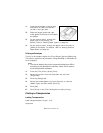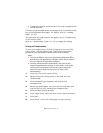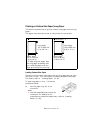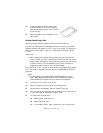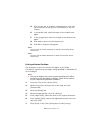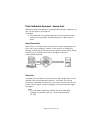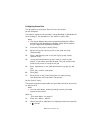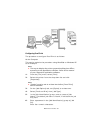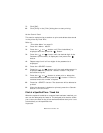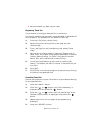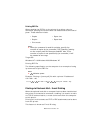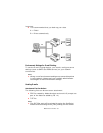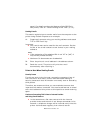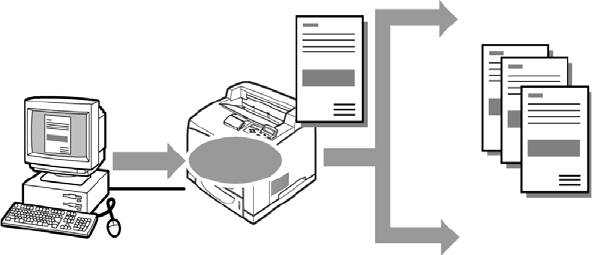
B6500 User’s Guide> 28
Configuring Proof Print
The procedure to configure Proof Print is as follows.
At the Computer
This section explains the procedure using WordPad on Windows XP
as an example.
NOTE
> The way to display the printer properties dialog box differs
according to the application software. Refer to the manual
of your respective application software.
1. From the [File] menu, select [Print].
2. Select this printer from the drop down list and click
[Properties].
NOTE
> [Copies] must be set to at least two before [Proof Print]
can be selected.
3. On the [Job Options] tab, set [Copies] to at least two.
4. Select [Proof and Print] from [Job Type].
5. In the [Job Identification] group, enter a name at [Job
Name]. The default job name is “blank”, if left blank the job
may fault.
6. Enter a password in the [Job Identification] group at [Job
Pin].
Enter four numeric characters.