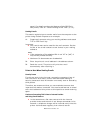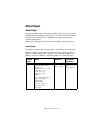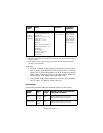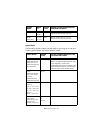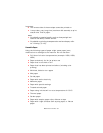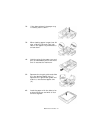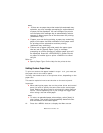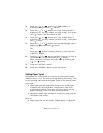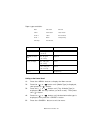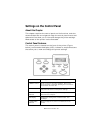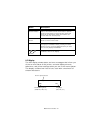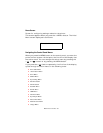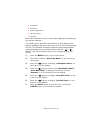B6500 User’s Guide> 42
Important:
• Do not place paper over the right width guide.
• Do not load paper exceeding the maximum fill line or the
maximum capacity allowed.
• Align the right width guide with the paper width correctly. If
the right width guide is not in place, the paper will not be
properly fed and this may cause paper jams.
7. Close the lid of the paper tray and push the tray completely
into the printer.
Important:
• The lid of the tray must be firmly closed. If not, the paper
might become misaligned.
8. Depending on the types and sizes of the loaded paper, you
need to configure settings on the control panel. Change the
paper type when non-plain paper such as recycled paper,
heavyweight paper or transparencies are loaded. Configure
the paper size when custom size paper is loaded.
Refer to:
• Paper type and size that can be loaded: “Usable Paper” on
page 36
• Setting paper size: “Setting Custom Paper Sizes” on page 43
• Setting paper type: “Setting Paper Types” on page 44
Automatic Tray Selection
If you display the properties dialog box of the printer driver and
select a paper type for [Specify Paper Type] and [Auto] for [Paper
Source] on the [Tray/Output] tab for printing, this printer will be
able to automatically detect paper trays loaded with the selected
paper type and then among them, select the tray that matches the
size and orientation of the document to be printed. This feature is
known as automatic tray selection.
If there are multiple trays that match those criteria for automatic
tray selection, a tray is selected based on the lowest tray number.
For example, if tray 1 and tray 2 match the criteria, tray 1 will be
selected.