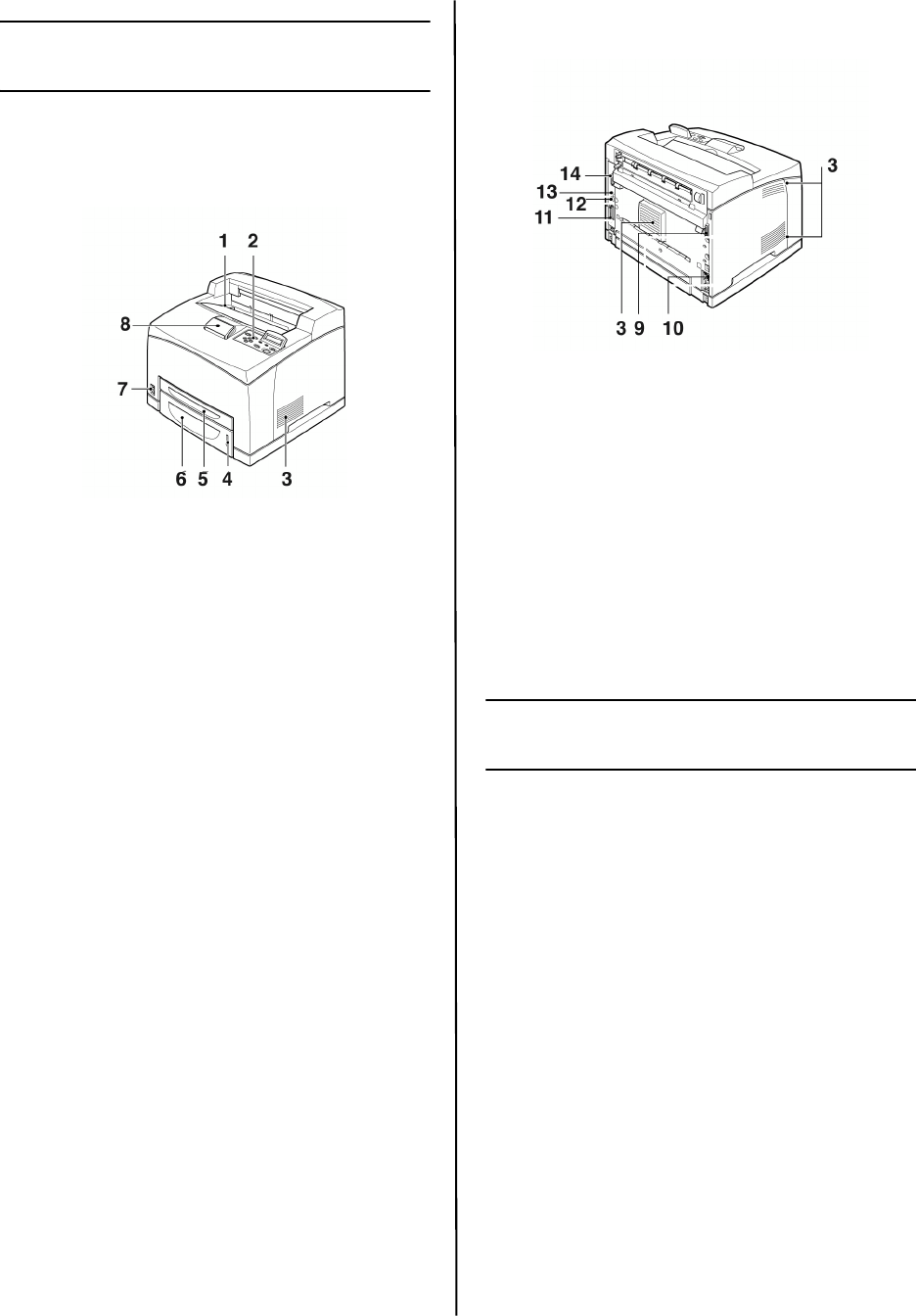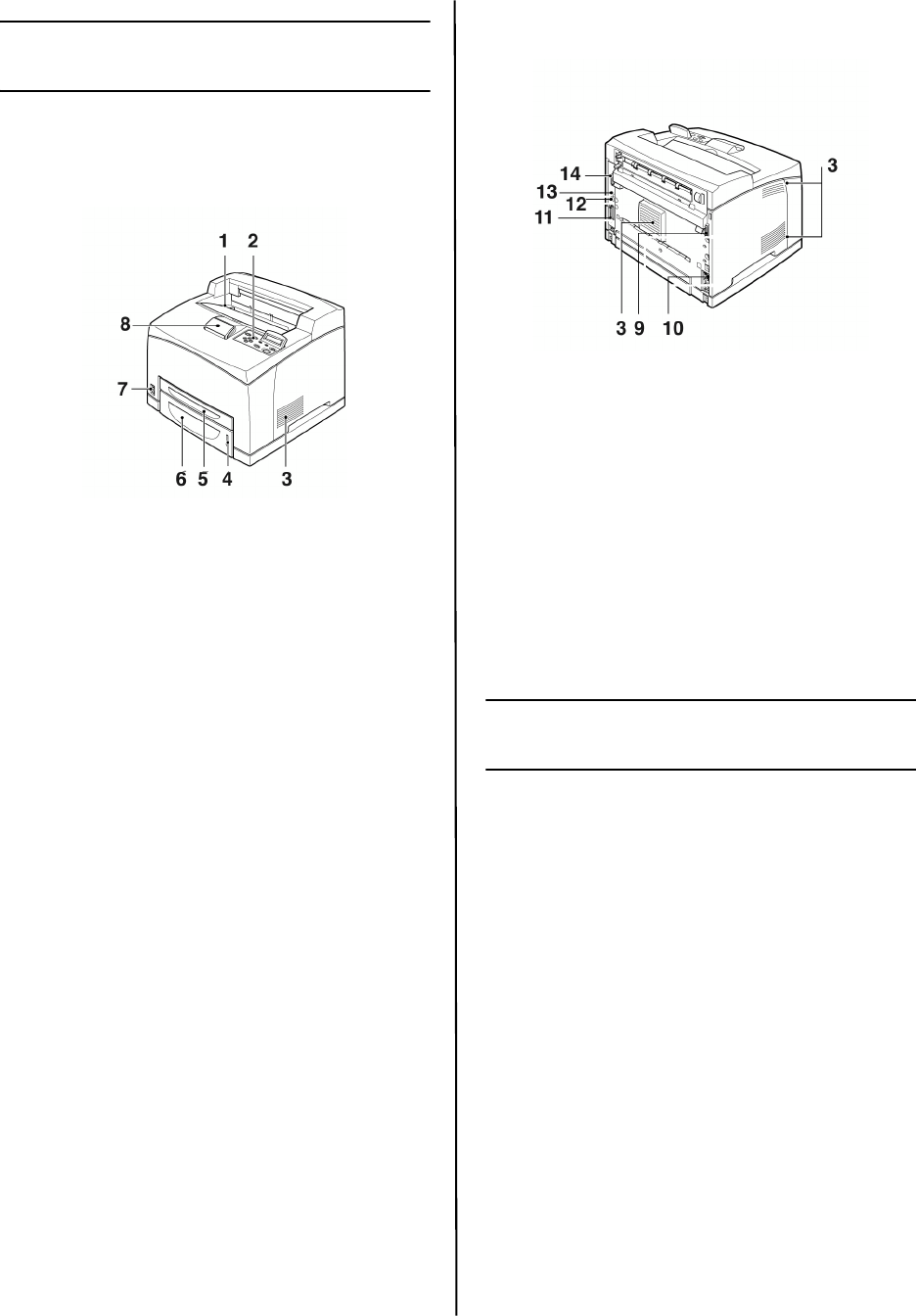
B6500 Series Guía de instalación
Español - 24
Ubicación de las partes de la
impresora
A continuación, se muestran las partes
principales de la impresora y una breve
descripción de sus funciones:
1 Bandeja de salida central
Los trabajos de impresión se envían aquí con la
cara impresa boca abajo.
2 Panel de control
Consta de botones de control, indicadores y
pantalla.
Para obtener información sobre el panel de
control, consulte "Panel de control y sistema de
menús" en la página 20.
3 Ranuras de ventilación
Proporcionan ventilación al interior de la
impresora.
4 Indicador de nivel de papel
Indica el nivel de papel que queda en la bandeja
de papel de 550 hojas.
5 Bandeja 1
Contiene 150 hojas de papel.
6 Bandeja 2
550 hojas de papel.
7 Interruptor de corriente
Enciende y apaga la impresora.
8 Bandeja de salida de extension
Extraiga esta bandeja cuando imprima en papel
de tamaño superior al tipo Letter.
9 Conector de la unidad duplex
Para conectar la unidad dúplex.
10 Conector del cable de alimentación
Para conectar el cable de alimentación.
11 Conector paralelo
Para conectar un cable paralelo.
12 Conector de red
Para conectar el cable de red cuando la
impresora se utiliza en red. (Tiene que estar
instalada la opción de kit de software de red
para activar las funciones de red.)
13 Conector USB
Para conectar un cable USB.
14 Conector serie
Para conectar un cable serie.
Preparación de una ubicación
para la impresora
Coloque la máquina en una superficie
nivelada y firme que pueda soportar el peso
de la misma: 22,6 kg (50 libras). Si está
inclinada, la máquina se puede caer y
provocar lesiones.
Requisitos de espacio
La impresora dispone de orificios de
ventilación en los paneles laterales y
posterior. Asegúrese de que la impresora se
instala con una distancia mínima de 255 mm
(10 pulgadas) desde la ranura de ventilación
posterior a la pared, 200 mm (8 pulgadas)
desde la ranura de ventilación izquierda a la
pared y 300 mm (12 pulgadas) desde la
ranura de ventilación derecha a la pared. Una
máquina con una ventilación deficiente puede
provocar un calor interno excesivo e
incendios. En el siguiente diagrama se
muestran las distancias mínimas necesarias
para el funcionamiento normal, la sustitución
de consumibles y el mantenimiento con el fin