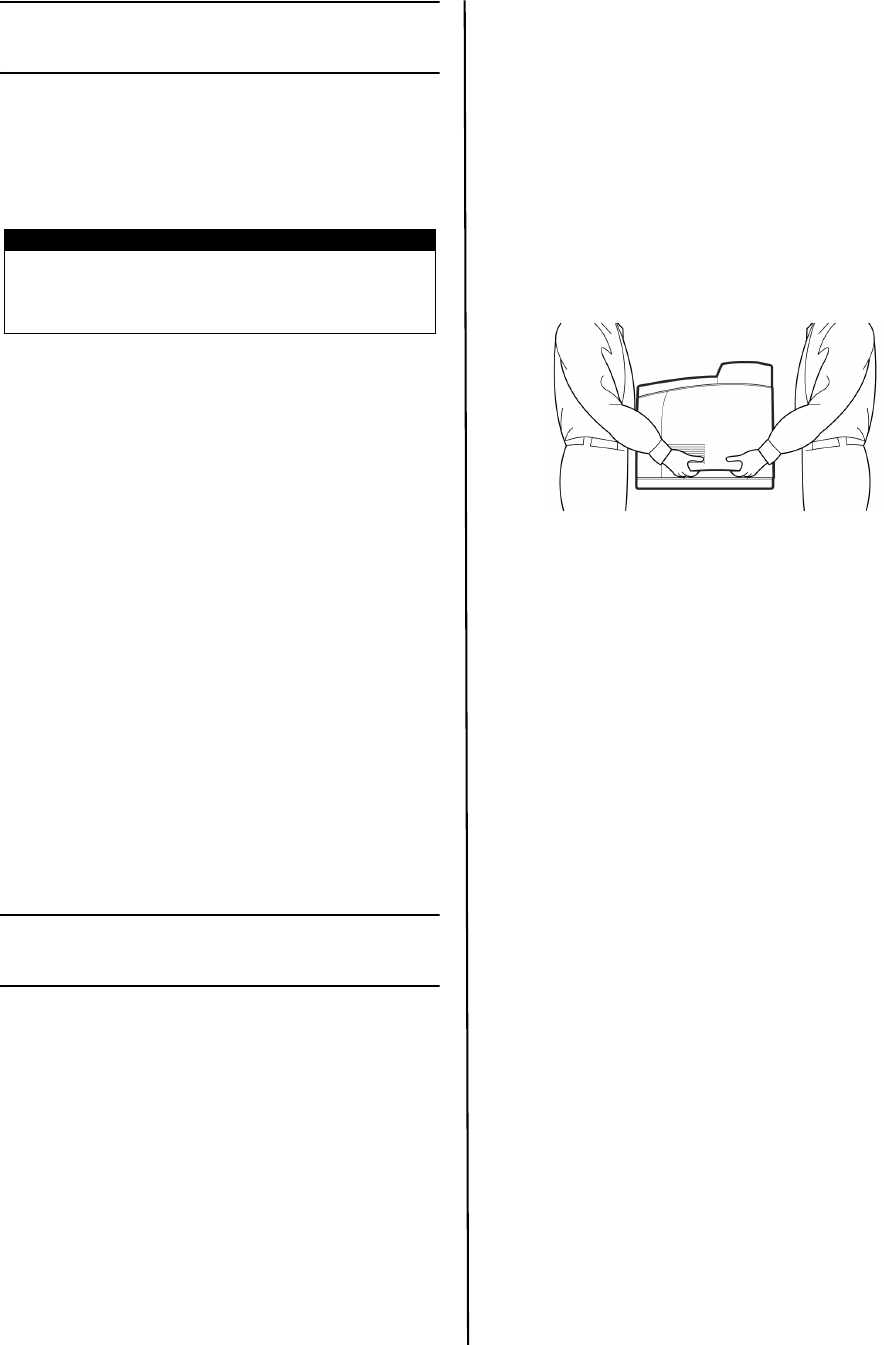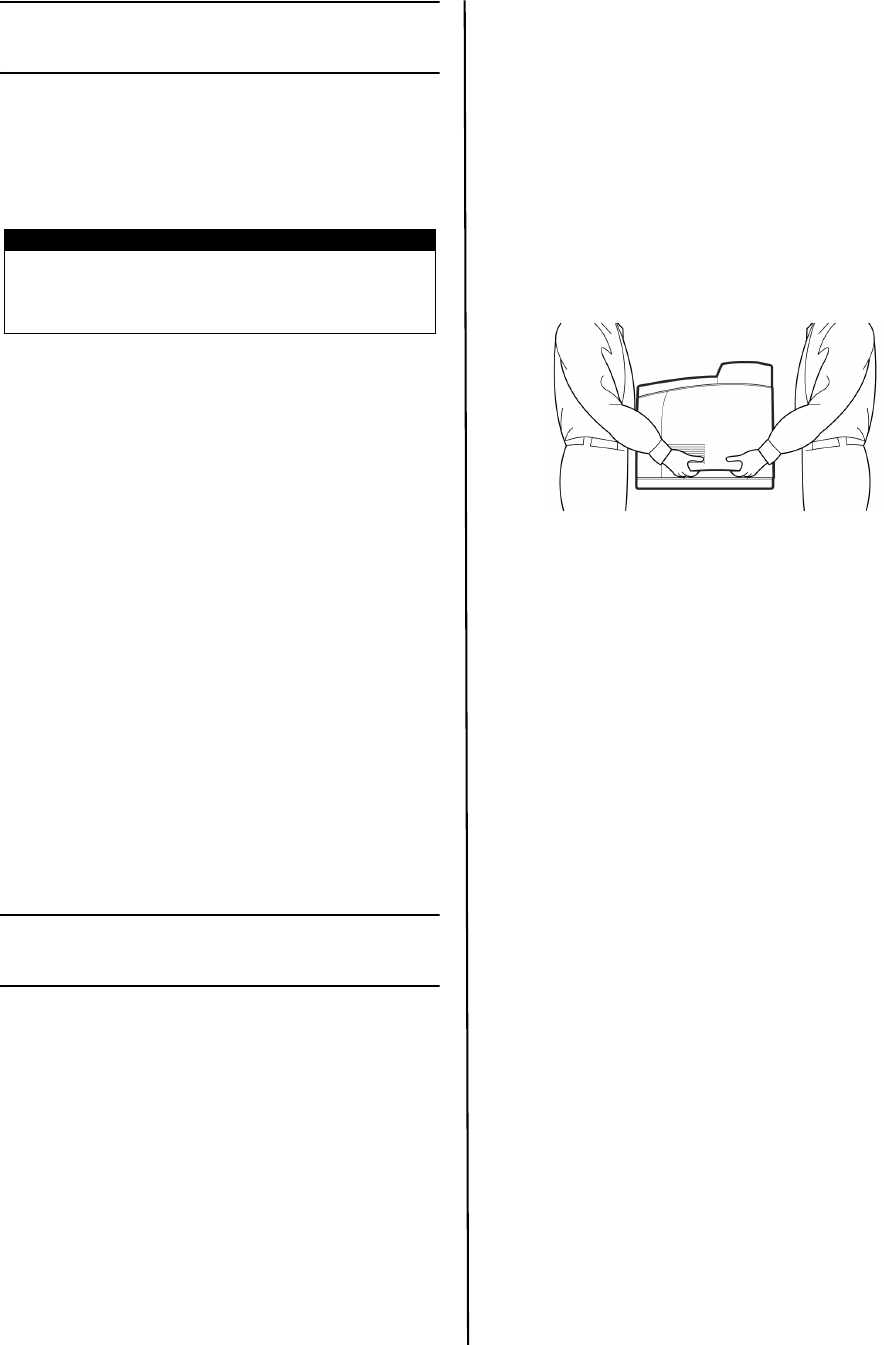
B6500 Series Guia de Configuração
Português - 34
Verificação do conteúdo do
pacote
Verifique se todos os itens relacionados
abaixo estão incluídos no pacote da
impressora. Se alguns itens estiverem
ausentes ou danificados, entre em contato
com o fornecedor.
• Impressora
• Cilindro/Cartucho de toner com (para
aproximadamente 6.000 páginas de
papel carta com 5% de cobertura, ou
seja, 5% da área destinada à
impressão é impressa)
• Bandeja de papel para 250 folhas
• Bandeja de face para cima (posterior)
• Cabo(s) de alimentação
• Instruções para desembalar a
impressora e Guia de instalação rápida
• Folheto de segurança e de garantia
• CD-ROM
• O CD-ROM contém os drivers da
impressora, o software e a
documentação que o ajudarão a
utilizar todos os recursos da
impressora. A Oki fornece uma
interface, no MS Windows, para ajudá-
lo na seleção de documentos ou
aplicativos adequados.
Procedimento de instalação e
realocação
As seções a seguir orientam o processo de
instalação e configuração da impressora para
fazer um teste de impressão a partir de um
aplicativo. Conclua todo o procedimento de
instalação para obter uma instalação
adequada.
Precauções de segurança
Essa impressora está disponível para as
seguintes especificações de energia: 110V e
220 – 240V. As especificações da impressora
dependem de sua instalação local. Para evitar
risco de incêndio ou choque, conecte o cabo
de energia somente a uma tomada com a
tensão correta.
Manuseio da impressora
• A impressora é muito pesada e deve
ser levantada sempre por duas
pessoas. Ela pesa, com os materiais de
consumo, 22,6kg (50lb). Não tente
levantá-la sozinho.
• Para levantar a impressora, são
necessárias duas pessoas uma de
frente para a outra, na parte anterior e
posterior, segurando as áreas de
encaixe nas laterais da impressora.
Não levante a impressora segurando
em outras áreas diferentes dessas
áreas de encaixe.
• Ao levantar a impressora, mantenha a
postura adequada para evitar danos.
• O folheto Safety, Warranty and
Regulatory Information (Informações
sobre segurança, garantia, e
normativas, fornecido com este
produto, apresenta mais informações
sobre segurança, que devem ser lidas
antes de configurar a impressora.
NOTA
Guarde o material da embalagem e a caixa
para utilização futura, se houver necessidade
de mover a impressora para lugares distantes.
Português