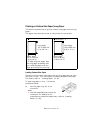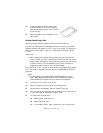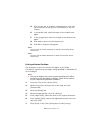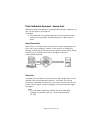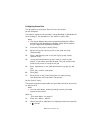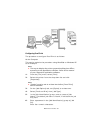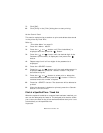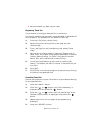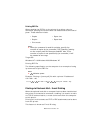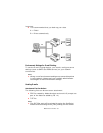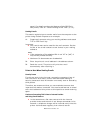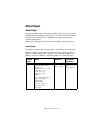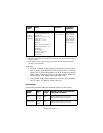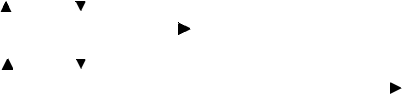
B6500 User’s Guide> 30
• We recommend you back up your data.
Registering Timed Job
The procedure to configure Delayed Print is as follows.
This section explains the procedure using WordPad on Windows XP
as an example. The procedure is the same for other OS.
1. From the [File] menu, select [Print].
2. Select this printer as the printer to be used and click
[Preferences].
3. From [Job Type] on the [Job Options] tab, select [Timed
Jobs].
4. Set the time to start printing by selecting [Elapse time] or
[Real Time]. For [Elapse Time] specify the number of minutes
to delay before printing. For [Real Time] specify the Year,
Month, Day, Hour, and Minute to start printing.
5. In the [Job Identification] group, enter a name at [Job
Name]. The default job name is “blank”, if left blank the job
may fault.
6. Click [OK].
7. Click [Print] in the [Print] dialog box to start printing. Printing
will start at the specified time.
Cancelling Timed Job
Use the control panel to cancel Timed Job or to print without waiting
for the specified time.
1. Press the <Menu> button.
2. Press the < > or < > button until [Print Jobs Menu] is
displayed and then press the < > button.
3. Press the < > or < > button until the desired digit of the
Password (PIN number) is displayed, then press the < >
button.
4. Repeat step 3 until all four digits of the password are
displayed.
5. Press the <SELECT> button.