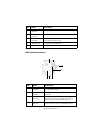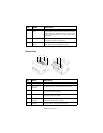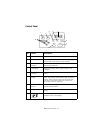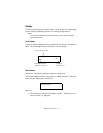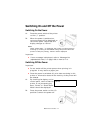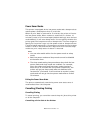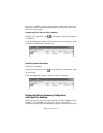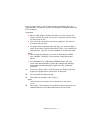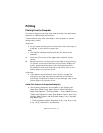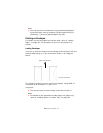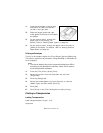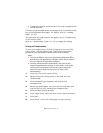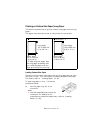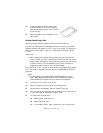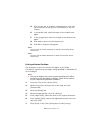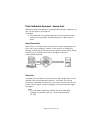B6500 User’s Guide> 18
Printing
Printing From the Computer
This section explains the basic flow when printing from application
software in a Windows
®
environment.
(The procedure may differ according to the computer or system
configuration used.)
Important:
• Do not switch off the power to the printer when printing is in
progress. It may lead to a paper jam.
NOTE
> This section explains printing with the PCL driver as an
example.
1. From the [File] menu of the application software, select
[Print].
2. Select this printer as the printer to be used to start printing.
To use the various print features of this printer, display the
printer properties dialog box to set the necessary items.
For details on each item and how to set them, refer to the
Online Help for the printer driver.
Important:
• If the paper tray information is not correct, change the
settings on the [Set Up] tab of the printer driver before
continuing. For details on how to do the settings, refer to the
Online Help for the printer driver.
Useful Print Features In Properties Dialog Box
• The following selections are available in the [Setup] tab:
Paper Size, Media Type, Paper Source, Paper Destination
Paper Feed Options*, Finishing Mode**, and 2-sided Printing.
*Paper Feed Options include: Auto Resize, Covers, Auto Tray
Change, Media Check, and Skip Blank Pages, Tray 1 Settings,
and Media Type.
**Finishing Mode includes: Standard, 2-up, 4-up, 6-up, 8-up,
9-up, 16-up, PosterPrint, and Booklet.