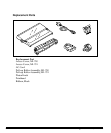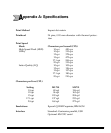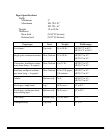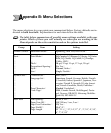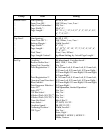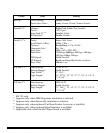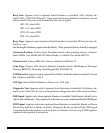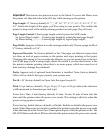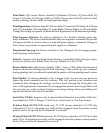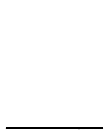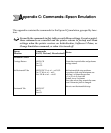74 Appendix B: Menu Selections
Explanation of Menu Items
These explanations are in alphabetical sequence to make it easier to look them up.
Many of the items will appear only with optional equipment installed, as noted be-
low. You will find the items Line Spacing, Form Tear-Off, Skip Over Perforation and
Page Length appearing several times in the menu (once for each paper path).
Auto CR. IBM mode only. No (factory default) or Yes. Choose Yes to make your printer
automatically perform a carriage return when a LF is received at the end of the line.
Auto LF. No (factory default) or Yes. Change to Yes if your printer overprints. Keep
this set to No if your software adds a line feed when a carriage is received at the end
of a line. If your printout is consistently double spaced, set this item to No.
Auto Select. No (factory default) or Yes. Determines whether or not your printer will
automatically be selected after you load in paper. With the factory default (No) en-
gaged, the printer will be deselected so that you can set the Top of Form. If you al-
ways use the same Top of Form setting, change this setting to Yes so that you don’t
have to press the SEL button to select the printer after loading paper.
Auto Feed XT. Epson mode only. Invalid (factory default) or Valid. In the Epson emu-
lation, the XT signal on pin 14 of the parallel interface can control automatic line feed.
Some interface cables are wired in such a way that automatic line feed is always in
effect: the Auto Feed XT item eliminates this potential problem. The factory setting
causes the printer to ignore this signal; if your system uses pin 14 to control automatic
line feed, change the setting to Valid.
Baud rate. Appears only if optional Serial Interface is installed. Range from 19,200 to
300 bps: factory setting, 9600 bps. This item sets the transmission rate for the system.
Bi-Direction. Enable (factory default) or Disable. Enables or disables the bi-direc-
tional transmission (PnP) in Nibble mode.
Bottom Margin. Valid (factory default) or Invalid. Sets whether or not the printer will
ignore the bottom margin setting. Change the setting to Invalid if you want printer to
ignore the bottom margin setting. Be careful if you use this feature: it lets the printer
continue printing when there’s no more paper, which can cause loss of data and may
damage the printhead.