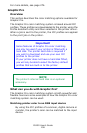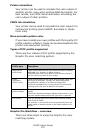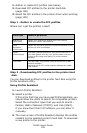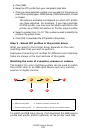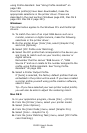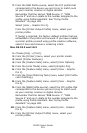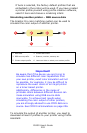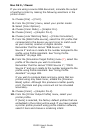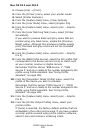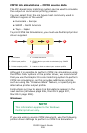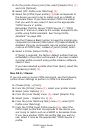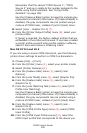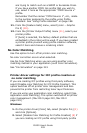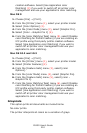C6150 User’s Guide
203
• RGB Source Profile
• Simulation Target Profile
• Printer Output Profile (optional)
Once the profile(s) have been downloaded, make the
appropriate selections in the printer driver. These are
described in the next section (Windows page 203, Mac OS 9
page 204, Mac OS X page 205).
Windows
This information applies to the Windows PCL 5c, PCL 6 and
PostScript drivers.
If you are using a source RGB document, simulate the output
of another printer by making the following selections in the
printer driver:
1. On the printer driver [color] tab, select [Graphic Pro] and
click [Options].
2. Select [Printer Simulation].
3. Select the ICC profile that corresponds to the device
used to capture or display your source document - this
could be a monitor, scanner or digital camera.
Remember that the names “RGB Source 1”, “RGB
Source 2” and so on relate to the number assigned to the
profile using Profile Assistant. See “Using Profile
Assistant” on page 198.
4. Select a Simulation Target Profile.
This profile corresponds to the printer you want to
simulate.
If you wish to produce black and grey colors that are
printed using only black toner, enable the [Preserve
Black] option. Although this produces a better quality
print, the black and grey colors will not be simulated
accurately.
5. Select your printer output profile.
If [Auto] is selected, the factory default profiles that are
embedded in the printer will be used. If you have created
a printer profile yourself using profile creation software,
select it here and choose a rendering intent.