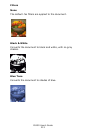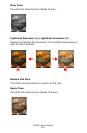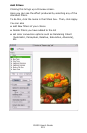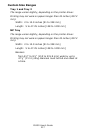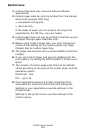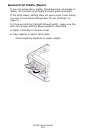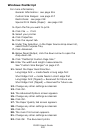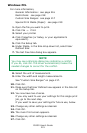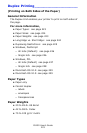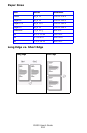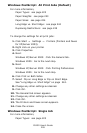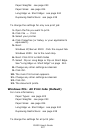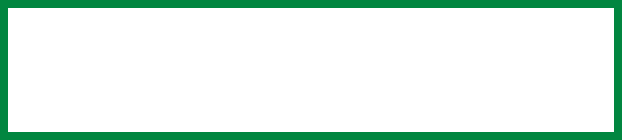
C6150 User’s Guide
221
Windows PCL
For more information,
General Information: see page 216
Restrictions: see page 218
Custom Size Ranges: see page 217
Special Print Media (Paper): see page 219
1. Open the file you want to print.
2. Click File → Print.
3. Select your printer.
4. Click Properties (or Setup, or your application’s
equivalent).
5. Click the Setup tab.
6. Under Media, in the Size drop-down list, select User
Defined Size.
7. The Set Free Size dialog box appears.
8. Select the unit of measurement.
9. Enter the width and length measurements.
See “Custom Size Ranges” on page 217.
10. Click OK.
11. Make sure that User Defined now appears in the Size list
on the Setup tab.
12. You now have two choices.
If you only want to use your settings for this single print
job, go to the next step.
If you want to save your settings for future use, below.
13. Change any other settings as desired.
14. Click OK.
15. The main Print screen appears.
16. Change any other settings as desired.
17. Click OK.
NOTE
You may see a Warning dialog box indicating a conflict.
If you do, click OK. The driver automatically makes the
needed changes to correct for the conflict.