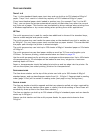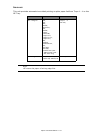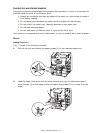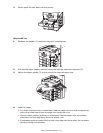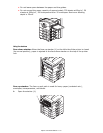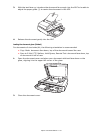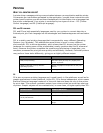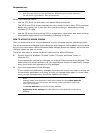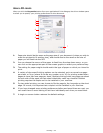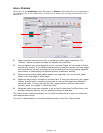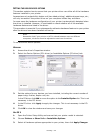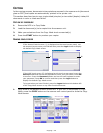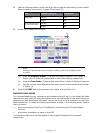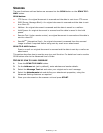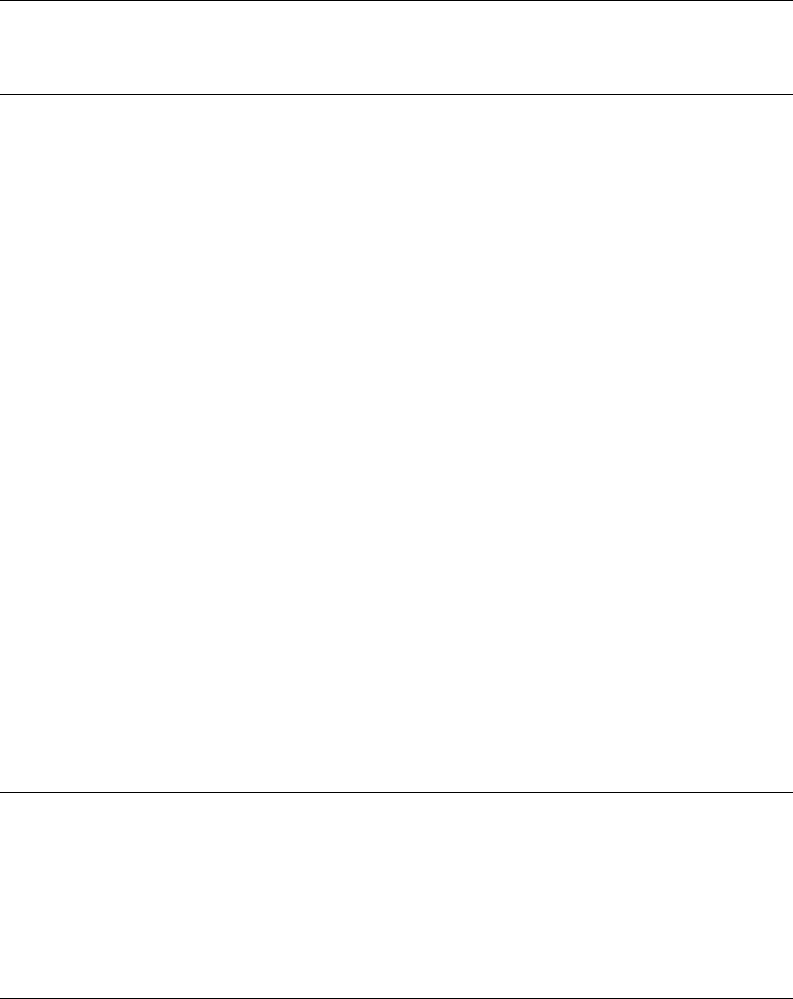
Printing > 31
R
ECOMMENDATIONS
Where you have the choice:
> Use the PCL driver for everyday, text-based office documents.
The PCL5c and PCL6 drivers supplied are very similar to each other. PCL6 produces
better print quality but it does not allow poster printing or watermark printing
whereas PCL5c does.
> Use the PS driver when printing PDF or image-heavy documents and when printing
from graphic applications like Illustrator, Photoshop or Quark.
H
OW
TO
ACCESS
THE
DRIVER
SCREENS
How you access the driver screens depends on your computer and its operating system.
The driver screens are dialogue boxes offering a wide range of choices about how you want
to print your documents. Within Windows these dialogue boxes are tabbed, within Mac the
dialogue boxes use pop-up menus.
There are two ways to access the driver features from within Windows:
1. Directly from the Windows “Printers” folder (“Printers and Faxes” folder in
Windows XP).
If you choose this method any changes you make will become the driver defaults. This
means they will remain active for all your applications unless you specifically change
them from within the application’s Print dialogue.
2. From your application’s Print dialogue.
If you choose this method any changes you make will usually only last for as long as
the particular application is running, or until you change them again. In most cases,
once you quit the application the driver defaults will return.
NOTE
Both PCL and PS drivers are provided for Windows environments while only
the PS driver is provided for Mac environments.
NOTE
Settings made from the printer’s own control panel are the printer defaults.
They determine how your printer will behave unless you specify otherwise
from your computer.
The driver defaults override the printer defaults.
Application Print settings override both the printer defaults and the driver
defaults.