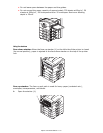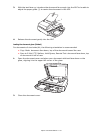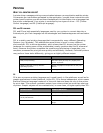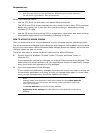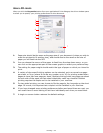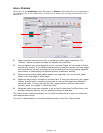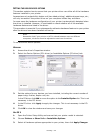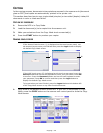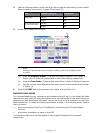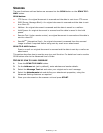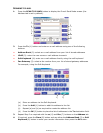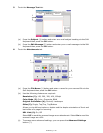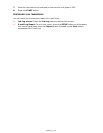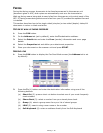Printing > 35
S
ETTING
THE
DRIVER
DEVICE
OPTIONS
This section explains how to ensure that your printer driver can utilize all of the hardware
features installed in your printer.
Accessories such as hard disk, duplex unit (two sided printing), additional paper trays, etc.,
will only be usable if the printer driver on your computer knows they are there.
In some cases the hardware configuration of your printer is automatically detected when
the driver is installed. However, it is advisable to check whether all of the available
hardware features are listed in the driver.
This procedure is essential if you subsequently add extra hardware features to your printer
after the drivers have been installed and set up.
To set the driver device options:
W
INDOWS
1. Access the driver’s Properties window.
2. Select the Device Options (PCL driver) or Installable Options (PS driver) tab.
3. Set the options for any devices you have installed, including the correct number of
paper trays, finisher, duplex unit, etc.
In the PS driver click Add to move the option to the Installed Option list. This is not
necessary in the PCL driver.
4. In the PS driver click Apply to apply the changes. This is not necessary in the PCL
driver.
5. Click OK to close the window and save your changes.
M
AC
OS X
1. Open the Printer Setup Utility and ensure that your printer model is selected.
2. Choose Printers > Show Info > Installable Options.
3. Select all hardware options appropriate to your printer, then click Apply Changes.
NOTE
Remember that if your printer or MFP is shared between users on different
computers, the driver must be adjusted on each user’s machine.
PS driver
PCL driver