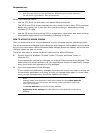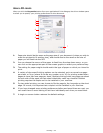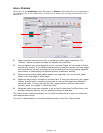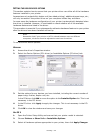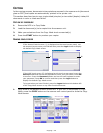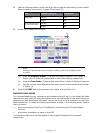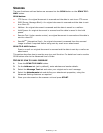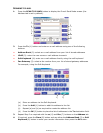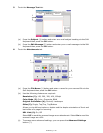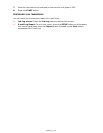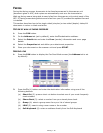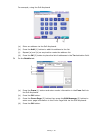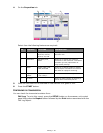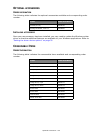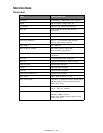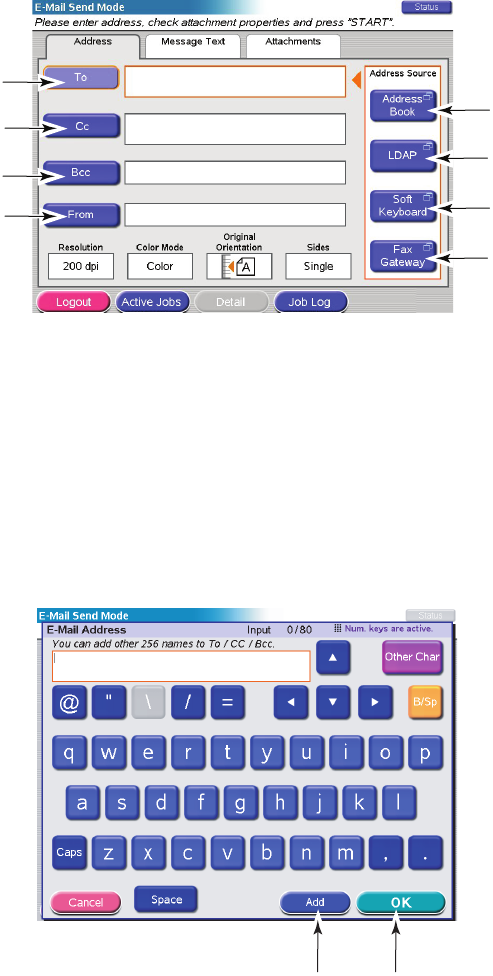
Scanning > 39
S
CANNING
TO
E
-
MAIL
1. Press the SCAN TO E-MAIL button to display the E-mail Send Mode screen (the
Address tab is set by default).
2. Press the To (1) button and enter an e-mail address using one of the following
buttons:
> Address Book (2): select an e-mail address from your list of stored addresses
> LDAP (3): enter the user name or mail address to search
> Soft Keyboard (4): enter an e-mail address directly using the soft keyboard
> Fax Gateway (5): select a fax number from your list of stored gateway addresses
For example, using the Soft Keyboard
(a) Enter an address via the Soft Keyboard.
(b) Press the Add (1) button to add this address to the list.
(c) Repeat (a) and (b) as required to create the address list.
(d) Press the OK (2) button to place the list of addresses in the To destination field.
3. Repeat Step 2 as required with the cc (6) and Bcc (7) buttons on the Address tab.
4. If required, press the From (8) button and use either the Address Book (2) or Soft
Keyboard (4) button to enter your sender information then press the OK button.
1
6
7
8
2
3
4
5
12