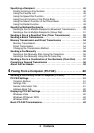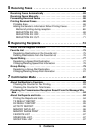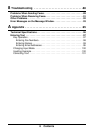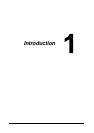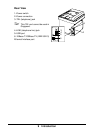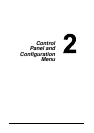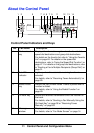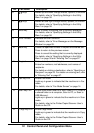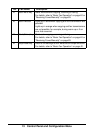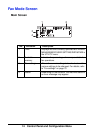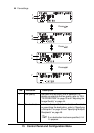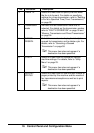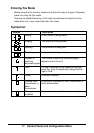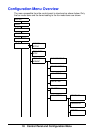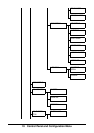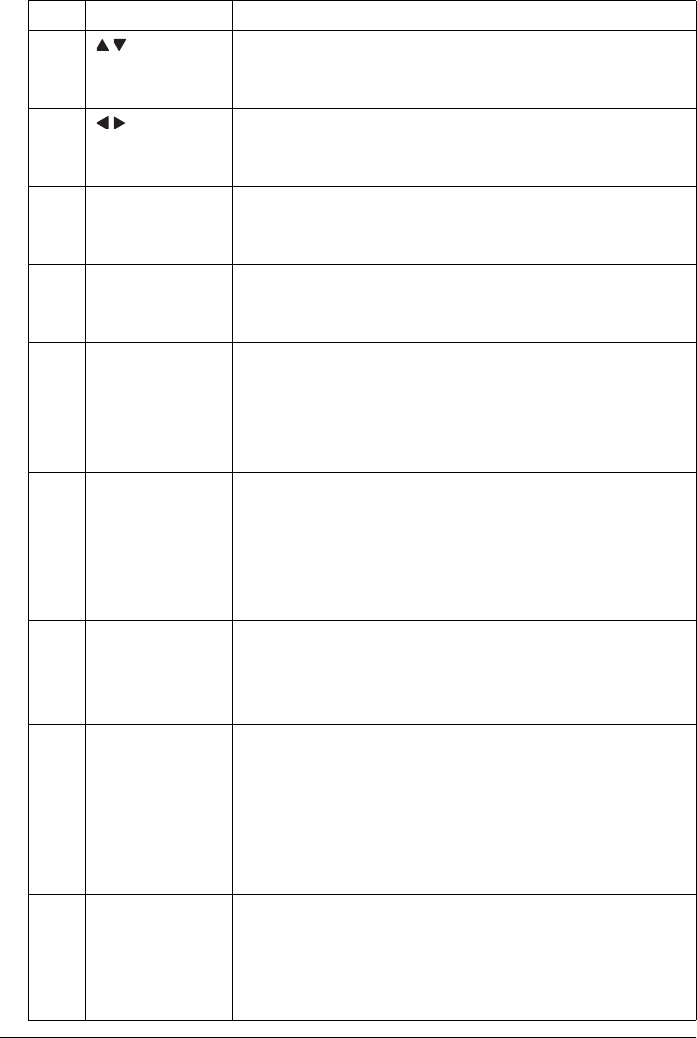
12 Control Panel and Configuration Menu
6 / keys Moves up and down through menus, options, or choices.
For details, refer to “Specifying Settings in the Utility
Menu” on page 36.
7 / keys Moves left and right through menus, options, or choices.
For details, refer to “Specifying Settings in the Utility
Menu” on page 36.
8 Enter key Press to select the setting that is currently displayed.
For details, refer to “Specifying Settings in the Utility
Menu” on page 36.
9 Error indicator Indicates an error condition.
For details, refer to “Error Messages on the Message
Window” on page 93.
10 Back key Clears the specified number of copies and entered text.
Press to return to the previous screen.
Press to cancel the setting that is currently displayed.
For details, refer to “Specifying Settings in the Utility
Menu” on page 36 and “Entering Text” on page 97.
11 Keypad Enters desired number of copies.
Enters fax numbers, mail addresses, and names of
recipients.
For details on dialing a destination, refer to “Specifying a
Recipient” on page 45. For details on entering text, refer
to “Entering Text” on page 97.
12 Fax key LED Enters Fax mode.
Lights up in green to indicate that the machine is in Fax
mode.
For details, refer to “Fax Mode Screen” on page 14.
13 Scan key LED Enters Scan mode (Scan to E-mail, Scan to FTP, Scan to
a shared folder on a computer, Scan to PC, or Scan to
USB Memory).
Lights up in green to indicate that the machine is in Scan
mode.
For details, refer to the Printer/Copier/Scanner User’s
Guide on the CD.
14 Copy key LED Enters Copy mode.
Lights up in green to indicate that the machine is in Copy
mode.
For details, refer to the Printer/Copier/Scanner User’s
Guide on the CD.
No. Part Name Description