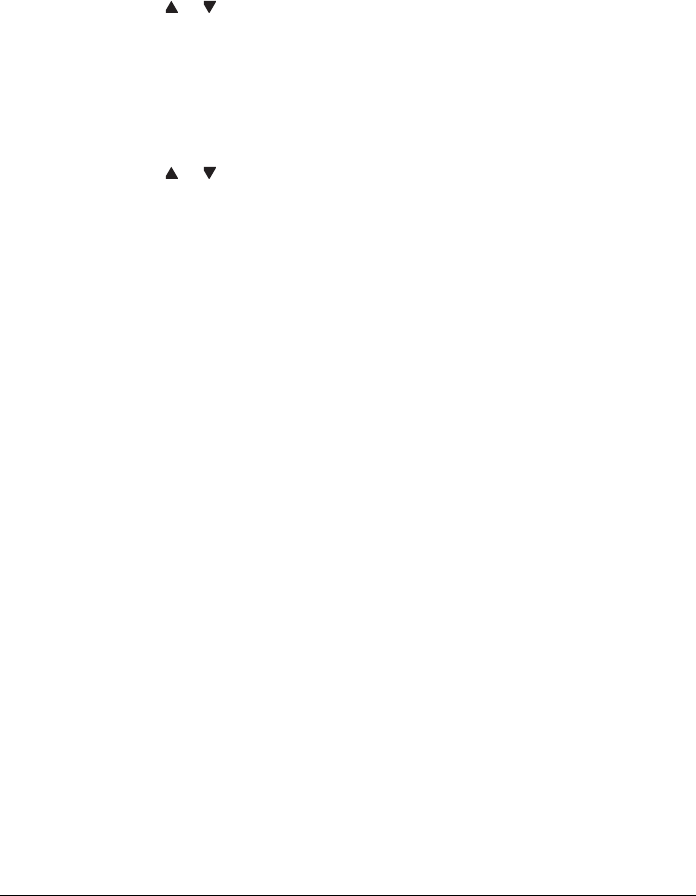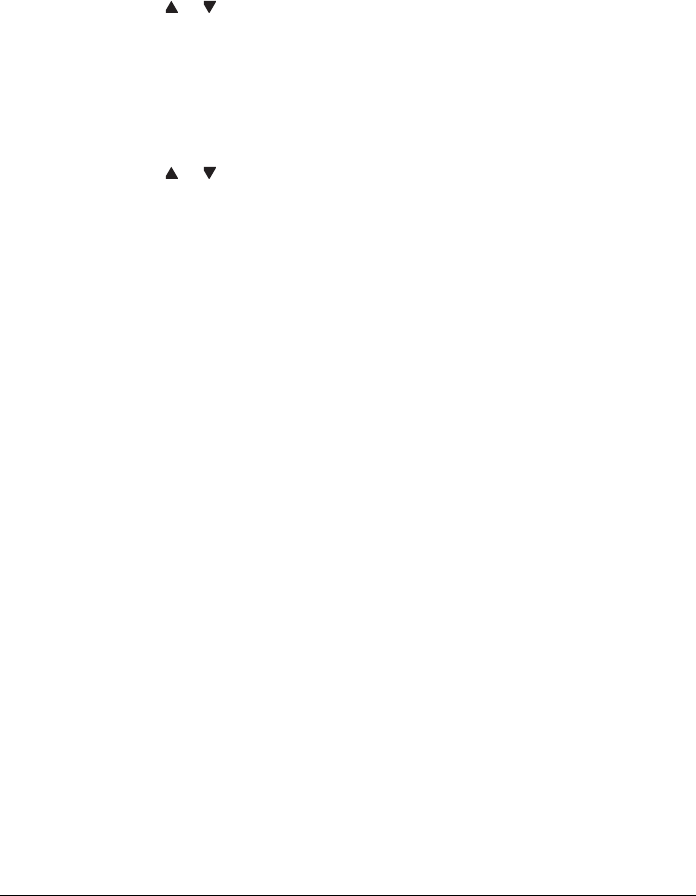
44 Sending Faxes
Adjusting the Image Quality
The image quality of a document can be adjusted before it is sent as a fax.
Adjusting the Resolution
1 Press the or key to select the current fax image quality, and then press
the Enter key.
" STD/TEXT, FINE/TEXT, S-FINE/TEXT, STD/PHOTO, FINE/PHOTO
or S-FINE/PHOTO may appear, depending on the setting selected for
FAX TX OPERATION in the UTILITY menu.
2 Check that QUALITY (ORIGINAL) is selected, and then press the Enter key.
3 Press the or key to select the fax resolution, and then press the Enter
key.
The resolution is adjusted.
" Select the resolution appropriate for the document.
- STD/TEXT: Select this setting for documents containing handwriting or
for computer printouts.
- FINE/TEXT: Select this setting for documents containing small print.
- S-FINE/TEXT: Select this setting for documents containing small print,
such as newspapers, and documents containing detailed illustrations.
- STD/PHOTO: Select this setting for photo documents containing regular
photos.
- FINE/PHOTO: Select this setting for photo documents containing fine
images.
- S-FINE/PHOTO: Select this setting for photo documents containing finer
images.
" The resolution returns to the default setting after the document is scanned
with a normal transmission or after transmission after manual transmis-
sion. The default setting can be changed. This is useful for specifying a
frequently used resolution setting as the default. For details, refer to “FAX
TX OPERATION” on page 30.