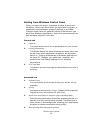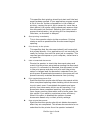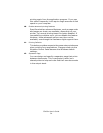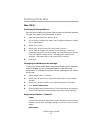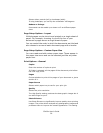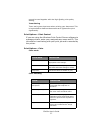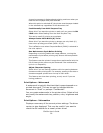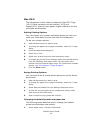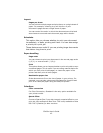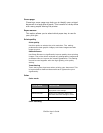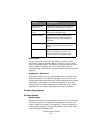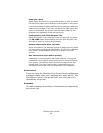C3400n User’s Guide
40
Mac OS X
The information in this section is based on Mac OS X Tiger
(10.4). Other versions such as Panther (10.3) and
Jaguar(10.2) versions may appear slightly different, but the
principles are the same.
Setting Printing Options
You can choose your printer and select options for how you
want your documents to print from the Print dialog box.
To set your printer options:
1. Open the document you want to print.
2. To change the paper size or page orientation, select File > Page
Setup.
3. Close the Page Setup dialog box.
4. Select File > Print.
5. Select your printer from the Printer drop-down menu.
6. To change any printer driver settings, select the required options
from the “Settings” drop-down menu. You can select more
options from the Copies & Pages menu. For a description of these
options, see “Print options - Copies & pages” .
7. Click the Print button.
Saving Printing Options
You can save a set of printer driver options to use for future
documents.
1. Open the document you want to print.
2. To change the paper size or page orientation, select File > Page
Setup.
3. Select Save As Default from the Settings drop-down menu.
4. To save the current printer driver settings as a preset, select
Save As from the Preset menu.
5. Enter a name for your preset and click OK.
Changing the default printer and paper size
The following steps describe how to change your default
printer and the paper size options.
1. Select Apple menu > System Preferences.