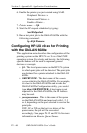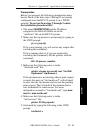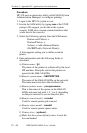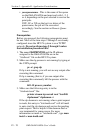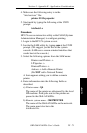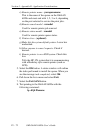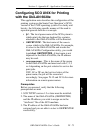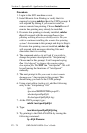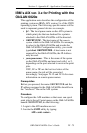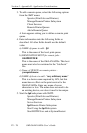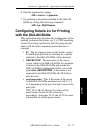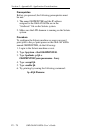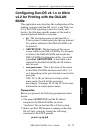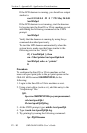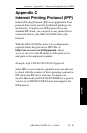IV - 74
Section 4 - Appendix B - Application Considerations
OKI OkiLAN 6020e User’s Guide
Procedure
1. Login to the SCO machine as root.
2. Install Remote Line Printing or verify that it is
running by typing mkdev rlp at the UNIX prompt. It
will respond by asking if you want to install or
remove remote line printing. Choose Install even if
remote line printing may already be installed.
3. If remote line printing is already installed, mkdev
rlp will respond with the message Remote line
printing working directory already exists. Do you
wish to continue installing the remote line printing
system? Answer no to this prompt and skip to Step 6.
If remote line printing was not installed, mkdev rlp
will respond with messages detailing files and
directories that it is creating.
4. The command mkdev rlp will ask if you wish to
change the printer description file “/etc/printcap”.
Choose no for this prompt. It will respond saying
Run ‘/etc/rlpconf’ to change the remote printer
description file. Do NOT run “/etc/rlpconf”. We will
be performing the functions of “/etc/rlpconf”
manually.
5. The next prompt is Do you want to start remote
daemon now? Answer yes to this prompt. This
should bring you back to the UNIX prompt.
6. Using a text editor (such as vi), add the following
entry to the “/etc/printcap” file”
lj4:\
:lp=:rm=OKIPRINTER:rp=pcl2:\
:sd=/usr/spool/lpd/lj4:\
:lf=/usr/spool/lpd/lj4/lj4.log:
7. At the UNIX prompt, type:
mkdir /usr/spool/lpd/lj4.
8. Type:
touch/usr/spool/lpd/lj4/lj4.log
9. Try printing to the OkiLAN 6020e by issuing the
following command:
lp -d lj4 filename