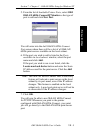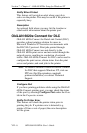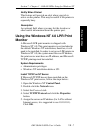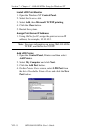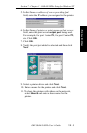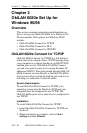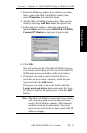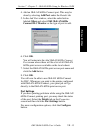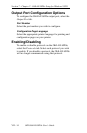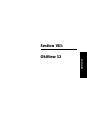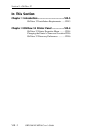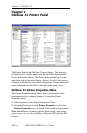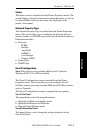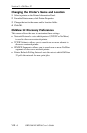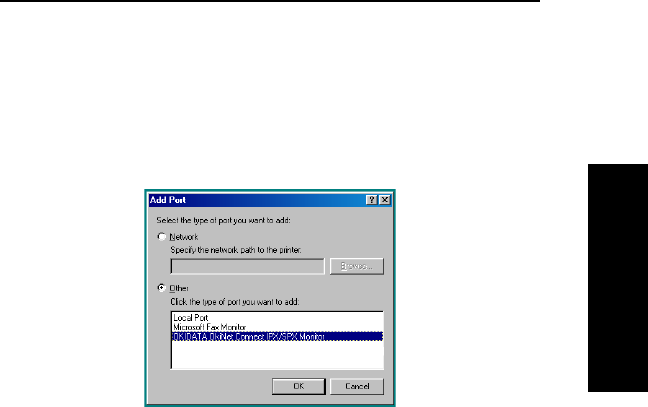
VII - 13
Section 7 - Chapter 2 - OkiLAN 6020e Setup for Windows 95/98
OKI OkiLAN 6020e User’s Guide
Windows Printing
4. Add an OkiLAN 6020e Connect port. This may be
done by selecting Add Port under the Details tab.
5. In the Add Port window, select the radio button
labeled Other and select OKI OkiLAN 6020e
Connect DLC Monitor as the type of port to add.
6. Click OK.
You will enter into the Add OkiLAN 6020e Connect
Port screen where there will be a list of all OkiLAN
6020e print servers available on the local subnet.
7. Select the OkiLAN 6020e print server port name and
click the Add button.
8. Click OK.
You will now be able to use OkiLAN 6020e Connect
for DLC. Whenever you print to the printer configured
with OkiLAN 6020e Connect, your print job will go
directly to the OkiLAN 6020e print server port.
Port Settings
If you have printing problems while using the OkiLAN
6020e Connect printing port, you may check the status
of the port. Select the Details tab on the Properties
screen and then click the Port Settings button.
For more configuration options, click the Configure
button.