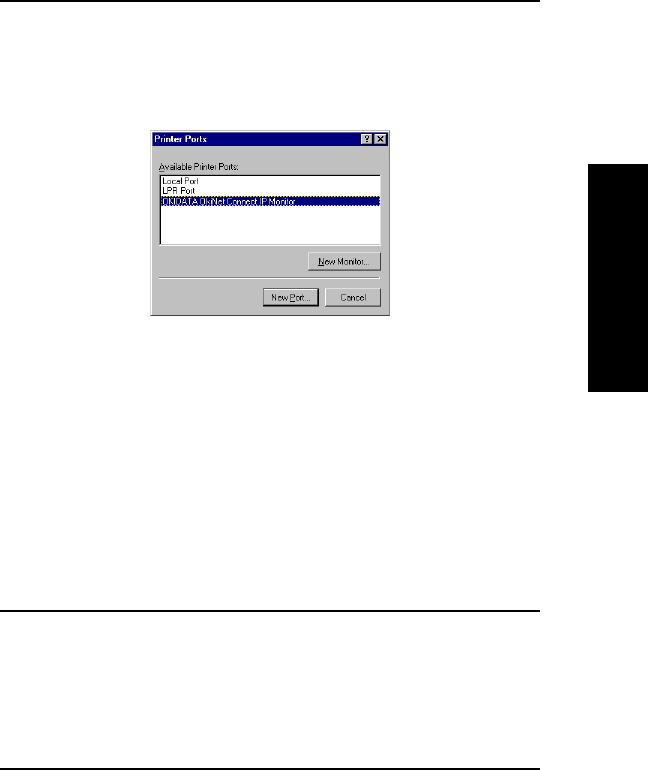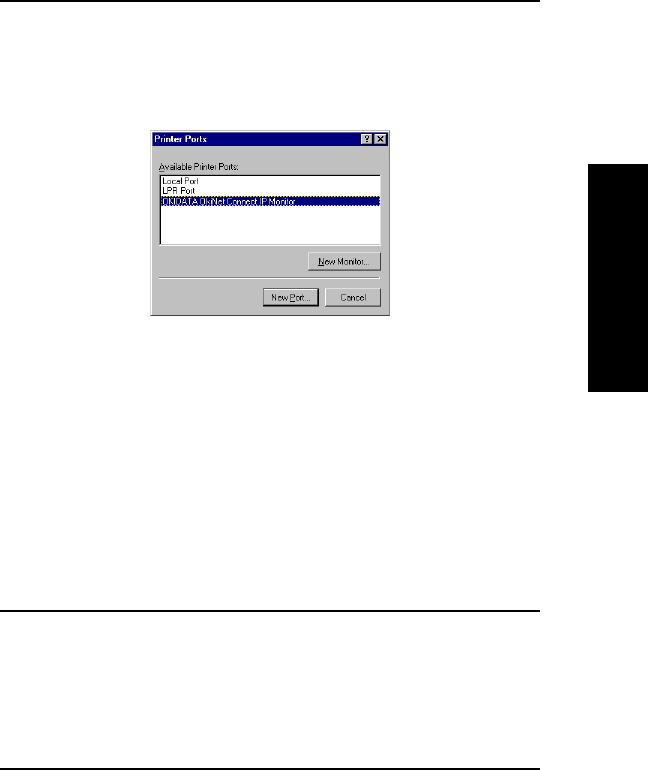
VII - 5
Section 7 - Chapter 1 - OkiLAN 6020e Setup for Windows NT
OKI OkiLAN 6020e User’s Guide
Windows Printing
5. From the list of Available Printer Ports, select OKI
OkiLAN 6020e Connect IP Monitor as the type of
port to add and click New Port.
You will enter into the Add OkiLAN 6020e Connect
Port screen where there will be a list of all OkiLAN
6020e print servers available on the local subnet.
6. If the port you wish to add is listed in the Ports
available on local subnet: window, select the port
name and click Add.
If the port you wish to use is not listed, click the
Locate non-local device button and enter the Static
IP Address used for the print server. Click the Add
button.
Note: The OkiLAN 6020e Connect DHCP discovery
feature will relocate a print server on the local
subnet by its port name, even if the IP address
changes. This feature is enabled on the local
subnet only. A non-local print server will not be
re-discovered if the IP address changes.
7. Click OK.
You will now be able to use OkiLAN 6020e Connect
for TCP/IP. Whenever you print to the printer
configured with OkiLAN 6020e Connect, your print
job will go directly to the OkiLAN 6020e print server
port.