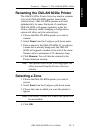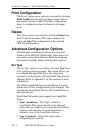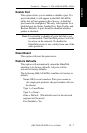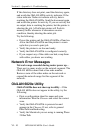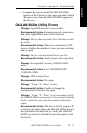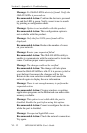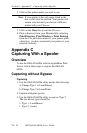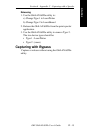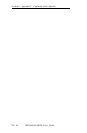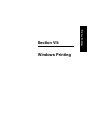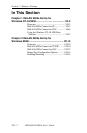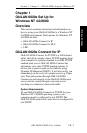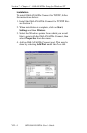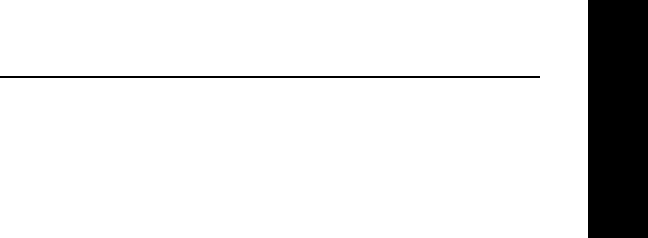
VI - 13
Section 6 - Appendix B - Selecting Your Printer
OKI OkiLAN 6020e User’s Guide
EtherTalk
Appendix B
Selecting Your Printer
To Select Your Printer
1. Click on the Apple in the menu bar and select
Chooser.
2. Click on the Print Driver icon. If a caution box
appears, click OK.
If the Print Driver icon doesn’t appear in the left side of
the box, the Printer Resource files are not installed, or
you may have installed the Printer Resource files in a
different System Folder.
If AppleTalk is inactive, a caution dialog box will
appear on your screen. Click OK. The Active button
will be selected.
Zones
If your AppleTalk network is linked to other networks,
zones will appear in the Chooser. Zones are a grouping
of different networks. They can be grouped by physical
location. For example, Zone 1 may contain all the
printers on the network Group 1, but may also be
grouped by logical zones. Printers can be connected to
the same physical cable but can service other zones.
The highlighted zone is the zone where your computer
resides on your network. The printer selection box lists
the names of the devices that reside in your computer’s
zone.
1. Click on the zone in the AppleTalk Zones box where
your printer is located. (You may also need to scroll
through the zones to locate the one you want.) If you
do not know the zone in which your printer is
located, contact your network administrator.