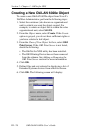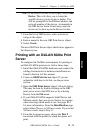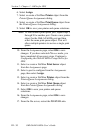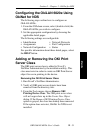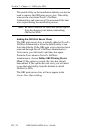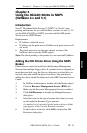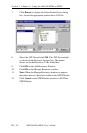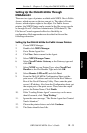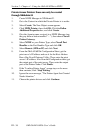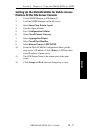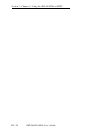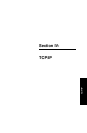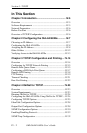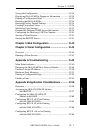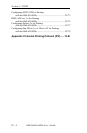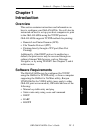III - 36
Section 3 - Chapter 4 - Using the OkiLAN 6020e in NDPS
OKI OkiLAN 6020e User’s Guide
Private Access Printers: these can only be created
through NWAdmin32
1. Create NDPS Manager in NWAdmin32.
2. Go to the Context in which the Private Printer is to reside.
3. Select Create. The New Object screen appears.
4. Click NDPS Printer, then click OK. Click the Define
Additional Properties box, and click Create.
5. Give the Agent a name, assign it to a NDPS Manager (use
the gray browse button marked “…”), then choose Novell
Printer Gateway.
6. Select NONE as your Printer Type, select Novell Port
Handler as the Port Handler Type and click OK.
7. Select Remote (LPR on IP) and click Next.
8. From the OkiLAN 6020e Configuration Sheet, get the
print server’s IP address and use it for the Host Address
Box of the Novell Gateway Utility. Then, enter the print
server’s IP address. Also from the Configuration sheet, get
the output port of the print server. Then, enter the output
port as the Printer Name. Click Finish.
9. If the “Loading Printer Agent” screen stays on for more
than a minute, click “Stop Waiting.”
10. Ignore the error message, “The Printer Agent Just Created
Needs Attention.”
11. Choose the printer drivers and click Continue.