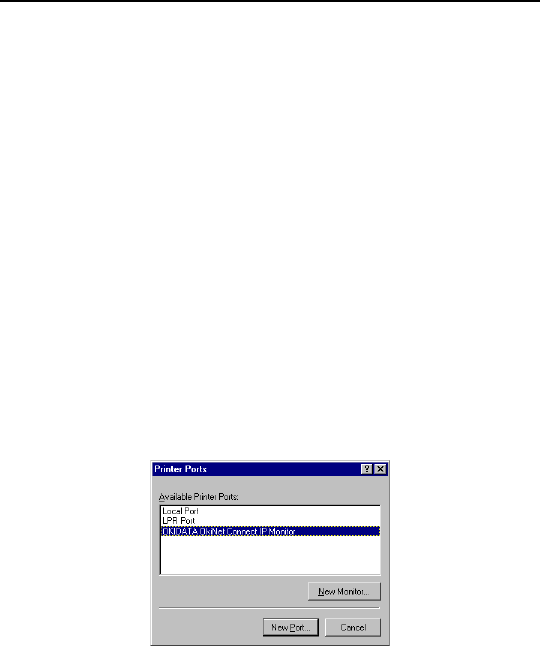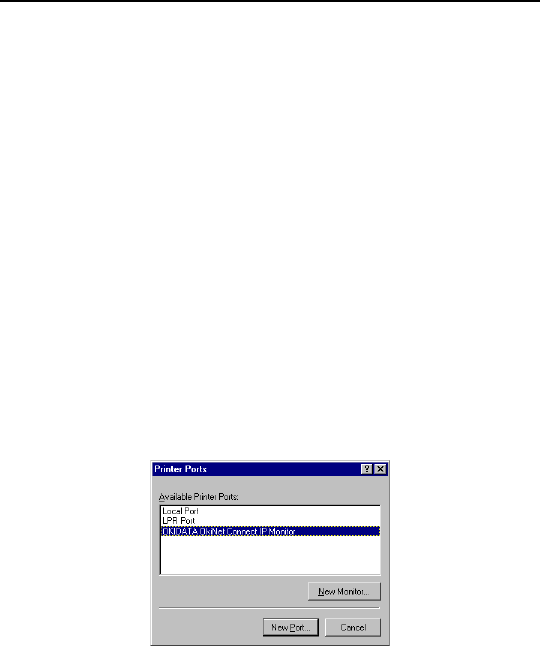
VI - 4
Section 6 - Chapter 1 - OkiLAN 6120i Setup for Windows NT
OKI OkiLAN 6120i User’s Guide
Installation
To install OkiLAN Connect for TCP/IP, follow the
instructions below:
1. Install the OkiLAN Connect for TCP/IP files - see
Section I.
2. When installation is complete, click on Start,
Settings and then Printers.
3. Select the Windows printer from which you would
like to print with the OkiLAN Connect, then select
Properties from the menu.
4. Add an OkiLAN Connect port. This may be done by
selecting Add Port under the Ports tab.
5. From the list of Available Printer Ports, select OKI
OkiLAN Connect IP Monitor as the type of port to
add and click New Port.
You will enter into the Add OkiLAN Connect Port
screen where there will be a list of all OkiLAN 6120i
print servers available on the local subnet.
6. If the port you wish to add is listed in the Ports
available on local subnet: window, select the port
name and click Add.
If the port you wish to use is not listed, click the
Locate non-local device button and enter the Static
IP Address used for the print server. Click the Add
button.