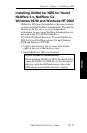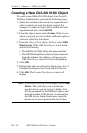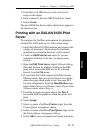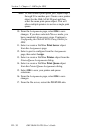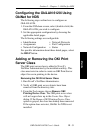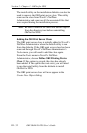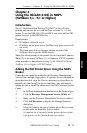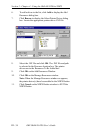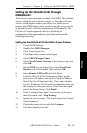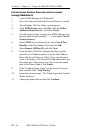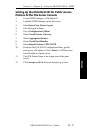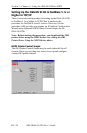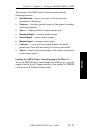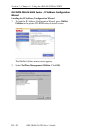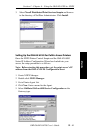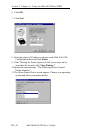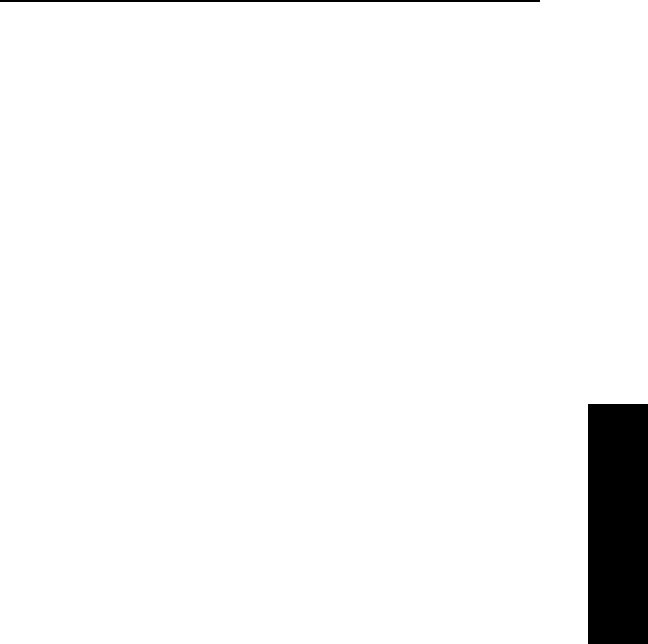
III - 35
Section 3 - Chapter 4 - Using the OkiLAN 6120i in NDPS
OKI OkiLAN 6120i User’s Guide
NetWare
Setting Up the OkiLAN 6120i Through
NWAdmin32
There are two types of printers available with NDPS. One is Public
Access, which anyone on the tree can get to. The other is Private
Access, which requires rights to the object. For Public Access
printers, the NDPS Printer can be created at the file server console
or through Novell’s NetWare Administrator (NWAdmin32). The
File Server Console approach offers less flexibility in
configuration. Both approaches are described in this and the
following subsection.
Setting Up the OkiLAN 6120i for Public Access Printers
1. Create NDPS Manager.
2. Double click NDPS Manager.
3. Go to Printer Agent List
4. Click New. Enter a name for the Agent.
5. Select NDPS Manager Name.
6. Select Novell Printer Gateway as the Gateway type and
click OK.
7. Select NONE as your Printer Type, select Novell Port
Handler as the Port Handler Type and click OK.
8. Select Remote (LPR on IP) and click Next.
9. From the OkiLAN 6120i Configuration Sheet, get the
print server’s IP address and use it for the Host Address
Box of the Novell Gateway Utility. Then, enter the print
server’s IP address. Also from the Configuration sheet, get
the output port of the print server. Then, enter the output
port as the Printer Name. Click Finish.
10. If the “Loading Printer Agent” screen stays on for more
than 60 seconds, click “Stop Waiting.”
11. Ignore the error message, “The Printer Agent Just Created
Needs Attention.”
12. Choose the printer drivers and click Continue.
13. The Status should show Idle.