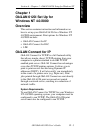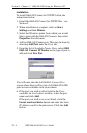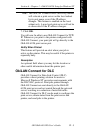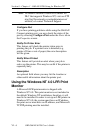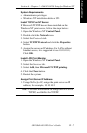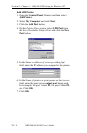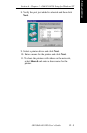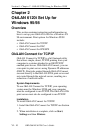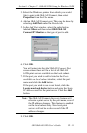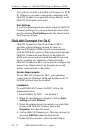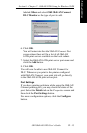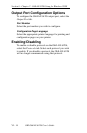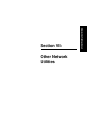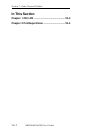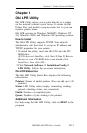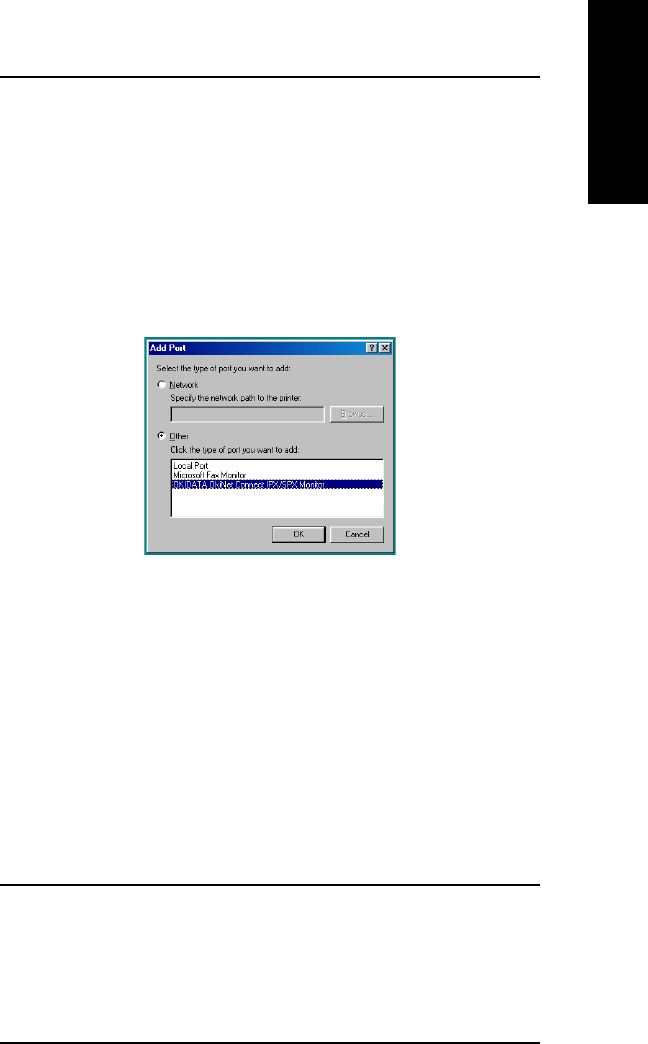
VI - 11
Section 6 - Chapter 2 - OkiLAN 6120i Setup for Windows 95/98
OKI OkiLAN 6120i User’s Guide
Windows Printing
3. Select the Windows printer from which you would
like to print with OkiLAN Connect, then select
Properties from the File menu.
4. Add an OkiLAN Connect port. This may be done by
selecting Add Port under the Details tab.
5. In the Add Port window, select the radio button
labeled Other and then select OKI OkiLAN
Connect IP Monitor as the type of port to add.
6. Click OK.
You will enter into the Add OkiLAN Connect Port
screen where there will be a list of all OkiLAN
6120i print servers available on the local subnet.
7. If the port you wish to add is listed in the Ports
available on local subnet window, select the port
name and click the Add button.
If the port you wish to use is not listed, click the
Locate non-local device button and enter the Static
IP Address used for the print server. Click the Add
button.
Note: The OkiLAN Connect discovery feature will
relocate a print server by the port name, even if
the IP address changes. This feature is enabled
on the local subnet only. Non-local print
servers will not be re-discovered if the IP
address changes.
8. Click OK.