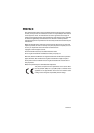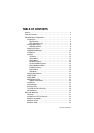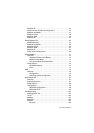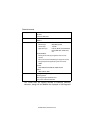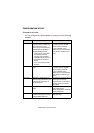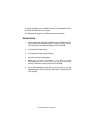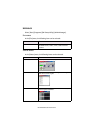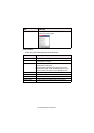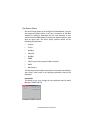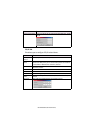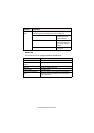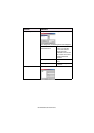OkiLAN 8100e Configuration 10
The following explanation uses Windows 98 as an example.
1. Insert the Network Software CD-ROM into the CD-ROM drive. The
Setup Utility starts automatically. If it does not start, double-
click setup.exe in the Windows folder on the CD-ROM.
2. Select [Network Card Setup]
3. Select [Network Card Quick Setup].
4. Select the appropriate language.
5. Follow the on-screen instructions.
> The NetWare Client 32 or IntranetWare Client should be installed
on the PC used for the creation of network queues. Installation
enables the user to create network queues and perform other
functions.
6. If the settings are correct, click [Execute]. The new settings are
transmitted to the network card but the network card is still
operating with pre-transmission settings.
7. Click [Finish] to validate the new settings. Depending on the
model, the printer may have to be switched off and on again.
Using AdminManager
AdminManager is a powerful Microsoft Windows-based utility to
configure all of OkiLAN 7100e, 7100e+, 7200e, 7300e and 8100e’s
functions easily and intuitively by using a graphical user interface.
Configuration requires a PC with Windows 95/98/Me, Windows 2000
Advanced Server/Professional or Windows NT Server 4.0/Work-
station 4.0, Windows XP running TCP/IP or IPX/SPX (NetWare).
This utility can only be used on a PC that can be connected to the
network with TCP/IP or IPX/ SPX and must be used on a PC that is
located in the same segment as the printer.