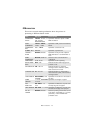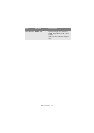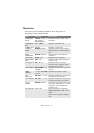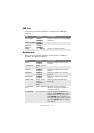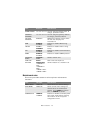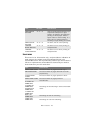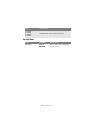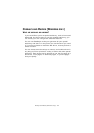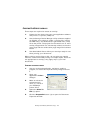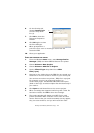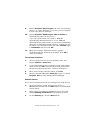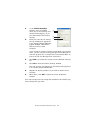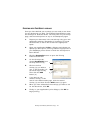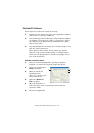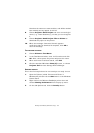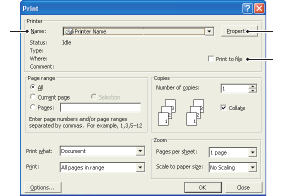
Overlays and Macros (Windows only)> 123
C
REATING
P
OST
S
CRIPT
OVERLAYS
Three steps are required to create an overlay:
1. Create the form data using your own application software
and print it to a printer (.PRN) file.
2. Use the Storage Device Manager utility software supplied
on CD with your printer to create a “project file,” import
the.PRN file(s), and download the generated filter (.HST)
file to the printer. The project file will contain one or more
overlay images which are functionally related, such as the
cover page and the continuation page images for business
letters.
3. Use downloaded files to define your overlays ready for use
when printing your documents.
When printing overlay files to disk, do not select any special
features, such as two-sided printing or multiple copies. These are
not appropriate to overlays, they apply only to your final
documents.
C
REATING
THE
OVERLAY
IMAGE
1. Use your preferred application, perhaps a graphics
program, to create the required overlay image and save
it.
2. Open your
application’s Print…
dialogue.
3. Make sure that the
selected printer
name (1) is that of
your PostScript
printer driver.
4. Select the Print To
File (2) option.
5. Click the Properties button (3) to open the Document
Properties window.
13
2