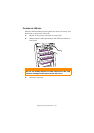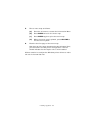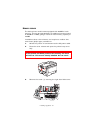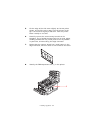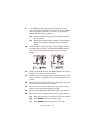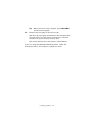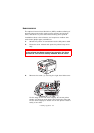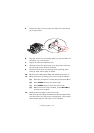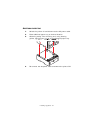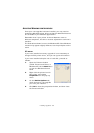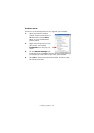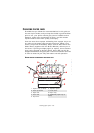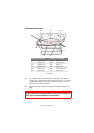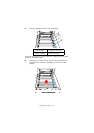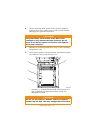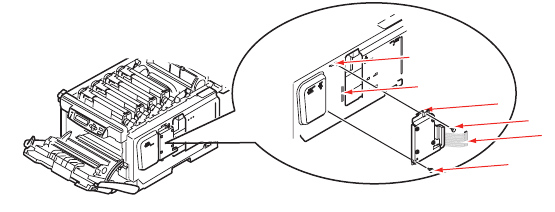
Installing upgrades> 156
5. Locate the clip (1)on the top of the disk unit into the slot
(2) in the printer.
6. Plug the end of the connecting cable (3) into the disk unit
connector (4) in the printer.
7. Tighten the two thumbscrews (5).
8. Close the top of the side cover up to the printer and refit
the securing screw removed in step 4.
9. Close the front cover and the top cover, pressing down
firmly at each side to latch it closed.
10. Reconnect the AC power cable and switch the printer on.
11. When the printer is ready, print a menu map as follows:
(a) Press the + button to access the Information Menu.
(b) Press ENTER once for the menu map.
(c) Press ENTER again to print the menu map.
(d) When the menu map is printed, press ON LINE to
exit the menu system.
12. Examine the first page of the menu map.
Near the top of the page, between the two horizontal lines,
you will see the current printer configuration. This should
now indicate that the hard disk unit is installed.
2
1
3
5
4
5