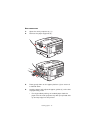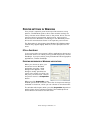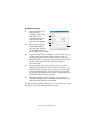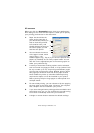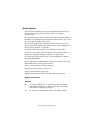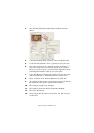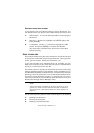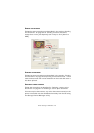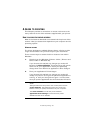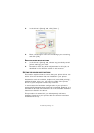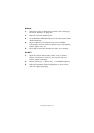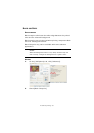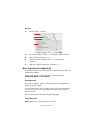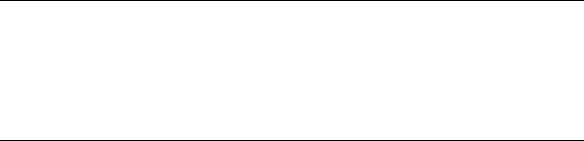
Printer settings in Windows> 27
D
ELETING
A
SECURE
PRINT
DOCUMENT
If you change your mind about printing a secure document, you
can delete it from the printer’s hard disk without printing it first.
1. Follow steps 1 to 4 in the above procedure for printing the
document.
2. Use the +/- buttons to highlight the DELETE option and
press [ENTER].
3. If necessary, use the +/- buttons to highlight the YES
choice, and press [ENTER] to confirm the deletion.
Your document is deleted from the printer’s hard disk
without printing.
S
TORE
TO
HARD
DISK
This feature allows print jobs to be created on the PC and stored
on the printer’s hard disk for printing on demand. This is good for
forms, generic memos, letterhead, stationery, etc.
If you use this feature for standard forms, for example, you can
walk up to the printer at any time and print off your forms without
having to re-send them from the PC.
This feature works in exactly the same way as the secure printing
feature described earlier in this Chapter, and is available only in
the Windows PostScript and PCL drivers. The difference with job
spooling is that the document is not automatically deleted from
the printer’s hard disk after printing. It remains there for future
use until you delete it from the Printer Control Panel or from your
PC with the Storage Device Manager utility.
Like the secure printing feature, there are three parts in job spooling:
1. Sending the document
2. Printing the document
3. Deleting a stored document
NOTE:
If this choice does not appear in the driver screens, or if it is
greyed out, check to ensure that the hard disk is enabled in
the printer driver. (See“Setting the driver device options” on
page 31)