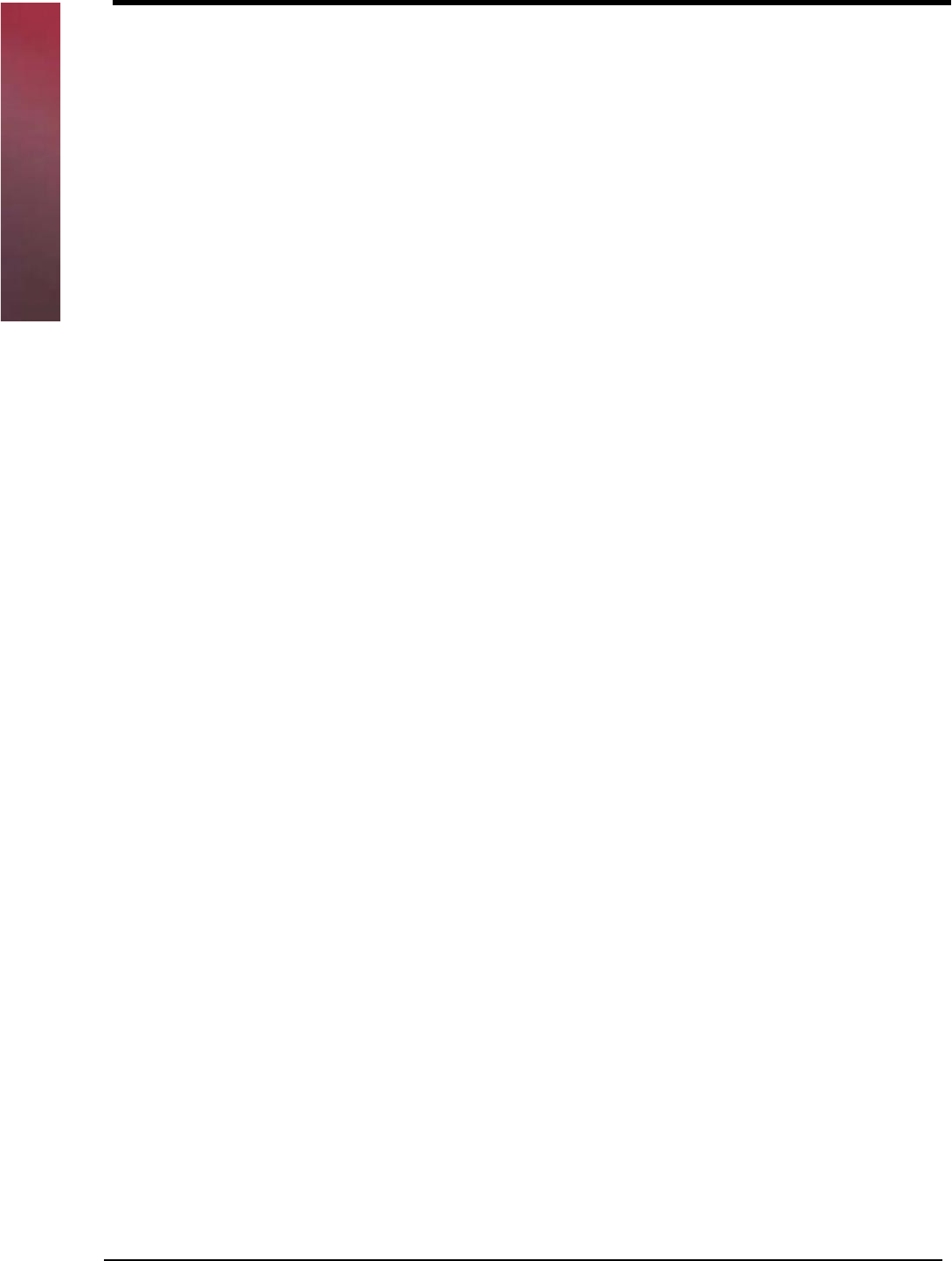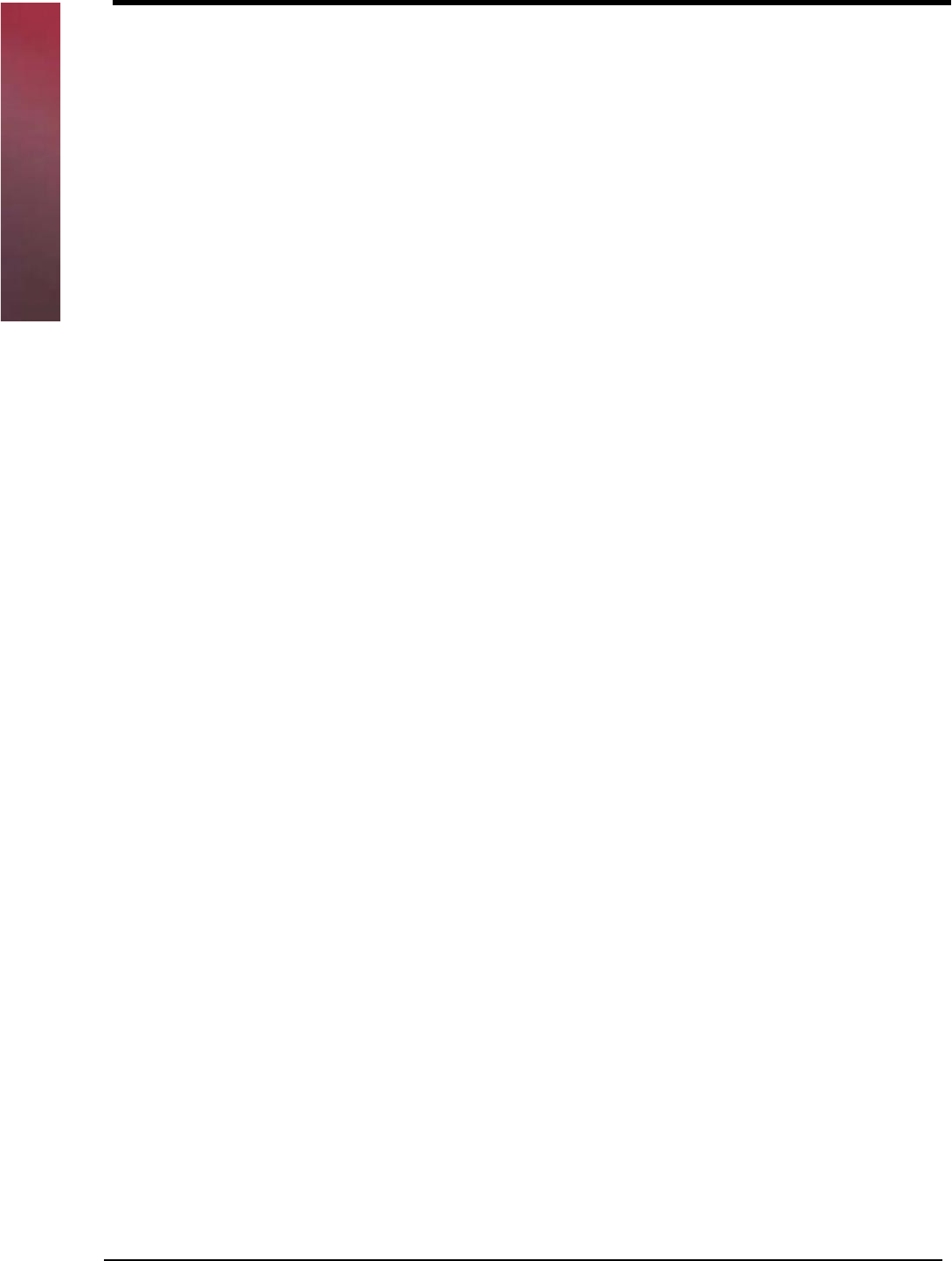
Chapter 1
10
Quick Start-Up Procedure
This section is for those who wish to start using the imager before reading the complete
manual. In only a few steps the imager will be operable.
Follow the appropriate steps depending upon whether your LH2 is congured to operate
with a RS232 interface.
Turn off the power to your PC and connect the imager to the RS232 communications port
depending on your cable conguration.
Note: You must provide +5 Volt DC power to the imager. This can be accomplished using
the power supply available from Opticon. If the power supply is obtained from another
source verify that it is identied with the CE mark. Turn on the power to the PC.
1) If you are operating in a Microsoft Windows 95/98/ 2000/ XP environment, you can set
the communication parameters using Hyper Terminal as follows:
• Open Hyper Terminal.
This can be done from Start>Programs>Accessories> Communications
• Select Hypertrm.exe to create a New Connection
• In the Connection Description dialog screen enter a name for the new le. If
desired, select an Icon. Click OK
• In the Connect To (Phone Number) dialog screen, in the box entitled: Connect
using. Select the communication port, for example, “Direct to Com 1” Click OK
• In the Com 1 Properties screen, enter the appropriate Port Settings:
Bits per second = 57600
Data bits = 8
Parity = None
Stop Character = 1
Handshaking = None
Click OK
• The hyper-terminal folder you just created will open. From the File pull-down
menu, select Properties then click on the Setting Tab
• In the Properties Settings dialog screen, Select Terminal keys for the Function,
arrow and control key; then Select ANSI for Emulation; the Back scroll buffer line
can remain at the default 500