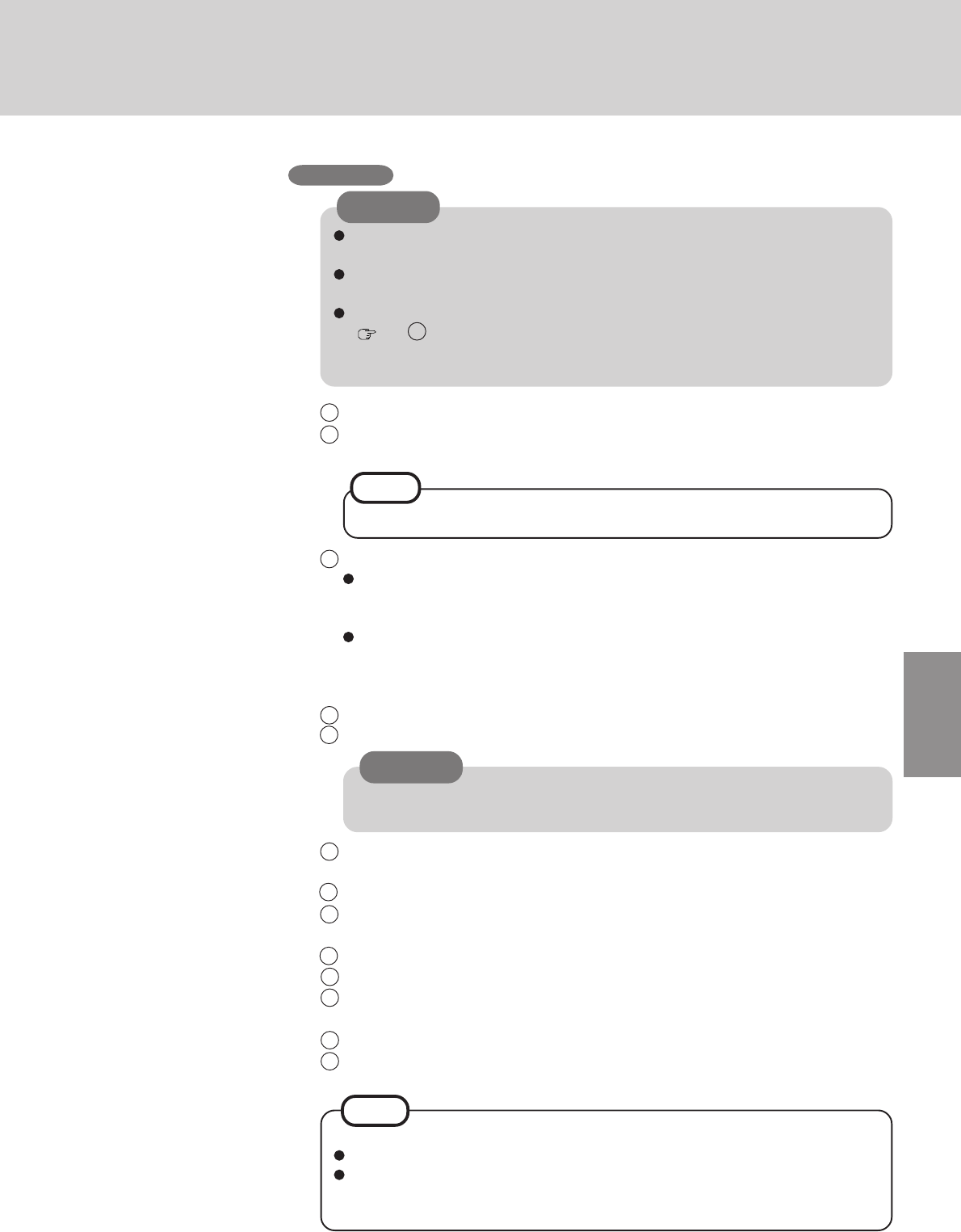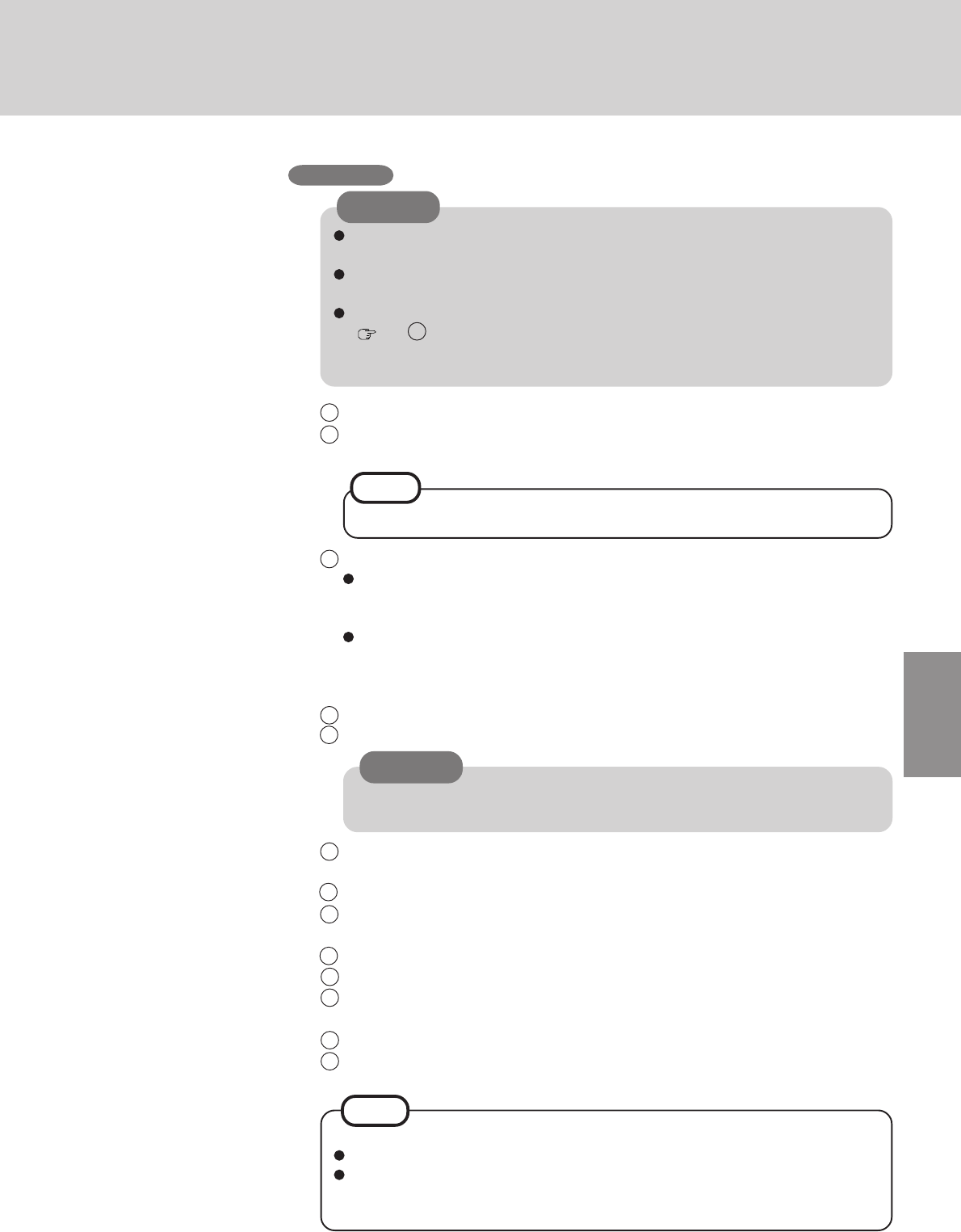
17
At the [Getting started with Windows 2000]:
Press [Exit] to close.
When selecting [Discover Windows], the computer may ask you to install the Win-
dows 2000 CD. In such cases, close the windows, and then specify
[c:\winnt\cdimage\discover], then select [OK].
NOTE
1 At the [Welcome to the Windows 2000 Setup Wizard], select [Next].
2 After reading the agreement, select [I accept this agreement] or [I don't accept this
agreement], then select [Next].
3 Select settings for your region, then select [Next].
To match the keyboard layout with the language, select [Customize] in [To change
the keyboard layout, click Customize] of [Regional Settings], and make the setting.
(This setting is reflected after the completion of Windows Setup.)
Do not change the settings in [To change system or user locale settings, click Cus-
tomize] of [Regional Settings] when setting up Windows. The settings will not be
properly established.
Set the language(s) after Windows is set up.
4 Enter your name and organization and select [Next].
5 Enter your computer name and administrator password and select [Next].
If [I don’t accept this agreement] is selected, the Windows setup will be aborted.
Remember this password! If the password is forgotten, Windows 2000 cannot be
operated.
Do not press any key or move the touch pad until [Windows 2000 Professional
Setup] is displayed.
Use the mouse or touch pad to make selections (e.g., “License Agreement”). Do not
use the keyboard because accidental selections may be made.
The keyboard will operate as a US keyboard until the keyboard setting is changed
( step 3 ). Because of this, alphabets that are input may differ from the keyboard
display. When inputting numbers, press the NumLock key, and enter numbers in the
ten-key mode.
6 Input the correct date, time and time zone and select [Next].
You can also complete these settings at a later time.
7 At the [Networking Settings], select [Typical settings], then select [Next].
8 At the [Workgroup or Computer Domain], select [No, this computer is not on a network,
or is on a network without a domain], then select [Next].
9 Select [Finish]. The computer will restart.
10
At the [Network Identification Wizard], select [Next].
11
At the [Users of This Computer], select [Users must enter a user name and password to
use this computer], then select [Next].
12
Select [Finish].
13
Enter your administrator password and select [OK].
NOTE
CAUTION
CAUTION
Windows 2000