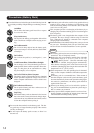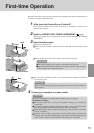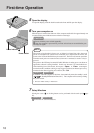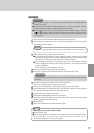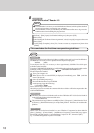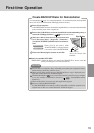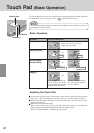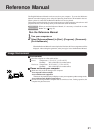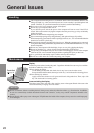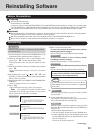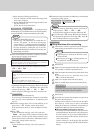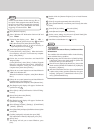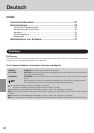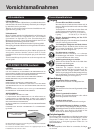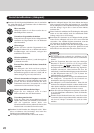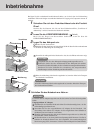22
Handling
This computer has been designed so as to minimize shock to the LCD and hard disk drive, the
leakage of liquid (e.g., water) on to the keyboard, etc., but no warranty is provided against such
trouble. Therefore, as a precision instrument, be extremely careful in the handling.
Do not drop or hit your computer against solid objects.
Do not carry your computer when it is on.
If you slide the power switch, the power of the computer will turn on even if the LCD is
closed. Take caution when carrying the computer since the power may go on by accidentally
sliding the switch.
Remove all cables before transporting your computer.
We recommend preparing a fully charged battery (and optional charger, if possible).
When transporting spare batteries inside a package, briefcase, etc., it is recommended that the
batteries be stored in a plastic bag.
Do not place the computer upright or allow it to tip over. When the computer receives extremely
strong shock after falling, the hard disk, SuperDisk drive or CD-ROM/DVD-ROM drive, etc., may
become inoperable.
Do not carry the computer while the display is open, or carry it by gripping the display.
Do not put anything (e.g., a piece of paper) between the display and keyboard.
Always carry your computer with you. Never check it in with luggage. For use of the computer
inside an aircraft, we recommend asking the airlines regarding their policy on this issue.
It is a good idea to make backup copies on disks and carry them with you.
Do not leave a disk in the drive while transporting your computer.
Maintenance
Areas excluding the display
Wipe these areas with a soft cloth, after applying water or detergent diluted with water to the
soft cloth and firmly wringing out excess water.
Display
Avoid using water when cleaning the panel. Ingredients included in water may leave residue
and reduce readability of the screen.
Touch Pad
page 20
CAUTION
Do not use benzene, thinner, or rubbing alcohol. Doing so may adversely affect the surface, e.g., discoloration. In addition,
do not use commercially-available household cleaners and cosmetics, as they may contain components harmful to the
surface.
Do not directly add or spray water or detergent. If liquid enters the inside of the computer, it may cause it to work improperly
or be damaged.
<When cleaning dust/dirt>
Avoid rubbing off dust/dirt with cloth since it may leave scratch on the screen.
Sweep dust/dirt with fine brush, then wipe it with “dry” soft cloth used for cleaning glasses.
<When cleaning oily surface>
Apply camera lens cleaner on a soft gauze and clean it with gentle force. Then, wipe with
dry soft cloth used for cleaning glasses.
General Issues