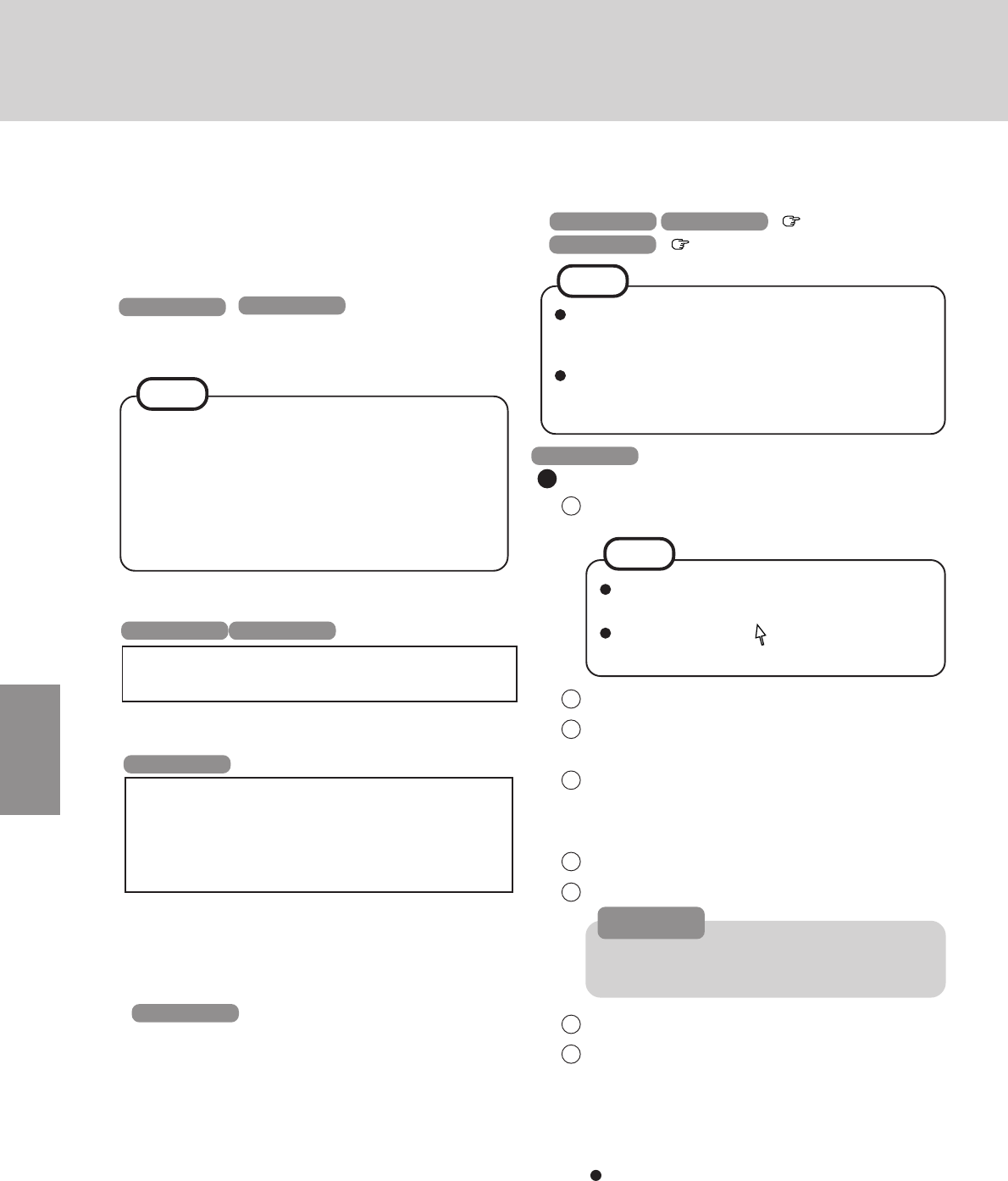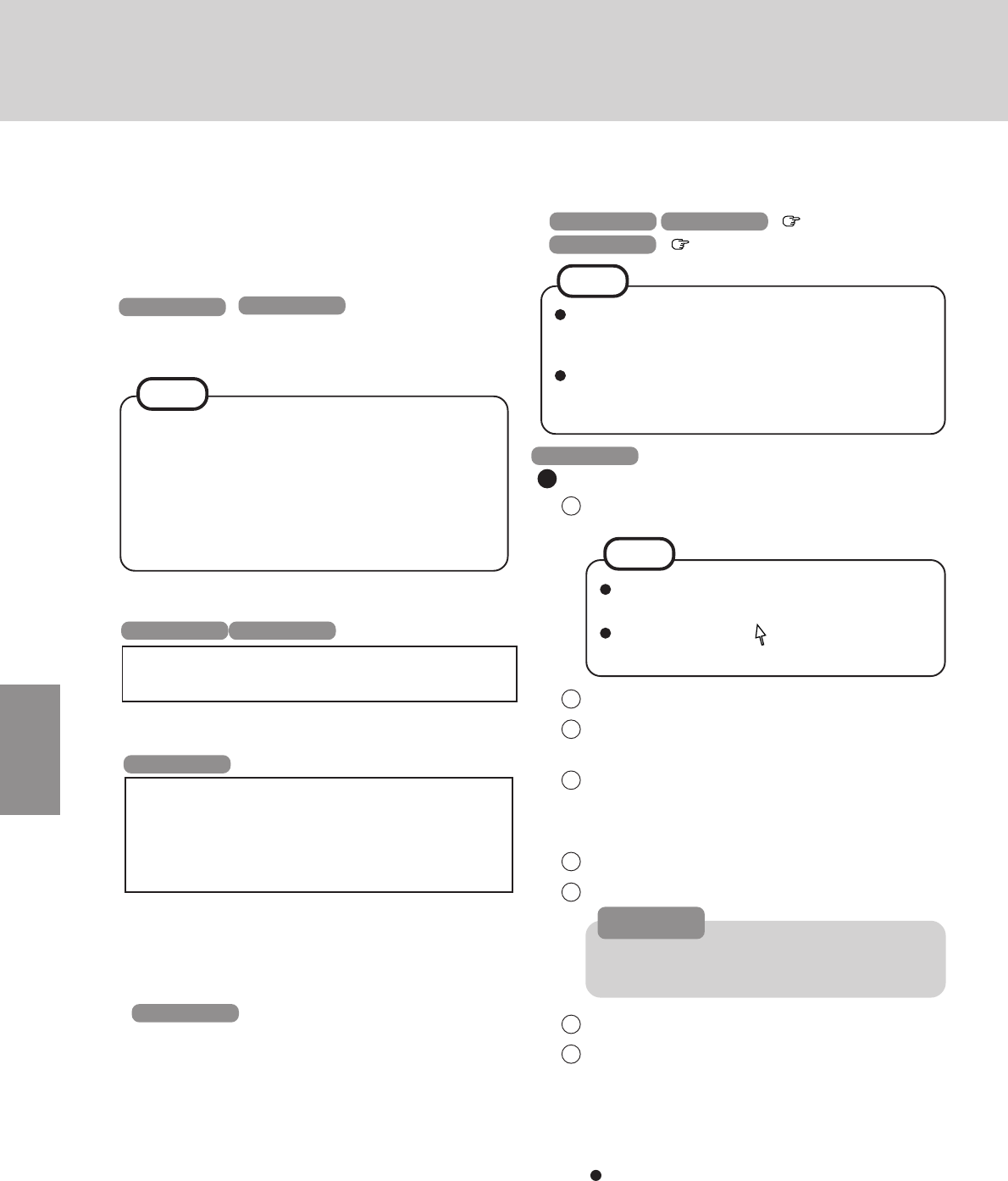
24
11
Restart the computer automatically.
If the message "Preinstallation completed successfully.
Press any key to shut down/reboot." is displayed, press
any key.
12
When the message [Press <F2> to enter SETUP] is dis-
played, press F2 and then run the Setup Utility.
If the password has been set, enter the Supervisor Pass-
word.
13
Press F9 .
At the confirmation message, select [Yes] and press
Enter . (The Setup Utility settings will return to their
default values. Even the security settings with the excep-
tion of the password(s) will return to their default values.)
Change the settings where necessary.
14
Press F10 .
At the confirmation message, select [Yes] and press
Enter .
Windows NT
1 The Software License Agreement will be displayed.
After reading the agreement, select [I Agree].
2 Select [Next].
3 Input your name and organization, then select [Next].
(It is possible to omit the organization item.)
4 Input the Product ID written down earlier, then select
[Next].
To move the cursor to a particular item, press
Tab or click the desired box.
5 Input your computer name and select [Next].
6 Input an Administrator password and select [Next].
7 Select [Next].
8 Select [Do not connect this computer to a network at
this time], then select [Next].
(Settings can be made for a network even after Win-
dows starts up. In this case, be sure to read [When
Adding New Software or Hardware Components] in
the Reference Manual [Technical Information].)
When establishing settings for a network:
The settings will vary for different network environ-
ments depending on the network system being used.
For more details, ask your system administrator or
the person in charge of the network. Follow the on-
screen instructions.
(If the LAN driver is in the floppy disk, install the
driver by using the floppy disk drive after Windows
Setup.)
Remember this password! If the password is for-
gotten, Windows NT cannot be operated.
If [I Disagree] is selected, the Windows setup
will be aborted.
Moving the cursor ( ) or clicking buttons can
be performed with the touch pad.
Setup Windows after reinstalling
NOTE
CAUTION
10
After the reinstallation procedure completes, the follow-
ing message will appear on the display.
All data on the whole HDD has been restored to the factory default.
After removing floppy disk and the Product Recovery CD-ROM,
restart the computer and set up Windows again.
Remove the disk, then restart the computer by pressing
Ctrl + Alt + Del .
Windows NT
Windows2000 install wizard will start after reboot.
Restore process will execute more after Windows2000 install
wizard.
After removing the Product Recovery CD, power off your
computer.
Replace the CD-ROM pack with the SDD.
Turn your computer on to continue re-installation.
After the reinstallation procedure completes, the follow-
ing message will appear on the display. Remove the floppy
disk or Product Recovery CD-ROM, then restart the
computer by pressing Ctrl + Alt + Del .
(When using the USB floppy disk drive, disconnect it.)
Windows 2000
Windows 98 Windows NT
If [OK] is not immediately pressed:
The message “The media does not contain the cor-
rect file” may appear. In such cases, the message
“Insert media 2...” is displayed again when [OK] is
pressed. Confirm that Product Recovery CD-ROM 2
has been inserted by opening the tray of the CD-
ROM/DVD-ROM drive, and then close the tray and
immediately press [OK].
NOTE
<When using the USB floppy disk drive>
1 Turn the computer off and connect the floppy disk
drive to the computer.
2 Set the FIRSTAID FD into the floppy disk drive and
turn the computer on.
Follow the on-screen instructions.
Windows NT Windows 2000
When the message “Insert media 2...” is displayed, insert
Product Recovery CD-ROM 2 after removing Product Re-
covery CD-ROM 1, and then immediately press [OK].
15
Perform the setup procedure for Windows by following the
instructions on the screen.
Windows 98 Windows 2000 page 16
Windows NT Described below
When the message [Operating System not found] is
displayed, press Ctrl + Alt + Del
and perform the operations from Step
13
to Step
15
.
If you fail to press F2 in Step
12
, restart the computer
and perform the operations from Step
12
to Step
14
after finishing Windows setup procedure.
NOTE