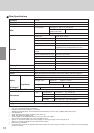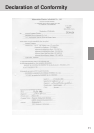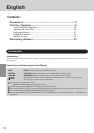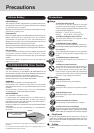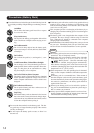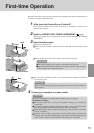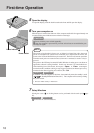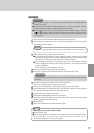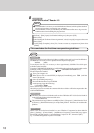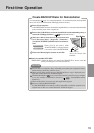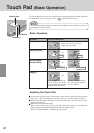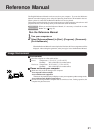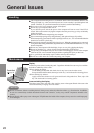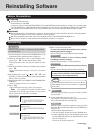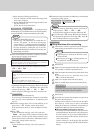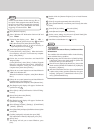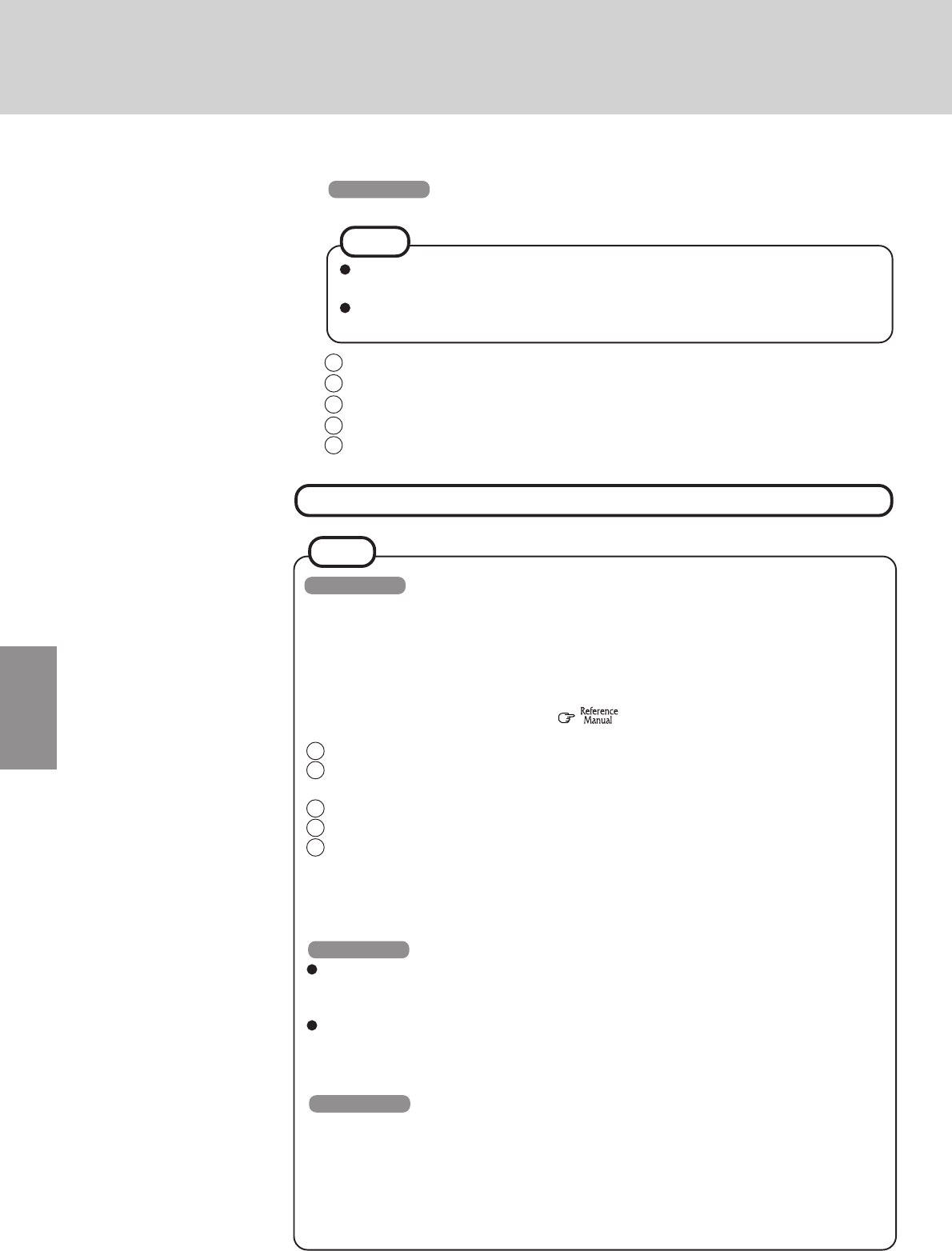
18
8
Windows NT
Install the Acrobat
®
Reader 4.0
1 In [Start] - [Run], input [c:\util\reader\ar40eng.exe], then press [OK].
2 Press [Next].
3 After reading the "Software License Agreement", select [Accept] if you agree to the terms.
4 Press [Next].
5 At the [Setup Complete], select [Yes, I want to restart my computer now], then select
[Finish].
This concludes the first-time use operation guidelines.
NOTE
Acrobat Reader is necessary to read the Reference Manual, which explains detailed
operational procedures concerning your computer.
Acrobat Reader can only be installed by the Administrator. Be sure to log on as the
Administrator when installing the program later.
NOTE
Windows 98
When using the files in the following folders available on the retail version of the Windows
CD-ROM, it is necessary to run a separate file decompression program.
\tsclient \tools
To uncompress the file, it is necessary to have approximately
80 MB of free disk space
available on the hard disk.
To use the CD-ROM/DVD-ROM drive in MS-DOS mode, perform the operation below after
modifying config.sys and autoexec.bat ( "CD-ROM/DVD-ROM Drive").
File decompression method:
1 Turn your computer on.
2 When [Press <F2> to enter SETUP] is displayed, immediately press Ctrl (until the
menu is displayed).
3 Select [Command prompt only].
4 Insert the Product Recovery CD-ROM.
5 At the prompt, input the following:
L:\en\addfile Enter
Follow the message on the screen.
After this program is executed, the contents of the above folders will be decompressed to the
c:\util\win98add folder.
Windows NT
The library able to be used with the retail version of Windows NT 4.0 for Service Pack6 is
in the following folder on the hard disk drive.
c:\winnt\i386\drvlib
The partition showing [Unknown xxxMB] (in [Start] - [Programs] - [Administrative Tools
(Common)] - [Disk Administrator]) is an important partition. Therefore, do not delete this
partition.
Windows 2000
When a new device has been installed or a new Windows Component has been added in
[Start] - [Settings] - [Control Panel] - [Add/Remove Programs], [Insert Disk] may appear.
Select [OK], and then specify “c:\winnt\cdimage” in place of “D:”, then select [OK].
e.g. “c:\winnt\cdimage\i386” in place of “D:\i386”