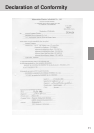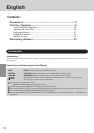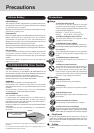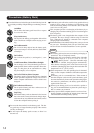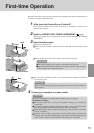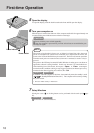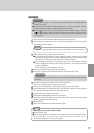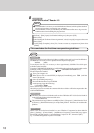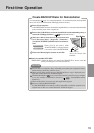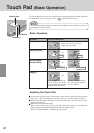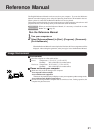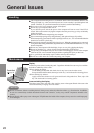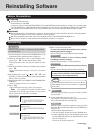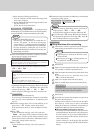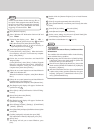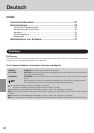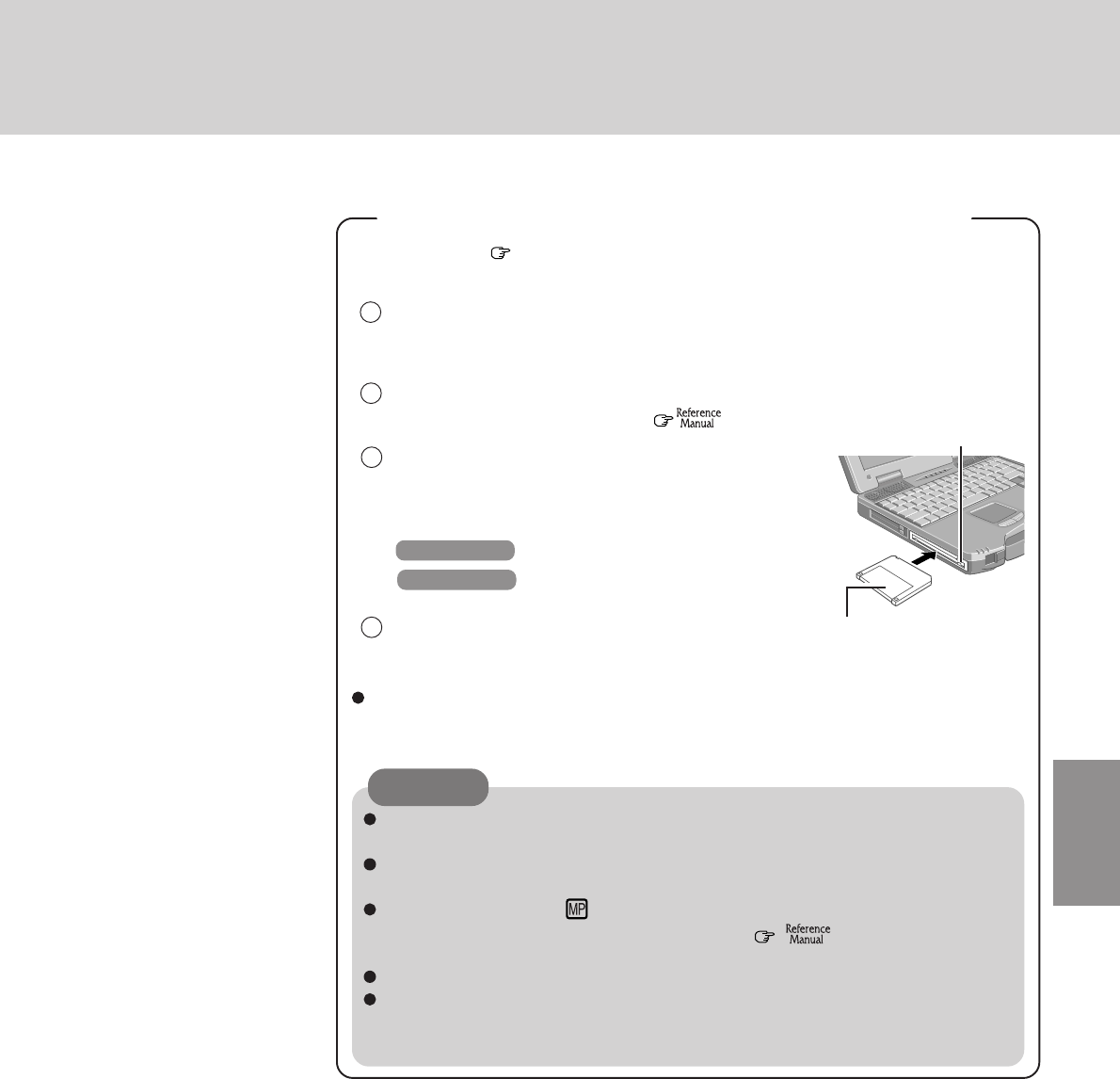
19
First-time Operation
For reinstallation( page 23), create backup disks. To create backup disks, the SuperDisk
Drive (CF-VFS712) and formatted 2HD floppy disks are needed.
Eject Button
Label-side up
Insert the shutter-side
headfirst.
Power off your computer.
A BACKUP DISK cannot be created if the SuperDisk drive is inserted in the multimedia
pocket with the power of the computer on.
Remove the CD-ROM drive and set the SuperDisk drive in the multimedia pocket, or
connect the USB floppy disk drive. ( "Multimedia Pocket")
1
2
3
Make sure a disk is not in the write-protected state and
set it, then select [Start] - [Programs] - [Panasonic] -
[Create BACKUP DISK] and follow the on-screen instruc-
tions.
Windows 2000 When [You do not need to make
“BACKUP DISK”] is displayed, there
is no need to create a BACKUP DISK.
Place a label identifying the contents on each disk.
Store the disks in a safe place. They will enable you to return your computer to factory
default settings should any problems occur.
When creating disks and the message [Insufficient files to copy] is displayed, press
[OK] then contact Panasonic Technical Support.
While the MP indicator ( ) is on, do not remove the disk, power down your computer
or use the standby or hibernation function ( "Standby/Hibernation
Functions").
When creating disks, do not run any other application program.
Be sure to create the BACKUP DISK.
If a BACKUP DISK is not created, it will be impossible to return the computer to its
original state. In this case, contact Panasonic Technical Support.
CAUTION
Names of created BACKUP DISK
FIRSTAID FD (When the display for creating the UPDATE FD is shown, create the
disk by following the on-screen instructions.)
Create BACKUP Disks for Reinstallation
4
Windows NT