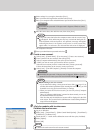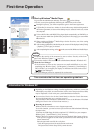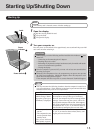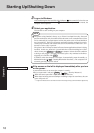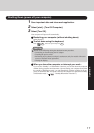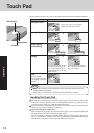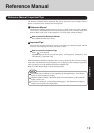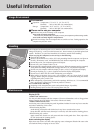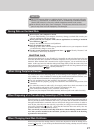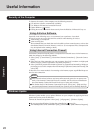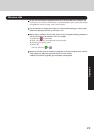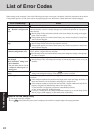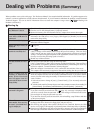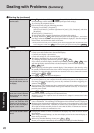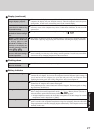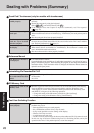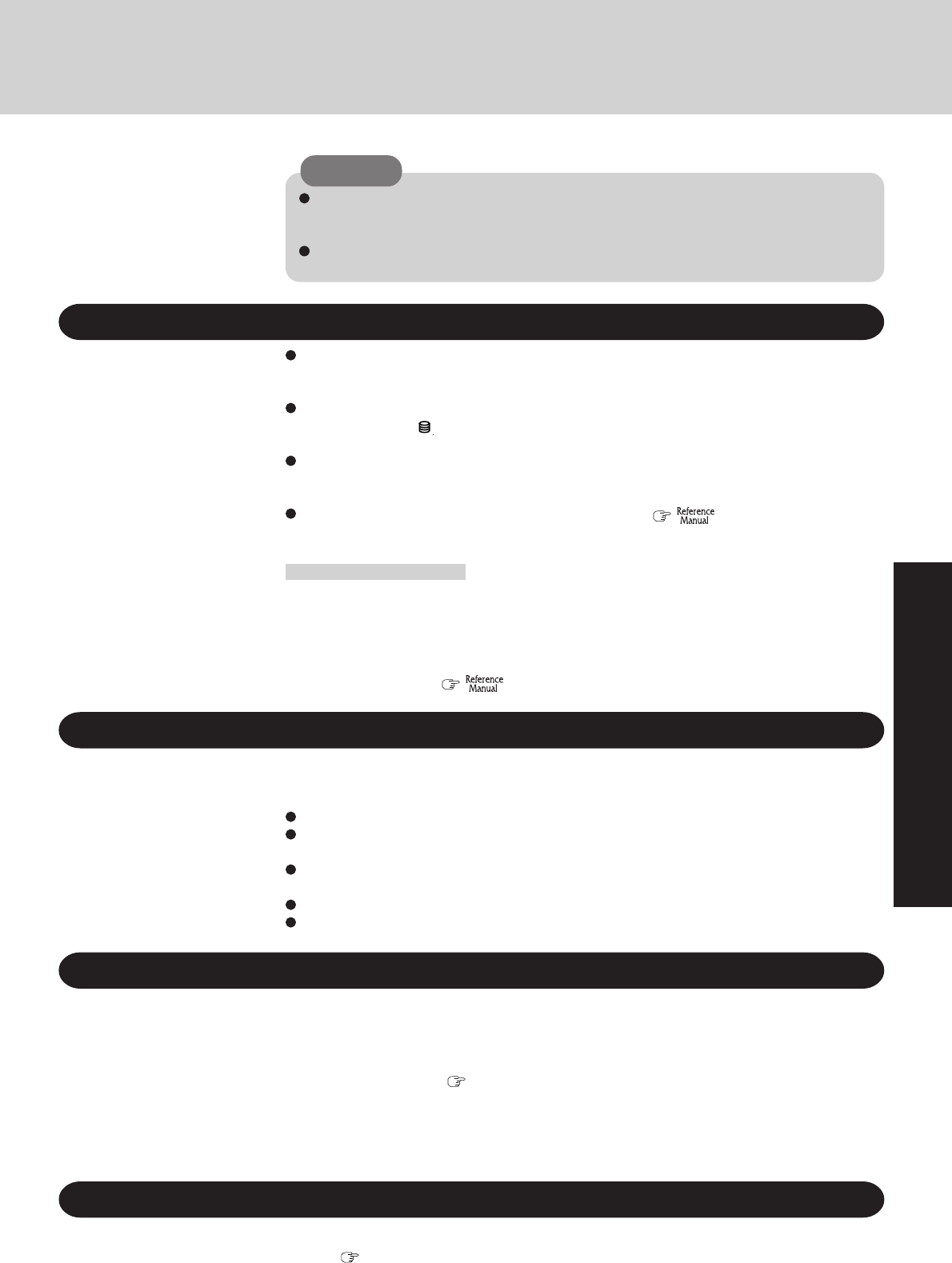
21
Operation
Saving Data on the Hard Disk
Hard Disk Lock
When the Hard Disk Lock is set to [Enable], it is impossible to read/write data from/to the hard
disk when the hard disk is installed in a different computer, since a password is also set for the
hard disk. When the hard disk is returned to the original computer, you can read/write data as
before. In this case, however, make the settings in the Setup Utility exactly the same as they were
before the hard disk was removed. (Note that this Hard Disk Lock does not guarantee the com-
plete protection of data. “Security Measures”)
Do not expose your computer to shock.
Use care when handling your computer, shock may damage your hard disk or make your
software applications and data unusable.
Do not power off your computer while software applications are running or hard disk
drive indicator ( ) is on.
Properly shut Windows down to avoid problems.
Save all valuable data to disks.
Backing up data to disks will limit damage should trouble occur to your computer or should
you inadvertently change or erase data.
Use the security function for all important data. ( “Security Measures” and
“SD Memory Card Security Function”)
When Using Peripheral Devices
Pay strict attention to the following points to avoid damage to the computer, peripheral de-
vices, cables, etc. Also, in addition to following this manual and the Reference Manual, care-
fully read the instruction manuals for the peripheral devices being used.
Use only peripheral devices that conform to the computer’s specifications.
Connect the devices properly, paying close attention to the condition and position of the
connectors.
If a connection cannot be made easily, do not apply undue force; check once more to con-
firm the condition and position of the connector (alignment of pins, etc.).
If the connector has holding screws, fasten the screws firmly.
Do not carry the computer with cables attached, and do not pull on the cables forcefully.
Do not use benzene, thinner, or rubbing alcohol. Doing so may adversely affect the
surface, e.g., discoloration. In addition, do not use commercially-available household
cleaners and cosmetics, as they may contain components harmful to the surface.
Do not directly add or spray water or detergent. If liquid enters the inside of the com-
puter, it may cause it to work improperly or be damaged.
CAUTION
When Disposing of or Transferring Ownership of This Device
When disposing of or transferring ownership of this device, erase all data on the hard disk in
order to prevent the theft of hard disk data. Even if you delete data or initialize the hard disk
through normal Windows commands, data can still be read using special software. In order to
erase all data, either have the data erased by a specialist (at a charge) or use the hard disk data
erase utility (included) ( page 38). (Note that this hard disk data erase utility does not
guarantee that data will be completely erased.)
Also, note that if you transfer ownership of this device without deleting commercial soft-
ware that you have installed to the hard disk, you may be in violation of the licensing
agreement for that software.
When Changing Hard Disk Partitions
When using the hard disk backup function, divide into the partition when the backup area is
created ( page 34). If you divide up the hard disk before creating a backup area, the backup
area cannot be created.