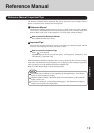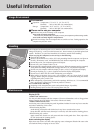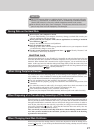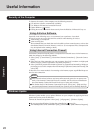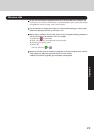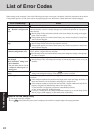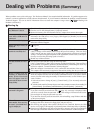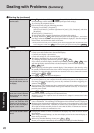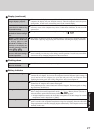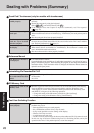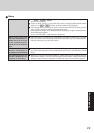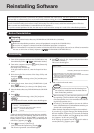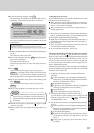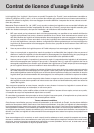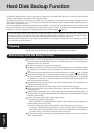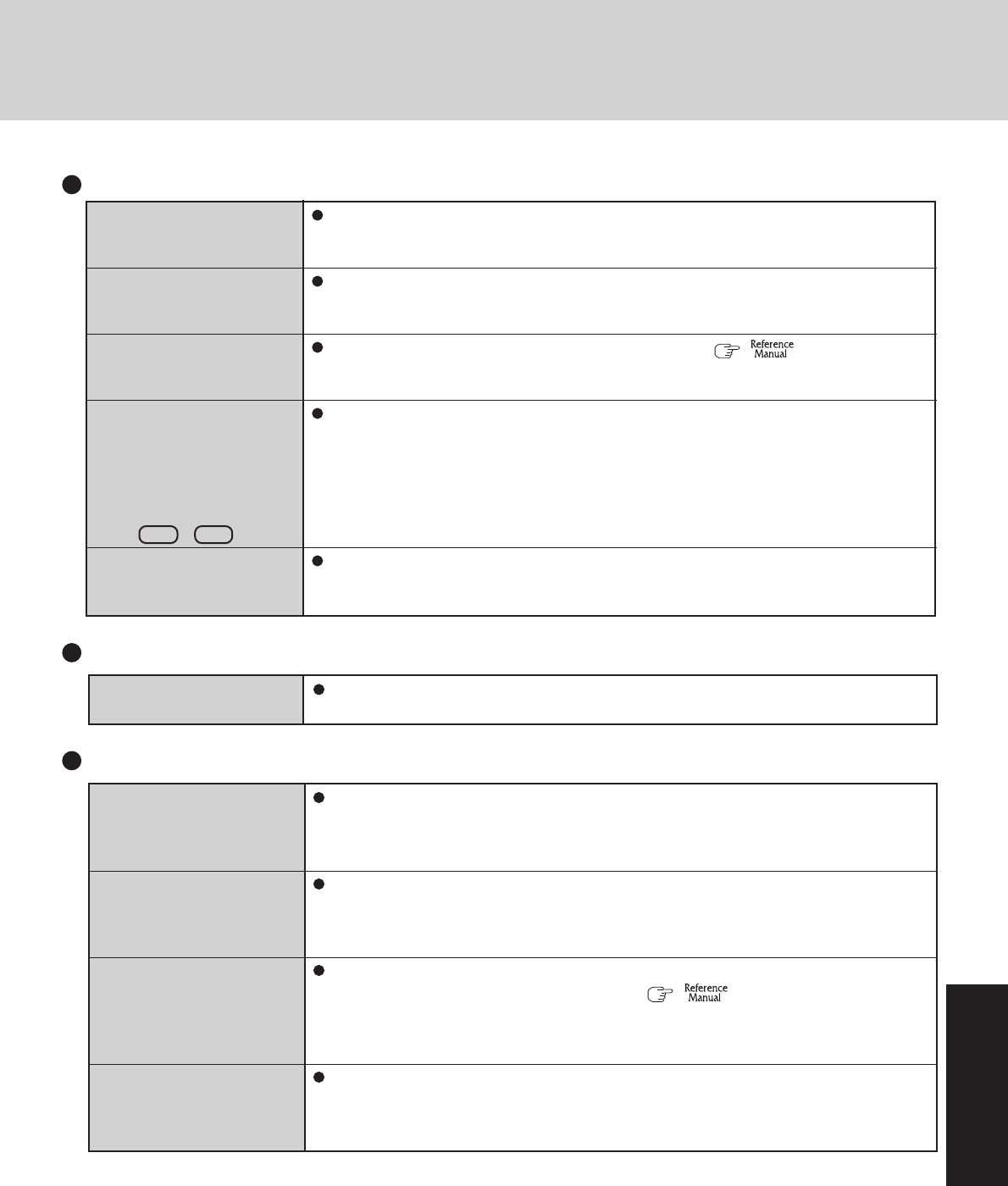
27
Troubleshooting
The external display no
longer displays properly
An error occurs or the com-
puter freezes while using
Extended Desktop
When you want to display
the fonts or icons at a larger
size
When a video such as an
MPEG file or a DVD video
is being played with
WinDVD or Windows? Me-
dia Player, the display des-
tination cannot be switched
using Fn + F3
When the screen saver is set,
an error will occur during a
resume operation
When an external display not compatible with the power saving mode is used with the
computer, the display may not function correctly when the computer enters the power
saving mode. In such cases, turn off the power to the external display.
If you use a 3D screen saver while in Extended Desktop mode at a high resolution, an
error may occur or the computer may freeze. Under these conditions, do not use a 3D
screen saver.
Change the size of the icons, etc. using “Icon Enlarger” ( “Icon Enlarger”).
The display destination cannot be switched while a video such as an MPEG file and a
DVD video is playing. Stop playing the video before switching the display destination.
When the computer automatically enters the standby or hibernation mode while the screen
saver is running, an error may occur during a resume operation. In such cases, turn off the
screen saver or try changing the pattern of the screensaver.
Display (continued)
Battery Indicator
The red indicator lights
The red indicator blinks
The green indicator blinks
The orange indicator blinks
The battery level is very low (the charge is approx. 9% or less).
Connect the AC adaptor. You can use the computer when the indicator light is orange. If
you do not have an AC adaptor, save your data and power off your computer. After
replacing the battery pack with a fully charged one, turn your computer on.
Quickly save your data and power off your computer. Remove the battery pack and dis-
connect the AC adaptor, then connect them again.
If the problem persists, contact Panasonic Technical Support. The battery pack or charg-
ing circuit may be defective.
In high temperature mode, the battery is discharging to the level that corresponds to an
80%*
1
charge for normal temperature mode. ( “Battery Power”) Do not re-
move the battery pack while the battery indicator is blinking green.
*
1
In high temperature mode, the level that corresponds to an 80% charge for normal
temperature mode is displayed as [100%].
Battery cannot be recharged temporarily because the internal temperature of the battery
pack is outside of the acceptable temperature range for recharging. Once the allowable
range requirement is satisfied, charging begins automatically. Your computer can be used
normally in this state.
Windows cannot be shut
down or restarted
Shutting down
If a USB device is connected, try removing it.