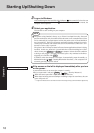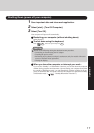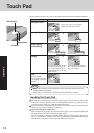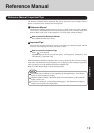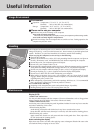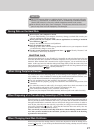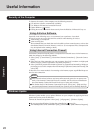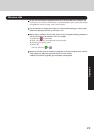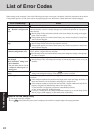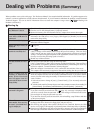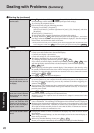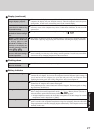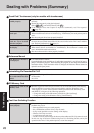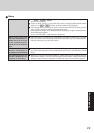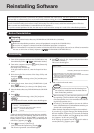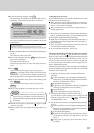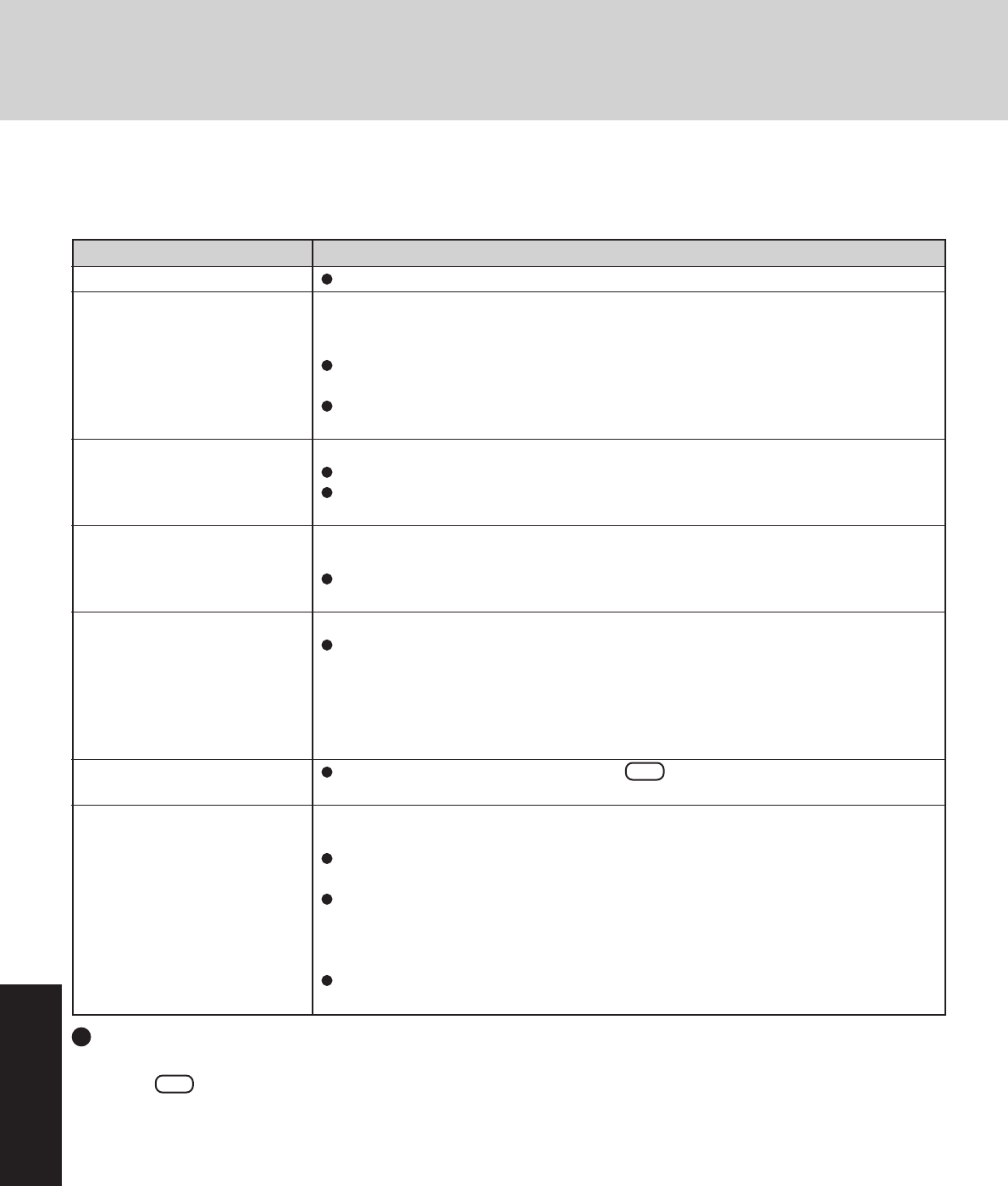
24
Troubleshooting
List of Error Codes
When turning on the computer, if one of the following error codes or messages is displayed, follow the instructions shown below.
If the problem persists, or if the error code or message displayed is not shown here, contact Panasonic Technical Support.
Error Code/Message
0211: Keyboard error
0251: System CMOS checksum
bad - Default configuration
used
0271: Check date and time set-
tings
0280: Previous boot incomplete
- Default configuration used
0613: Serial Port*
1
configura-
tion changed
0614: Serial Port*
1
config. error
- device disabled
*
1
The port name, such as A or B,
is displayed, indicating the con-
flicting ports.
Press <F1> to resume, <F2> to
Setup
Operating System not found
Action
If an external keyboard or mouse is connected, disconnect these devices.
An error has occurred in the memory that stores the Setup Utility settings. This error occurs
when the memory content is changed through some inadvertent operation by a program or
other function.
Run the Setup Utility and load the default values, then change the settings to the appro-
priate values as needed.
If the problem persists, the internal clock battery may need to be replaced. Contact Pana-
sonic Technical Support.
The data and time setting are incorrect.
Run the Setup Utility and set the date and time correctly.
If the problem persists, the internal clock battery may need to be replaced. Contact Pana-
sonic Technical Support.
Startup has failed repeatedly, so the Setup Utility settings have been returned to their default
values, and the computer has been restarted.
Run the Setup Utility and load the default values, then change the settings to the appropri-
ate values as needed.
I/O address and IRQ settings are in conflict.
Run the Setup Utility and change the settings in [Advanced] menu so there is no port
conflicts.
Write down the error details and press F2 to run the Setup Utility. Confirm the
settings, and change the settings to the appropriate values as needed.
The OS is not properly installed on the floppy disk or the hard disk that you are trying to
boot from.
If the computer cannot be booted from the floppy disk, check the floppy disk drive to
ensure that the disk is in fact bootable, and change it to another if not.
If the computer cannot be booted from the hard disk, confirm whether the hard disk is
properly recognized in [Information] menu of the Setup Utility.
• If the hard disk is recognized, perform the reinstallation procedure.
• If not, contact Panasonic Technical Support.
If a device is connected to the USB port, disconnect the device, or run the Setup Utility
and set [Legacy USB Support] in [Advanced] menu to [Disable].
How to run the Setup Utility
1
Turn on or restart the computer.
2
Press F2 while [Panasonic] boot screen is displayed soon after the computer begins the startup procedure.