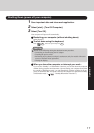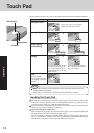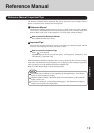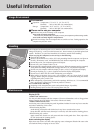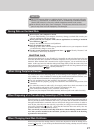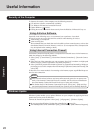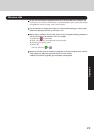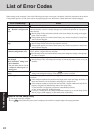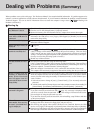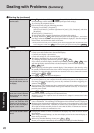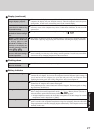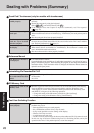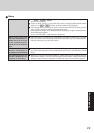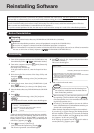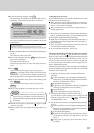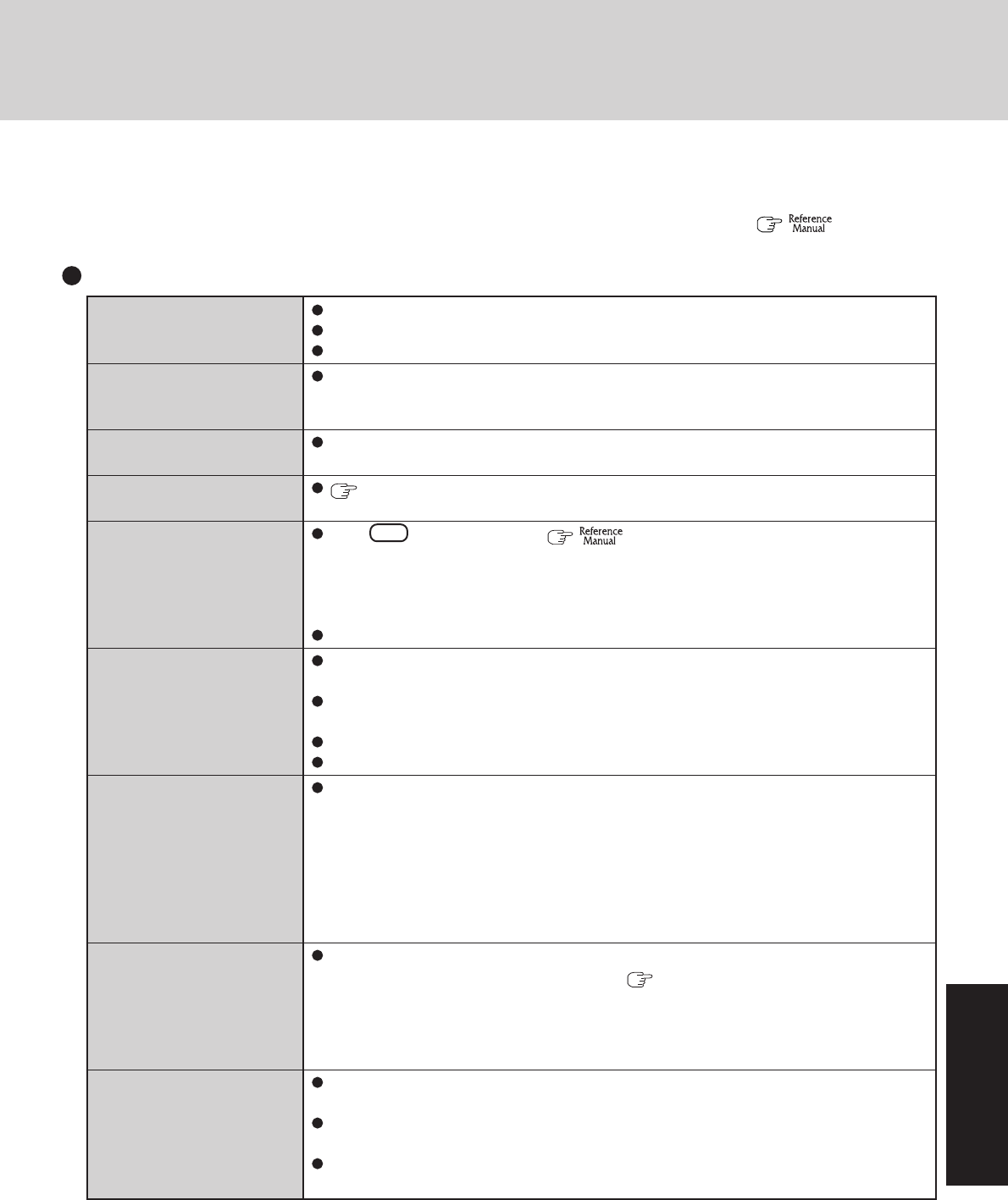
25
Troubleshooting
Dealing with Problems (Summary)
The power indicator or bat-
tery indicator is not lit
The computer does not op-
erate when a USB device is
connected
[
Enter Password
] is displayed
POST Startup Error(s) is
displayed
Windows startup, or an op-
eration is extremely slow
The date and time are incor-
rect
When resuming from the
standby or hibernation
mode, [Enter Password]
does not appear even if a
password has been set in the
Setup Utility
When the administrator
password is forgotten
When “Remove disks or
other media. Press any key
to restart” (or a similar mes-
sage) is displayed
Check the cable connection for the AC adaptor.
Check to see if a fully charged battery is properly inserted.
Remove the battery pack and disconnect the AC adaptor, then connect them again.
The computer may not operate when certain USB devices are connected.
Disconnect the USB device, or set [Legacy USB Support] to [Disable] in [Advanced]
menu of the Setup Utility.
Input your Supervisor Password or User Password. If you have forgotten it, contact
Panasonic Technical Support.
page 24
Press F9 in the Setup Utility ( “Setup Utility”). This will restore the Setup
Utility’s settings to their default values (except the password settings). Then, the Setup
Utility must be run once again for you to input the appropriate operating environment
settings. (The processing speed depends on the application software used, so this opera-
tion may not cause the processing speed to increase.)
Disable any resident software.
You can set the date and time using the following menu:
[start] - [Control Panel] - [Date, Time, Language, and Regional Options] - [Date and Time]
If you continue to experience problems, the internal battery maintaining the clock may
need to be replaced. Contact Panasonic Technical Support.
When the computer is connected to a LAN, confirm the date and time of the server.
This computer will not correctly recognize the date and time starting from the year 2100 A.D.
Even when a password has been set in the Setup Utility, [Enter Password] does not appear
when the computer resumes from the standby or hibernation mode. If you want to use the
security function when using the standby or hibernation mode, use the Windows pass-
word as follows:
1
Select the account to change in [start] - [Control Panel] - [User Accounts] and set the
password.
2
Add the check mark for [Prompt for password when computer resumes from standby] in
[Control Panel] - [Performance and Maintenance] - [Power Options] - [Advanced].
Set the password again in the following procedure.
If you have created a password reset disk ( page 14), a message is displayed when
you fail to correctly enter the password. Follow the message’s instructions and set the
password again by using the password reset disk.
If you have not created a password reset disk, after reinstalling, setup Windows and then
set the password again.
This means a floppy disk that does not contain system startup information has been left in
the floppy disk drive. Remove the floppy disk, and press any key.
This message may appear when certain USB devices are connected. Remove the USB
device, or set [Legacy USB support] in [Advanced] menu of the Setup Utility to [Disable].
If the message still appears even after trying the above measures, this may be an indication
that some type of hard disk failure has occurred. Contact Panasonic Technical Support.
When a problem occurs, refer to this page. The “Reference Manual” also contains detailed information. If a problem appears to be
related to a software application, read the software related manual. If you still cannot troubleshoot the problem, contact Panasonic
Technical Support. You can use the PC Information Viewer to check the computer’s usage status. ( “Dealing with
Problems (Advanced)”)
Starting Up