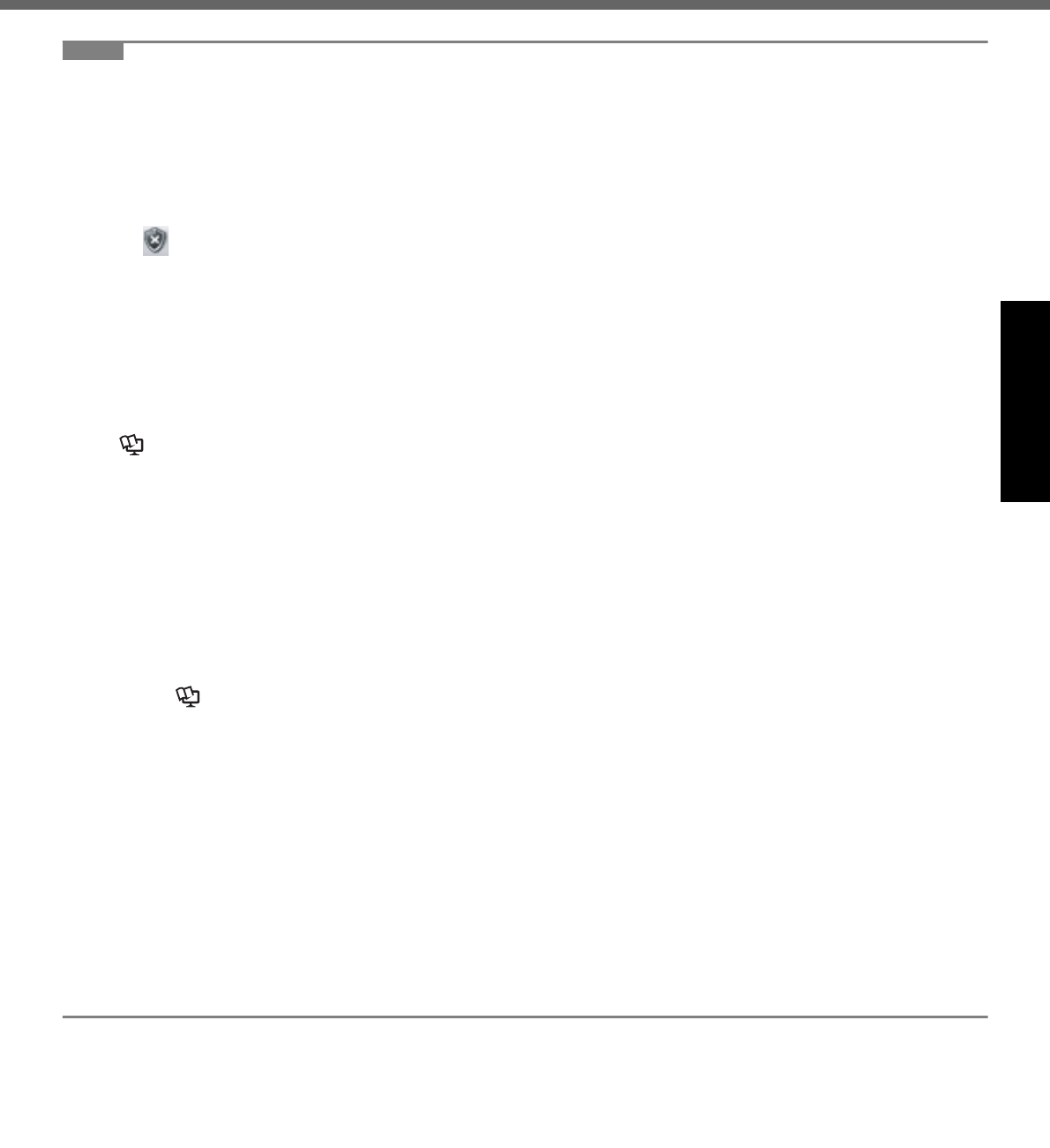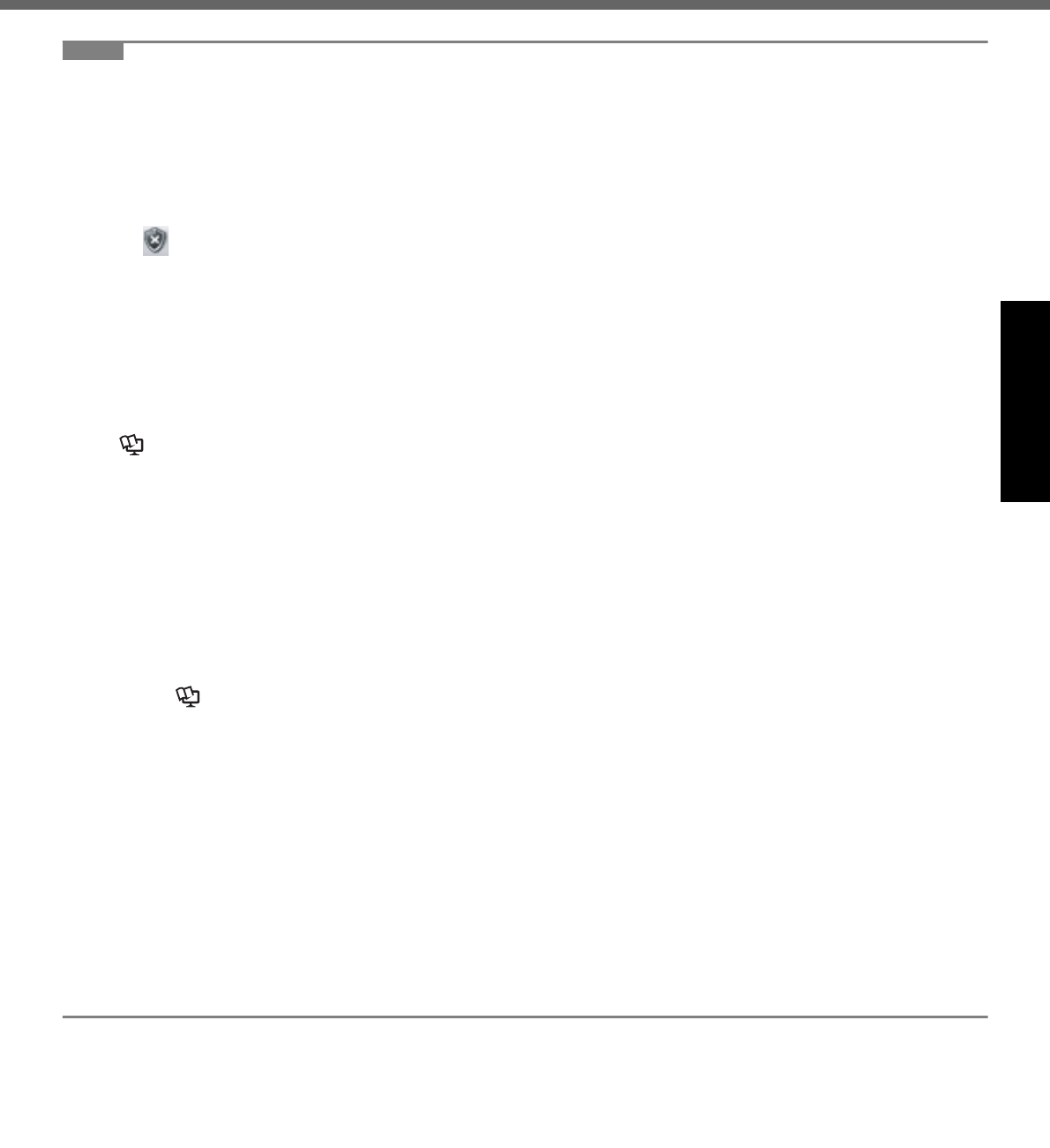
15
Getting StartedUseful InformationTroubleshootingAppendix
NOTE
z Regarding Windows XP
You can select the Classic view of Control Panel or the Classic Start menu. You can also change the way a user logs
on or off. This manual explains using the Windows XP default setting (not Classic view or Classic Start menu etc.).
z Windows Update
You can update to the latest patches and service packs for Windows with the following menus.
[start] - [All Programs] - [Windows Update]
Do not apply “Driver Updates” even if a message to update a driver appears. If a driver update is required,
contact your technical support office.
z If the message “Your computer might be at risk” is displayed
Select (red icon) on the notification area and make the appropriate settings. The Windows Security Center reg-
ularly gives you notice so that you can make the optimum settings. This is not an error message and you can use the
computer. However, making appropriate measures is recommended to reduce the risk of virus and other attacks.
z PC Information Viewer
This computer periodically records the management information of the hard disk, etc. The maximum data volume for
each record is 1024 bytes.
This information is only used for estimating the cause when the hard disk goes down by any possibility. They are
never sent to outside via network nor used for any other purpose except for the purpose described the above.
To disable the function, add the check mark for [Disable the automatic save function for management information
history] in [Hard Disk Status] of PC Information Viewer, and click [OK].
When you disable the function, information on how to use the hard disk of PC Information Popup is not displayed.
(Î Reference Manual “Check the Computer’s Usage Status” and “PC Information Popup”)
z If you hear the sounds from CD/DVD drive
In the following situations, the sounds from the CD/DVD drive can be heard.
• Immediately after the CD/DVD drive is turned on
• Just after turning on the computer with [Optical Drive Power] set to [On] in the Setup Utility
• When a CD or DVD is playing
The sounds you hear are normal operating sounds created by the motor in the CD/DVD drive operating; it is not a
malfunction.
z To conserve power, the following power saving methods are set at the time of purchase. (When AC adaptor
is connected)
• The screen automatically turns off after 15 minutes of inactivity.
• The computer automatically enters standby
*1
after 20 minutes of inactivity.
*1
Refer to Reference Manual “Standby or Hibernation Functions” about resuming from standby.
z Power consumption in each mode is as follows. (When AC adaptor is connected)
• When the screen is off Approx. 10 W
• In standby Approx. 2.2 W
• The battery pack is fully charged (or not being charged) and the computer is off Approx. 0.9 W
z Note that the computer consumes electricity even when the computer power is off. If the battery pack is fully
charged, the battery will be fully discharged in the following period of time:
• In standby: Approx. 3 days (If “Wake Up from wired LAN” is enabled: 2days)
*2
• In hibernation: Approx.1.5 months (If “Wake Up from wired LAN” is enabled: 3days)
*2
• When power is off: Approx. 1.5 months (If “Power On by wired LAN” is enabled: 3days)
*2
If “Wake Up from wired LAN” is disabled, the period of time will become slightly longer.
If “Wake Up from wireless LAN” is enabled, the period of time will become shorter.
z
When the CD/DVD drive power is turned off, the message “The ‘Standard Dual Channel PCI IDE Controller’ device
can now be safely removed from the system” will appear, but the CD/DVD drive is an internal device, so it cannot
be removed.
When Starting Up/Shutting Down
z Do not do the following
• Connecting or disconnecting the AC adaptor
• Sliding the power switch or CD/DVD drive power/open switch
• Touching the keyboard, touch pad or external mouse
• Closing the display